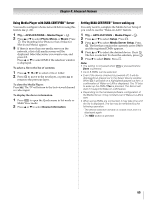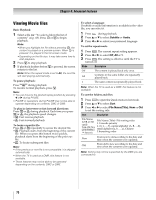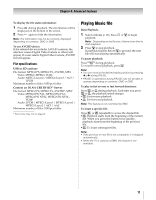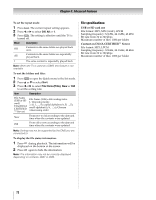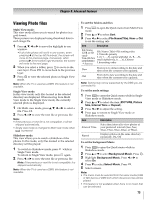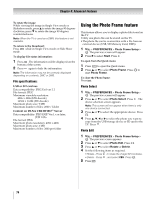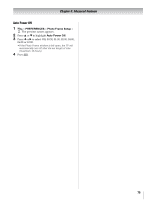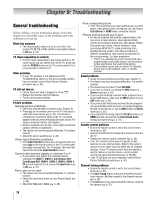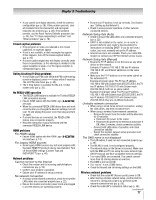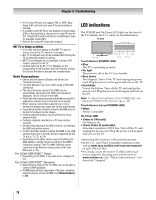Toshiba 55VX700U User Manual - Page 74
Using the Photo Frame feature
 |
View all Toshiba 55VX700U manuals
Add to My Manuals
Save this manual to your list of manuals |
Page 74 highlights
Chapter 8: Advanced features To rotate the image: While viewing the image in Single View mode or Slideshow mode, press B to rotate the image 90 degrees clockwise, press b to rotate the image 90 degrees counterclockwise. Note: When the TV is used as a DMR, this feature is not available. To return to the thumbnail: Press while in Single View mode or Slide Show mode. To display file status information: 1 Press . The information will be displayed on the bottom of the screen. 2 Press again to hide the information. Note: The information may not be correctly displayed depending on contents, DMC or DMS. File specifications: USB or SD card use Data compatibility: JPEG Exif ver 2.2 File format: JPEG Maximum viewable resolution: 4096 × 4096 (HW decode) 16384 × 16384 (SW decode) Maximum photo size: 9 MB Maximum number of files: 2000 / folder Content on DLNA CERTIFIED™ Server Data compatibility: JPEG EXIF Ver.1.x or later, JFIF 1.02a File format: JPEG Maximum photo resolution: 4096 x 4096 Maximum photo size: 6 MB Maximum number of files: 2000 per folder Using the Photo Frame feature This feature allows you to display a photo file stored on the TV. •Only one photo file can be stored on the TV. •The photo file can be overwritten with a file from an external device (USB, SD Memory Card, DMS). 1 Y > PREFERENCES > Photo Frame Setup > OK . The preview screen will appear. 2 Press c to select Start. Press . OK To open from the Quick menu 1 Press to open the Quick menu. 2 Press B or b to select Photo Frame. Press OK to start Photo Frame. To close the Photo Frame: Press O. Photo Select 1 Y > PREFERENCES > Photo Frame Setup > OK . The preview screen will appear. 2 Press B or b to select Photo Select. Press OK . The device selection screen appears. Note: This screen will not appear when there is only one device connected. 3 Press B or b to select the appropriate device. Press . OK 4 Press B, b, C or c to select the photo you want to copy from the USB storage device or SD card to the TV. Press . OK Photo Edit 1 Y > PREFERENCES > Photo Frame Setup > OK . The preview screen appears. 2 Press B or b to select Photo Edit. Press . OK 3 Press B or b to select Rotate or Delete. 4 Set the following items as required. • Rotate - Press OK to rotate the image 90°clockwise. • Delete - Press OK , and select YES. Press . OK 5 Press O. 74