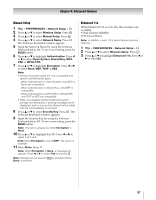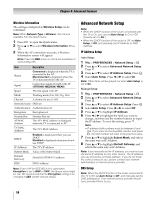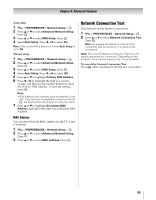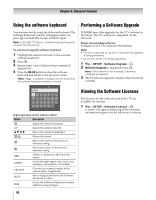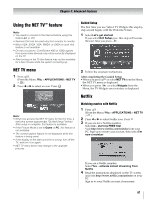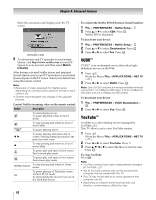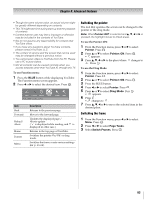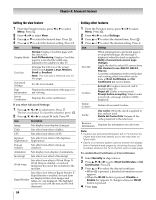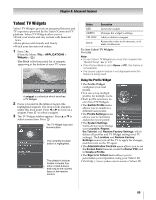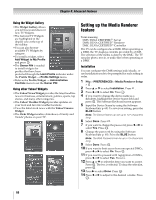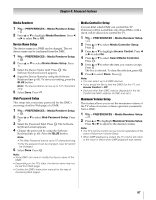Toshiba 55VX700U User Manual - Page 62
YouTube - netflix esn
 |
View all Toshiba 55VX700U manuals
Add to My Manuals
Save this manual to your list of manuals |
Page 62 highlights
Chapter 8: Advanced features Enter the activation code displayed on the TV screen. Activation code 5 To add movies and TV episodes to your Instant Queue, visit http://www.netflix.com on your PC. Sign in to your account, and then select Watch Instantly. After having activated Netflix player and prepared Instant Queue, movies and TV episodes in your Instant Queue appear on the TV screen. Select your desired one using the remote control. Note: • Resolution of video streamed from Netflix varies depending on communication speed or bit-rate of each content, etc. • Screens and messages may change in the upgrade process. Control Netflix streaming video on the remote control: Button Description To start playing movie. S To pause playback while in PLAY mode. D To stop playing and return to a list of movie titles. A To pause playing movie. C c To pause playing and open a list of scenes. Pressing further proceeds to the previous/next scene. B To stop playing and return to a list of movie titles. J To pause play and open a list of scenes. Fast forward play starts. H To pause play and open a list of scenes. Fast reverse play starts. HOME (BLUE) To stop playing and return to Home menu. To pause playing of Trick play screen while in PLAY mode. OK To start playing the movie if you are in the Trick play screen. To confirm the Netflix ESN (Electronic Serial Number): 1 Y > PREFERENCES > Netflix Setup > . OK 2 Press B or b to select ESN. Press . OK Netflix ESN is displayed. To deactivate your device: 1 Y > PREFERENCES > Netflix Setup > . OK 2 Press B or b to select Deactivation. Press . OK 3 Press C or c to select Yes. Press . OK VUDU™ VUDU™ is an on-demand service that offers highdefinition movies on the Web. 1 Press . (From the Menu: Y > APPLICATIONS > NET TV > OK .) 2 Press C or c to select VUDU. Press . OK Note: Use of VUDU requires a working broadband internet connection (1 to 2 Mbps for SD video, 2.25 to 4.5 Mbps for HD video and 4.5 to 9 Mbps for HDX video). To deactivate your device: 1 Y > PREFERENCES > VUDU Deactivation > . OK 2 Press C or c to select Yes. Press . OK YouTube™ YouTube is a video-sharing service managed by YouTube, LLC. This TV allows you to view YouTube content. 1 Press . (From the Menu: Y > APPLICATIONS > NET TV > OK .) 2 Press C or c to select YouTube. Press OK 3 Press B, b, C or c to select the file you want to view. Press . OK To close YouTube: Press O. Note: • YouTube contents have been independently managed by YouTube, LLC. • Not all YouTube contents that can be accessed by computer may be viewed with this TV. • This TV may not be able to do some operations that computer can do. • Depending on network environment and the use situation, content may be difficult to view. 62