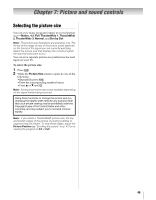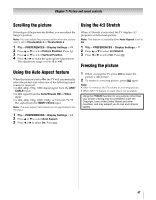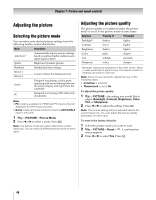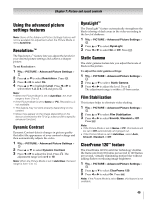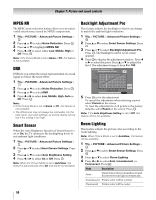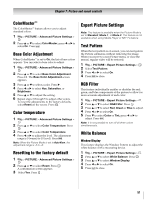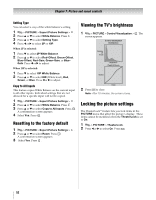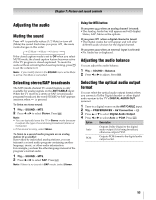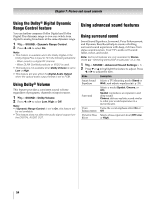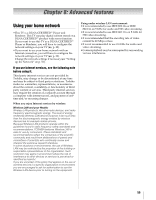Toshiba 55VX700U User Manual - Page 50
MPEG NR, Smart Sensor, Backlight Adjustment Pro, Room Lighting
 |
View all Toshiba 55VX700U manuals
Add to My Manuals
Save this manual to your list of manuals |
Page 50 highlights
Chapter 7: Picture and sound controls MPEG NR The MPEG noise reduction feature allows you to reduce visible interference caused by MPEG compression. 1 Y > PICTURE > Advanced Picture Settings > . OK 2 Press B or b to select Noise Reduction. Press . OK 3 Press B or b to highlight MPEG NR. 4 Press C or c to select either Low, Middle, High or Off. Press . OK Note: If the Picture Mode is set to Game or PC, this feature is not available. DNR DNR lets you soften the screen representation of a weak signal to reduce the noise effect. 1 Y > PICTURE > Advanced Picture Settings > . OK 2 Press B or b to select Noise Reduction. Press . OK 3 Press B or b to select DNR. 4 Press C or c to select Low, Middle, High, Auto or Off. Press . OK Note: • If the Picture Mode is set to Game or PC, this feature is not available. • The differences may not always be noticeable. For the best result, use lower settings, as picture quality can be lost if the setting is too high. Smart Sensor When the Auto Brightness function of Smart Sensor is set to On, the TV optimizes the backlighting levels to suit ambient light conditions. 1 Y > PICTURE > Advanced Picture Settings > . OK 2 Press B or b to select Smart Sensor Settings. Press . OK 3 Press B or b to select Auto Brightness Setting. 4 Press C or c to select On or Off. Press . OK Note: When the Picture Mode is set to AutoView, this feature is automatically set to On and will be not available. Backlight Adjustment Pro This feature adjusts the backlight so that it can change to match the ambient light conditions. 1 Y > PICTURE > Advanced Picture Settings > . OK 2 Press B or b to select Smart Sensor Settings. Press . OK 3 Press B or b to select Backlight Adjustment Pro. Press OK . The Backlight Control Level screen appears. 4 Press OK to display the adjustment window. Press C or c to select the point. Press B or b to adjust the level. The adjustment range is from 0 to 100. Backlight Adjustment Pro Backlight Control Level 37 100 Control Level 0 Ambient Light Cancel Reset 5 Press OK to fix the adjustment. To cancel the adjustment when selecting a point, select Cancel on the screen. To reset the adjustments of all points to the factory defaults, select Reset on the screen. Press . OK Note: If the Auto Brightness Setting is set to Off, this feature will be not available. Room Lighting This feature adjusts the picture color according to the room lighting. Note: When Picture Mode is set to AutoView, this feature will be available. 1 Y > PICTURE > Advanced Picture Settings > . OK 2 Press B or b to select Smart Sensor Settings. Press . OK 3 Press B or b to select Room Lighting. 4 Press C or c to select Auto, Incandescent, or Fluorescent. Press O. Mode Descriptiom Auto Smart Sensor detects incandescent and fluorescent room light automatically. Incandescent Picture color will be warmer. Fluorescent Picture color will be cooler. 50