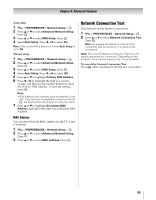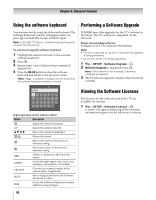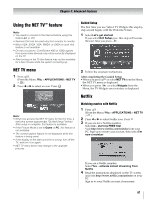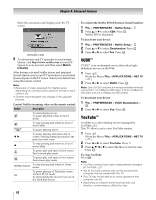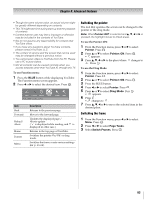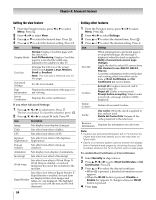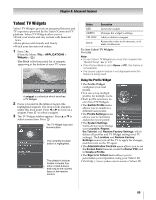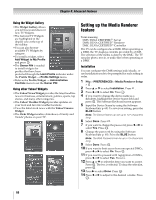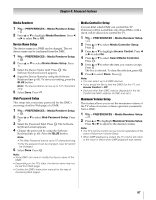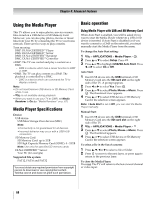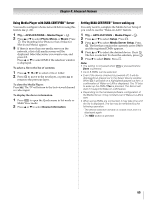Toshiba 55VX700U User Manual - Page 64
If you select Advanced Settings, To confirm Root Certificates or CA Certificates
 |
View all Toshiba 55VX700U manuals
Add to My Manuals
Save this manual to your list of manuals |
Page 64 highlights
Chapter 8: Advanced features Setting the view feature 1 From the Function menu, press C or c to select Menu. Press . OK 2 Press C or c to select View. 3 Press B or b to select the desired item. Press . OK 4 Press B or b to select the desired setting. Press . OK Item Settings Display Mode Normal: Displays YouTube page with the size as it is. Just-Fit Rendering: Displays YouTube page by a size that the width was adjusted to be suitable for this TV. Text Size Changes the font size of the screen. Select from Largest, Large, Medium, Small or Smallest. Note: This font size is effective only for the page. Advanced Settings See the next column. Page Information Displays the information of the page you are viewing. Server Certificates Displays the server certification. If you select Advanced Settings: 1 Press B, b, C or c to select items. Press . OK The box is selected. To clear the selection, press . OK 2 Press B, b, C or c to select OK field. Press . OK Item Description Image Sets display/non-display of images. Table Sets effect/non-effect of tables. CSS Sets effect/non-effect of CSS. Japanese Sets effect/non-effect of the Japanese hyphenation hyphenation. Pop-up window Sets effect/non-effect of pop-up windows. Animation Sets display/non-display of animations. JavaScript Sets effect/non-effect of JavaScript. Word wrap Sets effect/non-effect of Word Wrap. If Word Wrap is enabled, a word not finished at the end of line is shifted to the next line. Sets effect/non-effect of Rapid-Render. If Rapid-Render is enabled, text and links Rapid-Render are displayed first, then images and tables, etc. are displayed. The highlight can be moved with the text and the link displayed. 64 Setting other features 1 From the Function menu, press C or c to select Menu. Press . OK 2 Press C or c to select Settings. 3 Press B or b to select the desired item. Press . OK 4 Press B or b to select the desired setting. Press . OK Item Settings Security When jumping from a protected page to an unprotected page, the message is displayed when the check is applied to Notify of secure/non-secure page changes. Apply the check to select SSL version from SSL Version to use (SSL2.0, SSL3.0, TSL1.0). A content confirmation of the certification and a setting effect/non-effect can be done in Root Certificates and CA Certificates (- next column). Cookies Accept all: Cookie is received, and it records in this TV. Reject all: Cookie is not received. Prompt before accepting: When Cookie is received, a message window will be displayed. Delete Cookies Deletes all recorded Cookies. Cache Use cache: When the check is applied to this, cache is used. Delete All Cache Data: Deletes all the cache preserved in the television. Browser Information Displays the information on a browser. Note: • Cookies are technical information left in TV memory by visited web sites that identify you to the web sites on future visits. • Cache is a memory system used to shorten the display time of revisited web pages by checking the past data (cookies) stored in the TV on the first visit to a web page. To confirm Root Certificates or CA Certificates: 1 Select Security in step 3 above. 2 Press B, b, C or c to select Root Certificates or CA Certificates. Press . OK 3 Press B or b to select the desired certificate: •When OK is pressed, a detailed information screen appears. •When the BLUE button is pressed, Disable or Enable bar appears. It changes whenever BLUE button is pressed. 4 Press .