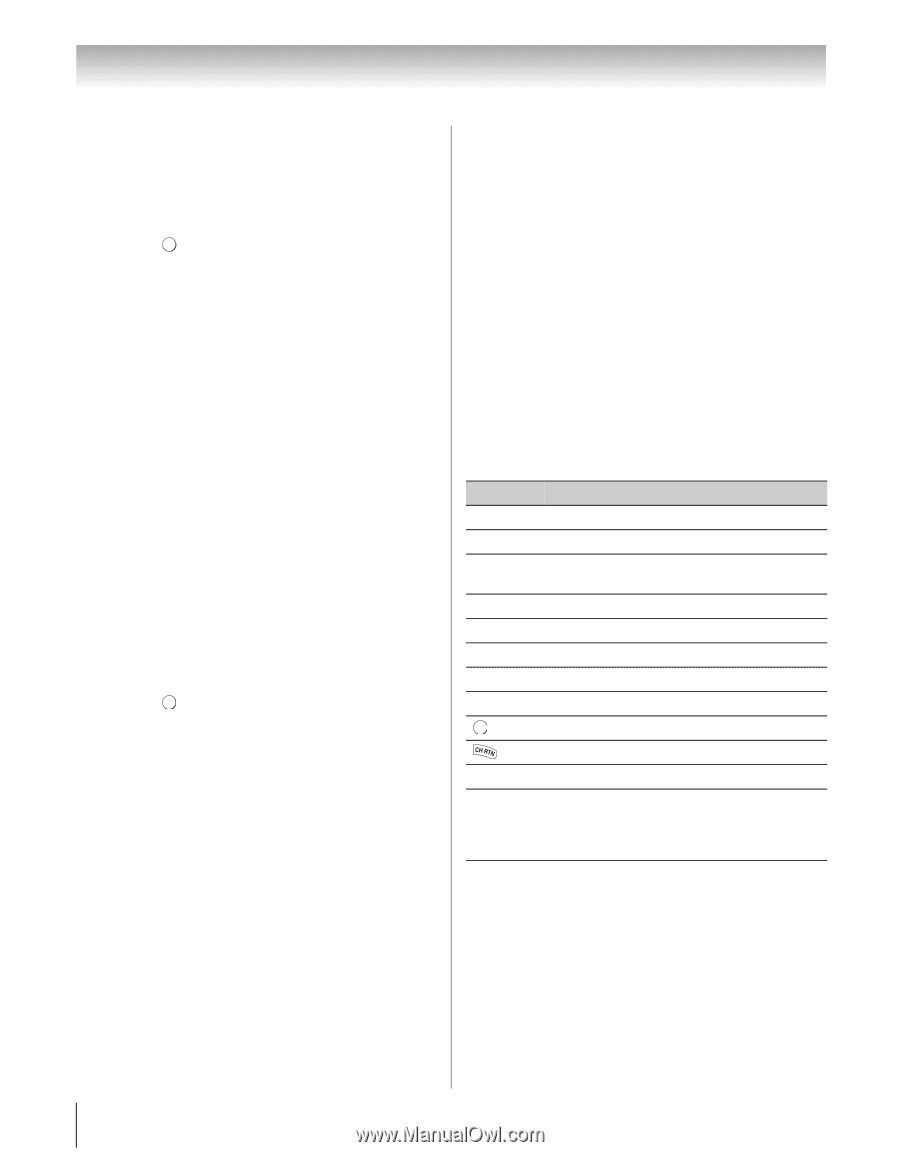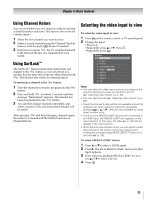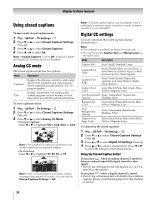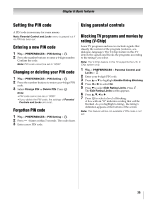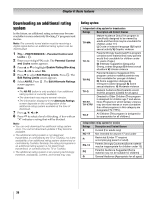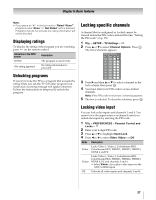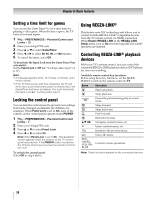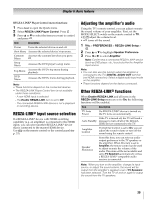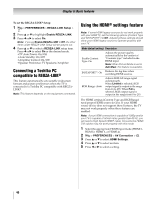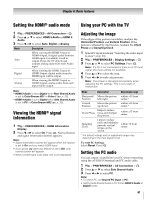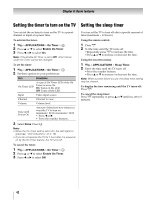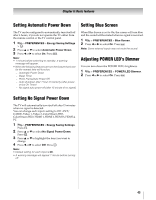Toshiba 55VX700U User Manual - Page 38
Using REGZA-LINK
 |
View all Toshiba 55VX700U manuals
Add to My Manuals
Save this manual to your list of manuals |
Page 38 highlights
Chapter 6: Basic features Setting a time limit for games You can use the GameTimer® to set a time limit for playing a video game. When the time expires, the TV locks all external inputs. 1 Y > PREFERENCES > Parental Control and Locks > . OK 2 Enter your 4-digit PIN code. 3 Press B or b to select GameTimer. 4 Press C or c to select 30, 60, 90, or 120 minutes. 5 To cancel the timer, select Off. To deactivate the Input Lock once the GameTimer® has activated it: Set the Input Lock to Off (- "Locking video input" on p. 37). Note: • A message appears when 10 minutes, 3 minutes, and 1 minute remain. • If the TV loses power with time remaining, the TV will enter Input Lock mode when power is restored (as if the GameTimer had been activated). You must deactivate the Input Lock (- "Locking video input"). Locking the control panel You can lock the control panel to prevent your settings from being changed accidentally (by children, for example). When Panel Lock is set to On, none of the controls on the control panel operate except POWER. 1 Y > PREFERENCES > Parental Control and Locks > . OK 2 Enter your 4-digit PIN code. 3 Press B or b to select Panel Lock. 4 Press C or c to select On. Note: When Panel Lock is set to On, "Not Available" screen appears when the buttons on the TV control panel are pressed. If the POWER button is pressed, the TV turns off and you must use the remote control to turn it on. To unlock the control panel: Select Off in step 4 above. Using REGZA-LINK® This feature uses CEC technology and allows you to control Toshiba REGZA-LINK® compatible devices from the TV remote control via HDMI connection. When Enable REGZA-LINK in the REGZA-LINK Setup menu is set to On, the following REGZA-LINK® functions are enabled. Controlling REGZA-LINK® playback devices With your TV's remote control, you can control the connected REGZA-LINK playback device (DVD player, etc.) you are watching. Available remote control key functions: Before using these key functions, set the MODE SELECT switch on the remote control to TV. Button Description S Begins playback. D Stops playback. A Pauses the picture during play or record mode. G Skips forward. F Skips backward. J Fast-forwards. H B b C c Rewinds/reverses. Navigates contents menu, etc. OK Enters contents menu, etc. Returns to the previous menu. O Closes the menu. RED, GREEN, YELLOW, BLUE Controls various operations Note: These functions depend on the connected devices. 38