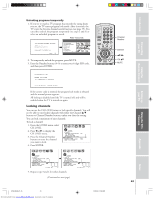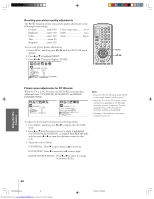Toshiba 57HLX82 Owners Manual - Page 44
Locking video inputs
 |
View all Toshiba 57HLX82 manuals
Add to My Manuals
Save this manual to your list of manuals |
Page 44 highlights
Introduction Connecting your TV Using the Remote Control Setting up your TV To unlock channels: 1. From the LOCKS menu, select CH LOCK. 2. Press x or • to display the CH LOCK menu. 3. Press yzx • to highlight the channel you want to unlock, and then press ENTER. LOCKS V CH I P ENABLEBLOCK I NG ON TV RATI NG MPAA RATI NG BLOCK I NG OPTI ON CH LOCK CH I NPUT VI DEO LOCK 12 18 26 FRONT PANEL LOCK 33 0 0 NEW P I N CODE 000 TV CABLE C L E A R A L L 1 2 3 4 5 6 7 8 9 10 11 12 13 14 15 16 17 18 19 20 21 22 23 24 25 26 27 28 29 30 31 32 33 34 35 LOCKS V CH I P ENABLEBLOCK I NG ON TV RATI NG MPAA RATI NG BLOCK I NG OPTI ON CH LOCK CH I NPUT VI DEO LOCK 12 18 33 FRONT PANEL LOCK 000 NEW P I N CODE 000 TV CABLE C L E A R A L L 1 2 3 4 5 6 7 8 9 10 11 12 13 14 15 16 17 18 19 20 21 22 23 24 25 26 27 28 29 30 31 32 33 34 35 4. Repeat step 3 for other channels you want to unlock. To clear all locked channels at once: Press y or z to highlight CLEAR ALL in step 3 above, and then press • or x. LOCKS V CH I P ENABLEBLOCK I NG ON TV RATI NG MPAA RATI NG BLOCK I NG OPTI ON CH LOCK CH I NPUT VI DEO LOCK 000 FRONT PANEL LOCK 000 NEW P I N CODE 000 TV CABLE C L E A R A L L 1 2 3 4 5 6 7 8 9 10 11 12 13 14 15 16 17 18 19 20 21 22 23 24 25 26 27 28 29 30 31 32 33 34 35 Locking video inputs You can use the VIDEO LOCK feature to lock out the video input sources (VIDEO 1, VIDEO 2, VIDEO 3, ColorStream HD1, ColorStream HD2, DVI, PC IN) and channels 3 and 4. You will not be able to select the locked input sources with the TV/VIDEO, INPUT, or Channel button unless you clear the setting. To set up the video lock: 1. From the LOCKS menu, select VIDEO LOCK. 2. Press x or • to highlight the level of video locking you want, as follows: VIDEO : Locks VIDEO 1, VIDEO 2, VIDEO 3, ColorStream HD1/HD2, DVI, and PC IN. VIDEO+ : Locks VIDEO 1, VIDEO 2, VIDEO 3, ColorStream HD1/HD2, DVI, PC IN, and channels 3 and 4. Select VIDEO+ if you use the antenna terminal to play a video tape. OFF : Unlocks all video input sources. LOCKS V CH I P ENABLE BLOCK I NG TV RAT I NG MPAA RAT I NG BLOCK I NG OPT I ON CH LOCK V I DEO LOCK FRONT PANEL LOCK NEW P I N CODE ON V I DEO / V I DEO + / OFF OFF ENTER yzx • Using the TV's Features Appendix Index 44 57HLX82(E)41-45 44 Downloaded from www.Manualslib.com manuals search engine 10/29/02, 10:28 AM