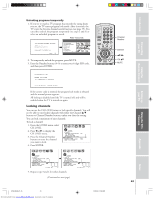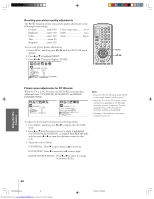Toshiba 57HLX82 Owners Manual - Page 45
Using the front panel lock feature, Changing the PIN code
 |
View all Toshiba 57HLX82 manuals
Add to My Manuals
Save this manual to your list of manuals |
Page 45 highlights
Introduction Connecting your TV Using the Remote Control Using the front panel lock feature You can use the FRONT PANEL LOCK feature to lock the control touchpad on the TV, to prevent your settings from being changed accidentally (by children, for example). When the front panel lock is ON, all controls on the touchpad (except POWER) do not operate. To lock the front panel touchpad: 1. From the LOCKS menu, select FRONT PANEL LOCK. 2. Press x or • to highlight ON. Control touchpad on TV front MENU VOLUME CHANNEL EXIT TV/VIDEO Controls to be locked LOCKS V CH I P ENABLE BLOCK I NG TV RAT I NG MPAA RAT I NG BLOCK I NG OPT I ON CH LOCK V I DEO LOCK FRONT RANEL LOCK NEW P I N CODE ON / OFF If a control on the touchpad (except POWER) is pressed, the message "Not Available" appears. To unlock the front panel touchpad: Highlight OFF in step 2 above, or press and hold VOLUME DOWN (x ) on the touchpad for about 10 seconds until the message "Front Panel Lock: OFF" appears on-screen. Changing the PIN code 1. From the LOCKS menu, select NEW PIN CODE. 2. Press the Number buttons (0-9) to enter a new 4-digit code. The numbers you enter will replace the dashes in the display. Control touchpad on TV front MENU VOLUME CHANNEL EXIT TV/VIDEO VOLUME DOWN (x ) LOCKS V -CH I P ENABLE BLOCK I NG TV RAT I NG MPAA RAT I NG BLOCK I NG OPT I ON CH LOCK V I DEO LOCK FRONT RANEL LOCK NEW P I N CODE ON V I DEO OFF - - - - 3. Press ENTER. The new PIN code is now active. Number ENTER yzx • Setting up your TV Using the TV's Features Appendix Index 57HLX82(E)41-45 45 Downloaded from www.Manualslib.com manuals search engine 10/29/02, 10:28 AM 45