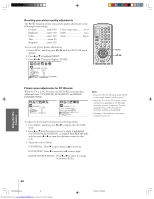Toshiba 57HLX82 Owners Manual - Page 49
Selecting the video input source, Labeling the video input sources
 |
View all Toshiba 57HLX82 manuals
Add to My Manuals
Save this manual to your list of manuals |
Page 49 highlights
Introduction Connecting your TV Using the Remote Control Setting up your TV Selecting the video input source Press INPUT on the remote control or TV/VIDEO on the TV to view a signal coming from another device connected to your TV, such as a VCR or video disc player (see illustrations below). You can select ANT 1, VIDEO 1, VIDEO 2, VIDEO 3, ColorStream HD1, ColorStream HD2, DVI, PC IN, or ANT 2 depending on which input terminals are used to connect your devices (see "Connecting your TV" on pages 8-18.) SOURCE SELECTION 0: ANT 1 1: VIDEO 1 2: VIDEO 2 3: VIDEO 3 4: C o l o r S t r e a m 5: C o l o r S t r e a m 6: DV I 7: PC I N 8: ANT 2 HD1 HD2 0-8: TO SELECT SOURCE SELECTION 0: ANT 1 1: VIDEO 1 2: VIDEO 2 3: VIDEO 3 4: C o l o r S t r e a m 5: C o l o r S t r e a m 6: DV I 7: PC I N 7: ANT 2 HD1 HD2 TV/VIDEO : TO SELECT Pressing INPUT on the remote control Pressing TV/VIDEO on the TV displays the current signal source changes the current signal source (press INPUT again or 0-8 to change) Labeling the video input sources The video label feature allows you to label each input source for your TV from the following preset list of labels: - VCR DVD DTV SAT CBL HD : Uses the default label name : Video cassette recorder : DVD video : Digital TV set-top box : Satellite box : Cable box : DVI/HDCP device (see page 15) To label the video input sources: 1. Press MENU, and then press x or • until the CUSTOM menu appears. 2. Press y or z to highlight VIDEO LABEL. Note: • When ColorStream HD1/HD2, DVI, or PC IN is selected, the VIDEO OUT jack does not output a signal. To receive a VIDEO OUT signal, use a standard video or S-video IN connection instead. • If you select ColorStream HD1/HD2, DVI, or PC IN while the POP picture is active, the POP window will close. Control touchpad on TV front MENU VOLUME CHANNEL EXIT TV/VIDEO TV/VIDEO MENU yzx • EXIT INPUT CUSTOM T I MER CC C2 FAVOR I TE CH1 FAVOR I TE CH2 CH L A B E L I NG V I DEO L A B E L 000 C1 3. Press x or • to display the VIDEO LABEL menu. 4. Press y or z to highlight the video source you want to label. 5. Repeatedly press x or • to select the desired label for that input source. Note: The HD (high-definition) label is available for DVI mode only (see "Selecting the video input source" above, and "Connecting a device to the DVI/HDCP IN terminal" on page 15. CUSTOM V I DEO LABEL V I DEO1 V I DEO2 V I DEO3 Color Stream HD1 Color Stream HD2 DVI CUSTOM MENU -/ VCR / DVD / DTV / SAT / CBL - - - - - 6. Finish labeling the other video sources as desired. To return to the previous menu, press y or z to highlight CUSTOM MENU, and then press x or •. 7. To exit the menu, press EXIT. 49 Using the TV's Features Appendix Index 57HLX82(E)46-50 49 Downloaded from www.Manualslib.com manuals search engine 10/29/02, 10:28 AM