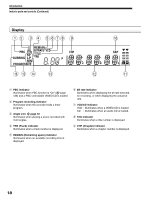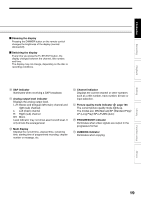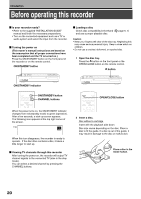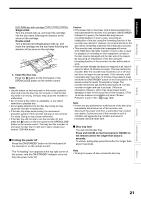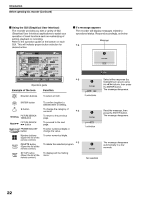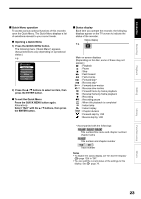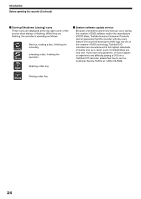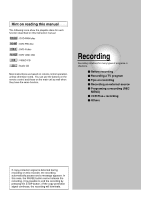Toshiba D-R1 Owners Manual - Page 23
Quick Menu operation, Opening a Quick Menu, To exit the Quick Menu, Status display
 |
View all Toshiba D-R1 manuals
Add to My Manuals
Save this manual to your list of manuals |
Page 23 highlights
Introduction Recording Playback Editing Quick Menu operation To access various optional functions of this recorder, open the Quick Menu. The Quick Menu displays a list of selections relevant to your current mode. Opening a Quick Menu 1) Press the QUICK MENU button. The following menu ("Quick Menu") appears. (Actual selections vary depending on operational status.) e.g. Quick Menu Restart Title Title Information Virtual Surround Bit Rate SpAecuiatol PPlaoywbaecrkOMfofde Exit 2) Press the / buttons to select an item, then press the ENTER button. To exit the Quick Menu Press the QUICK MENU button again. Alternatively Select "Exit" with the / buttons, then press the ENTER button. Status display Each time you operate the recorder, the following displays appear on the TV screen to indicate the status of the recorder. Status display e.g. Main on-screen displays (Depending on the disc, some of these may not appear.) : Playback : Pause : Stop : Fast-forward : Fast-reverse : Forward skip* : Reverse skip* x1/2 : Forward slow-motion x1/2 : Reverse slow-motion : Forward frame by frame playback : Reverse frame by frame playback : Recording : Recording pause Title End : When title playback is completed : Instant skip : Instant replay Chapter Divide : Chapter division : Forward skip by 1/20 : Revers skip by 1/20 * Accompanied with the followings: DVD-RAM DVD-R DVD-RW : Title number/title name and chapter number/ chapter name DVD-VIDEO : Title number and chapter number VCD CD : Track number Notes • To disable the status display, set "On Screen Display" ( page 129) to "Off." • You can add the current status of the settings to this display. See page 78. Library Function setup Others 23