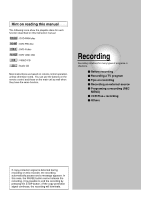Toshiba D-R1 Owners Manual - Page 30
Entering characters
 |
View all Toshiba D-R1 manuals
Add to My Manuals
Save this manual to your list of manuals |
Page 30 highlights
Recording Before recording (Continued) Entering characters e.g. Cursor An entered character will appear here. CONTENT MENU Title Information Chapter 003 Language English Spanish French Germany Italian etc... 1234567890 - = ' / qwe r t y u i op [ ] asd f gh j k l : BkSp z x c v b nm, . / Delete Space Space Space Clear All Select 123 Input 4 5 6 Direct(0-9) 789 DELETE CLEAR BkSp All Clear - / , Caps Lock : Space ; #. Cursor Save Return Indicates the end of the first line on the CONTENT MENU. Indicates the limit of characters displayable on the CONTENT MENU. The character being selected appears. Operation guide Operation guidance of the remote control To enter the character, normally use the direction / / / buttons on the remote. About the other buttons to be used are shown on the operation guide. : Shifts a cursor. 123 456 789 DELETE : Enters the number. : Erases one character immediately to the left side of the cursor. CLEAR : Erases all the characters on the input column. : Caps Lock : Saves the changes on the input column and returns to the previous screen. : Cancels the changes on the input column and returns to the previous screen. : Enters a space. : Enters a symbol. Switching a language Before entering a character, move a cursor to the language selection area by pressing the / buttons. Then press the / buttons to select a language, then press the ENTER button. 30