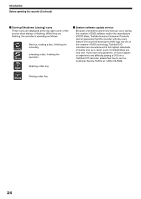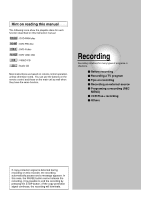Toshiba D-R1 Owners Manual - Page 29
DVD-RAM Physical Format
 |
View all Toshiba D-R1 manuals
Add to My Manuals
Save this manual to your list of manuals |
Page 29 highlights
Introduction Recording Playback Editing 4) Press the / buttons to select "Start," then press the ENTER button. 1) During stop, press the SETUP button. 2) Press the / buttons to select "Management Settings" then press the ENTER button. DVD Format Entire disc contents excluding library data will be erased if disc is formatted. Proceed? Start Cancel Disc format 0% 5) Press the / buttons to select "Start," then press the ENTER button. Initialization starts. Management Settings Genre Setting Eco. Mode DVD-RAM Physical Format Software Version DVD Drive Software Auto TV Use SETUP 3) Press the / buttons to select "DVD-RAM Physical Format," then press the ENTER button. 4) Press the / buttons to select "Yes," then press the ENTER button to execute. Disc format DVD Format DVD Formatting Start Cancel 18% When initialization is completed, the setup window disappears. DVD-RAM Physical Format Physical formatting is a simple execution for a disc which cannot be used or read (or which is becoming hard to read). It may refresh such a disc for recording and playback. (There is no guarantee that all such discs will be recovered.) "DVD-RAM logical format" process only rewrites certain data on file system and management information, however, "DVD-RAM physical format" rewrites all data on a disc, therefore it takes a much longer time to complete. For a 4.7GB single sided DVD-RAM, about 70 minutes will be necessary. While processing, all recorder operations and functions including program recording will not work until the process is finished. Also this process erases all data stored on the DVD-RAM disc. Warning: It will take approximetely 70 minutes to format a 4.7GB DVD-RAM and all data will be erased. Confirm that timer programing is not scheduled. Procceed? Yes No To cancel, select "No", then press the ENTER button. 5) Read the message, and press the / buttons to select "Yes" or "No", then press the ENTER button. Notes • The physical format process may fail if executed to a dirty DVD-RAM disc. Also, the disc may be difficult to record, even if it finished. Before executing DVD-RAM physical format process, be sure to confirm the disc is not dirty. Clean it if necessary. If the disc has scratches or dust beyond cleaner's efficacy, do not execute DVD-RAM physical format process on the disc. • The following DVD-RAM discs require physical formatting: - A disc which is not formatted correctly. - The disc which has errors during writing because of dirt on the disc, and cannot be further recorded, or cannot initialize normally. • You need to start physical formatting from the first step again when you use a failed disc. • Physical formatting does not work if the disc contains a lot of void beyond limitation of this recorder. • If an error occurs in physical formatting, "ERR-01" appears in the front panel display. To turn off the message, press the DISPLAY button. Library Function setup Others 29