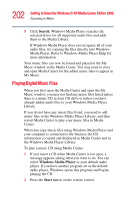Toshiba Qosmio G35-AV660 User Guide - Page 198
Changing recording priorities, Settings, Start, My TV, Recorded TV, Scheduled, Series
 |
View all Toshiba Qosmio G35-AV660 manuals
Add to My Manuals
Save this manual to your list of manuals |
Page 198 highlights
198 Getting to Know the Windows® XP Media Center Edition 2005 Recording TV ❖ Change your ZIP Code to receive the correct Television Program Guide for your area To change settings, on the My TV screen, click Settings. This window allows you to change several settings that control how Media Center plays and records TV programs, as well as how it plays DVDs. In particular, you can change settings for: ❖ Recording a TV program, including manually recording ❖ The TV Guide ❖ The TV Signal ❖ Adjust display settings ❖ Audio settings To make a change, click on the desired setting. Changing recording priorities If Media Center encounters a recording conflict between two series, then Media Center uses the series priorities list to decide which show to record. You can place the series you most want recorded high on the series priorities list to help ensure it is successfully recorded in the case of conflicts. When you schedule a new series it is added to the bottom of the list and has the lowest priority. 1 Press the Start button on the remote control to start the Media Center and to open the Media Center main window. 2 Select My TV. 3 Select Recorded TV. 4 Select Scheduled. 5 Select Series. 6 Select Change priorities.