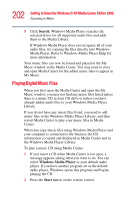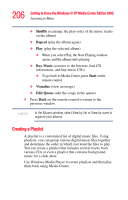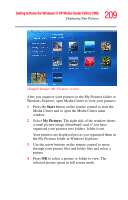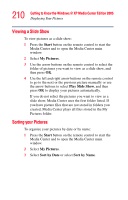Toshiba Qosmio G35-AV660 User Guide - Page 207
Start, Windows Media, Player, Library, Now Playing list, New List, Playlist
 |
View all Toshiba Qosmio G35-AV660 manuals
Add to My Manuals
Save this manual to your list of manuals |
Page 207 highlights
207 Getting to Know the Windows® XP Media Center Edition 2005 Listening to Music To create a playlist: 1 Click Start on the Taskbar and select Windows Media Player. 2 Click the Library tab. 3 Left click the Now Playing list menu on the right side of the screen. 4 Select New List, then Playlist. 5 Drag the music files to the right side of the Media Player window. You can also select the music file and click the Add selection to the current list icon. 6 Left click the Now Playing list menu and select Save Playlist As. Enter the name of the Playlist in the Save as window, and click Save. 7 Select your playlist to view the music files that you have added. 8 Close Media Center, if open, and then press the Start button on the remote control. Your playlist will not appear in My Music unless you close and open Media Center. You can now play your playlist in Media Center.