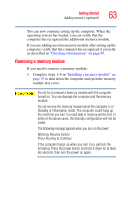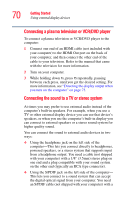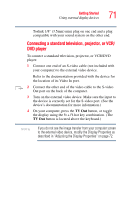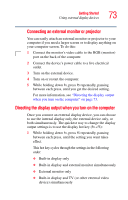Toshiba Qosmio G35-AV660 User Guide - Page 68
Using external display devices
 |
View all Toshiba Qosmio G35-AV660 manuals
Add to My Manuals
Save this manual to your list of manuals |
Page 68 highlights
68 Getting Started Using external display devices To configure a virtual button: 1 Perform steps 1-5 in "Enabling Dual Mode" on page 67. 2 Select the virtual button you wish to configure. 3 Select the desired options, then click OK. 4 Click OK. 5 Click OK to close the Mouse Properties window. Using external display devices Your computer comes with a built-in LCD display, but you can also connect the following types of external display devices to the video ports described below: ❖ A plasma television or VCR/DVD player via the HDMI Out port ❖ A standard television, projector, or VCR/DVD player via the S-video Out port ❖ An external monitor or projector via the RGB (monitor) Out port Before connecting a television, video projector, monitor or other external display device, configure your computer for the type of device you are connecting. To do this, refer to the documentation for your operating system and the device. Coaxial Antenna In port RGB (Monitor) Out port HDMI Out port S-video Out port (Sample Illustration) Back of system You cannot connect both the S-video Out port and the HDMI Out port to the same device at the same time. The system display default is set at the factory to S-video Out.