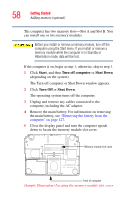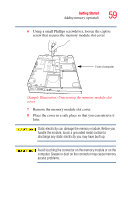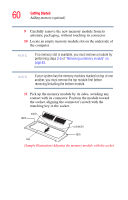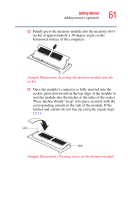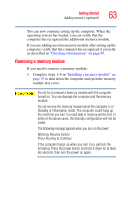Toshiba Qosmio G35-AV660 User Guide - Page 63
Removing a memory module, Press Any Key to Continue
 |
View all Toshiba Qosmio G35-AV660 manuals
Add to My Manuals
Save this manual to your list of manuals |
Page 63 highlights
Getting Started Adding memory (optional) 63 You can now continue setting up the computer. When the operating system has loaded, you can verify that the computer has recognized the additional memory module. If you are adding an extra memory module after setting up the computer, verify that the computer has recognized it correctly as described in "Checking total memory" on page 65. Removing a memory module If you need to remove a memory module: 1 Complete steps 1-8 in "Installing a memory module" on page 57 to shut down the computer and open the memory module slot cover. Do not try to remove a memory module with the computer turned on. You can damage the computer and the memory module. Do not remove the memory module while the computer is in Standby or Hibernation mode. The computer could hang up the next time you turn it on and data in memory will be lost. In either of the above cases, the Standby configuration will not be saved. The following message appears when you turn on the power: Warning: Resume Failure Press Any Key to Continue If the computer hangs up when you turn it on, perform the following: Press the power button and hold it down for at least ten seconds, then turn the power on again.