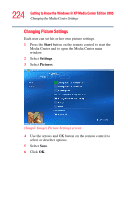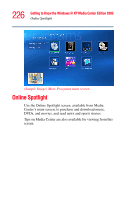Toshiba Qosmio G35-AV660 User Guide - Page 221
Changing Parental Controls for TV Viewing, About Guide, Listings, Start, Settings, General
 |
View all Toshiba Qosmio G35-AV660 manuals
Add to My Manuals
Save this manual to your list of manuals |
Page 221 highlights
221 Getting to Know the Windows® XP Media Center Edition 2005 Changing the Media Center Settings ❖ Select About Guide Listings to find out general Guide information and the date range of your current Television Program Guide. 5 Use the arrow buttons to select an option, and then press OK on the remote control. Make required changes, if any. 6 Press the Back button on the remote control to return to the TV Settings window. Changing Parental Controls for TV Viewing Only the administrator of the computer can change the Parental Control setting. This feature may not be available on your computer. 1 Press the Start button on the remote control to start the Media Center and to open the Media Center main window. 2 Select Settings. 3 Select General. 4 Select Parental control. The first time you select Parental control, Media Center asks you to create a password. Use the numeric keys on your keyboard to enter your password. 5 Select Movie/DVD Ratings.