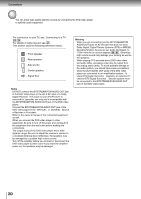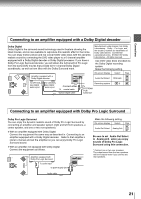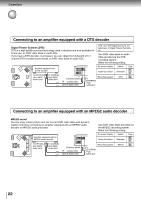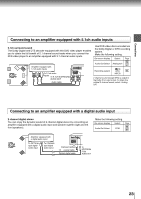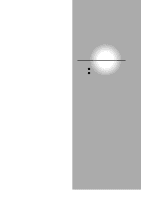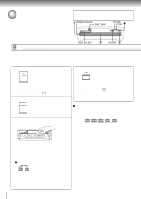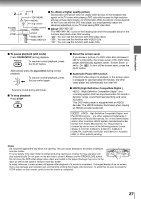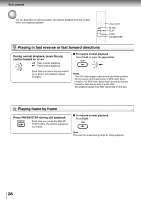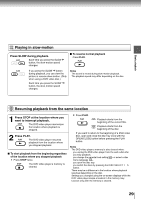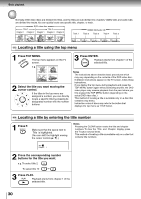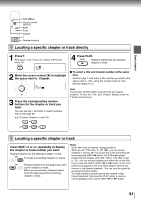Toshiba SD-4205N Owners Manual - Page 24
Playing A Disc
 |
View all Toshiba SD-4205N manuals
Add to My Manuals
Save this manual to your list of manuals |
Page 24 highlights
Basic playback Playing a Disc This section shows you the basics on how to play a disc. CAUTION Keep your fingers well clear of the disc tray as it is closing. Neglecting to do so may cause serious personal injury. 1POWER indicator DISC SKIP PAUSE STOP 4 1 POWER DISC SKIP DOWN UP 2 3 4 5 DISC SELECT TOP MENU MENU RETURN ENTER PAUSE STOP SKIP PLAY OPEN/CLOSE DVD VCD Basic playback CD DISC SELECT 3 ENTER 2 Preparations • When you want to view a disc, turn on the TV and select the video input connected to the DVD video player. • When you want to enjoy the sound of discs from the audio system, turn on the audio system and select the input connected to the DVD video player. 1 Press POWER. The DVD video player turns on and POWER the POWER indicator on the player illuminates. 4 Press PLAY. PLAY Playback starts. When the DVD video player is turned on for the first time, a message appears. Press ENTER, and make the proper settings before proceeding to step 2. 63 2 Press OPEN/CLOSE. The disc tray opens. OPEN/CLOSE 3 Place a disc in the front disc holder. (DISC 1) 1 POWER DISC SKIP DOWN UP 2 3 4 5 DISC SELECT DISC 2 DISC 1 PAUSE STOP SKIP PLAY OPEN/CLOSE With the playback side down. • There are two different disc sizes. Place the disc in the correct guide on the disc tray. If the disc is out of the guide, it may damage the disc and cause the DVD video player to malfunction. • Do not place a disc which is unplayable in this DVD video player. If you insert a DVD video disc that contains a top menu, a menu may appear. See "Locating a title using the top menu." 30 You may need to press the TOP MENU or MENU button to display disc menu (depending on the actual DVD video disc.) Selecting the desired disc for playback Press one of the DISC SELECT 1 - 5 buttons. The DVD video player starts playing the first title of the selected disc. There is no need to press the PLAY button. 1 2 3 4 5 DISC SELECT Notes • If you select the desired disc using one of the DISC SELECT 1 - 5 buttons while the DVD video player is playing back a title of another disc, playback starts with the first title of the newly selected disc. • You can also press the DISC SKIP button to jump to the disc in the next holder (or from holder #5 to holder #1 if the disc in holder #5 is currently being played back). In that case playback will start with the first title of the disc in the newly selected holder. Placing discs in the remaining disc holders DISC SKIP DOWN UP Repeatedly press the DISC SKIP button on the DVD video player to rotate the disc tray, and place a disc in each desired holder (1 - 5). • After inserting a disc, you can start playback of the disc in the front holder simply by pressing the PLAY button. In that case, the tray closes automatically. 26