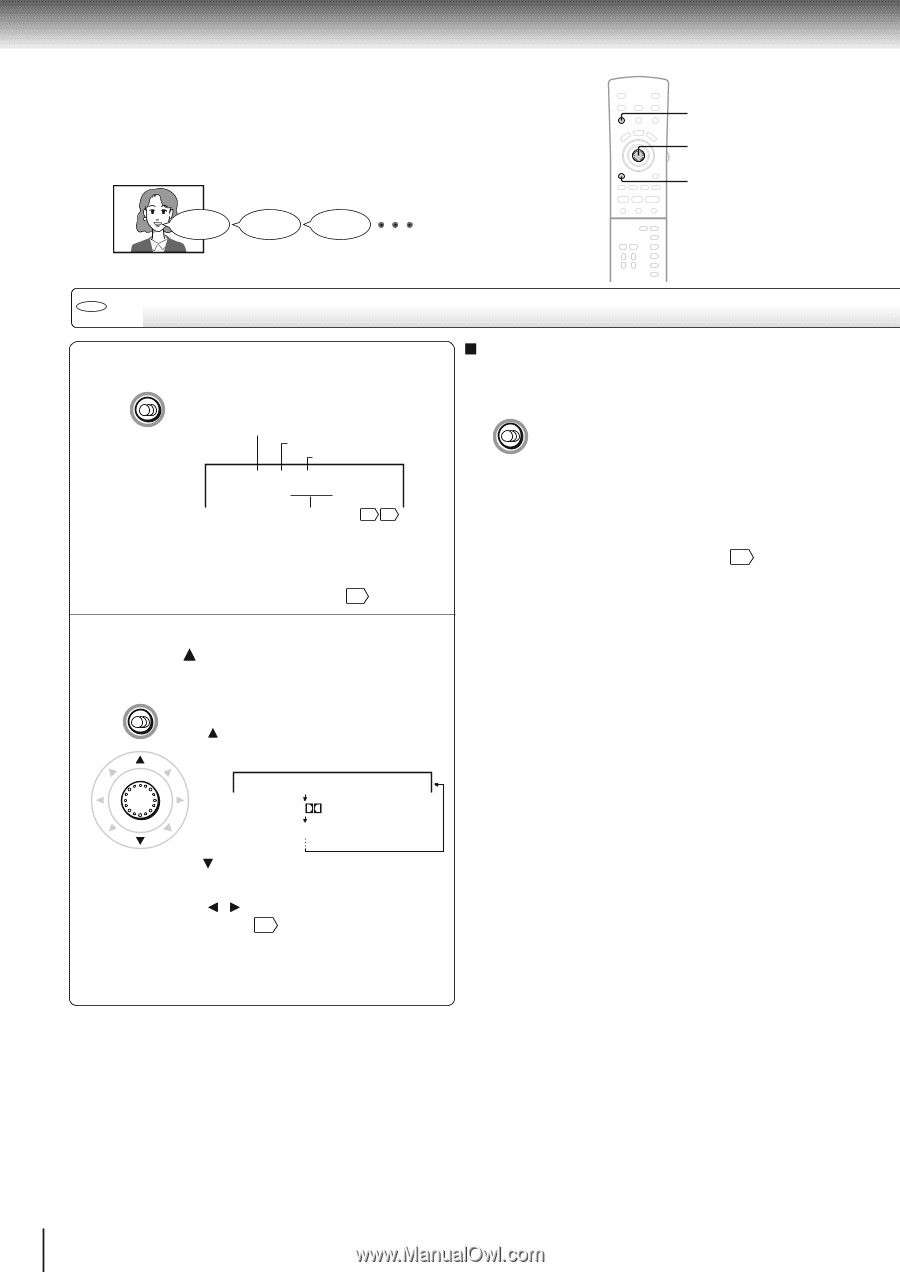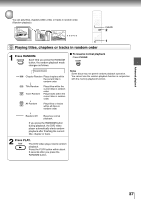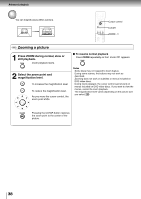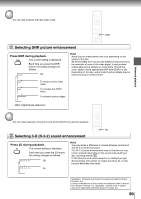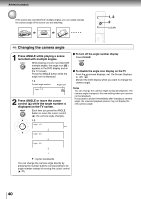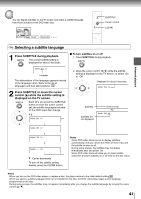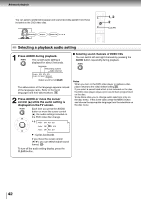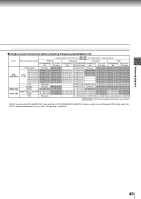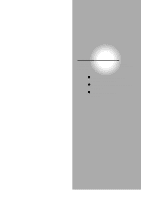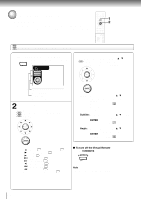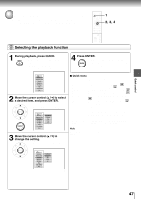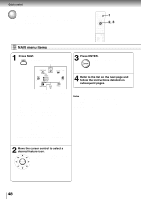Toshiba SD-4205N Owners Manual - Page 39
Selecting a Language, Selecting a playback audio setting
 |
View all Toshiba SD-4205N manuals
Add to My Manuals
Save this manual to your list of manuals |
Page 39 highlights
Advanced playback Selecting a Language You can select a preferred language and sound recording system from those included on the DVD video disc. Good morning! Bonjour! ¡Buenos días! 1, 2 2 CLEAR DVD Selecting a playback audio setting 1 Press AUDIO during playback. AUDIO The current audio setting is displayed for about 3 seconds. Language Recording system Audio channel Audio : ENG PCM 2CH Audio Out Select : Bitstream Output sound format 54 57 The abbreviation of the language appears instead of the language name. Refer to the list of languages and their abbreviations. 64 2 Press AUDIO or move the cursor control ( ) while the audio setting is displayed on the TV screen. AUDIO Each time you press the AUDIO button or move the cursor control ( ), the audio settings included on the DVD video disc change. e.g. Audio : ENG PCM 2CH ENTER Audio : FRE D 2CH Audio : SPA PCM 2CH : Cycles backwards If you move the cursor control ( / ), you can select output sound format. 57 To turn off the audio setting display, press the CLEAR button. Selecting sound channels of VIDEO CDs You can switch left and right channels by pressing the AUDIO button repeatedly during playback. AUDIO Notes • When you turn on the DVD video player or replace a disc, player returns to the initial default setting 59 . If you select a sound track which is not included on the disc, the DVD video player plays a prior sound track programmed on the disc. • Some discs allow you to change audio selections only via the disc menu. If this is the case, press the MENU button and choose the appropriate language from the selections on the disc menu. 42