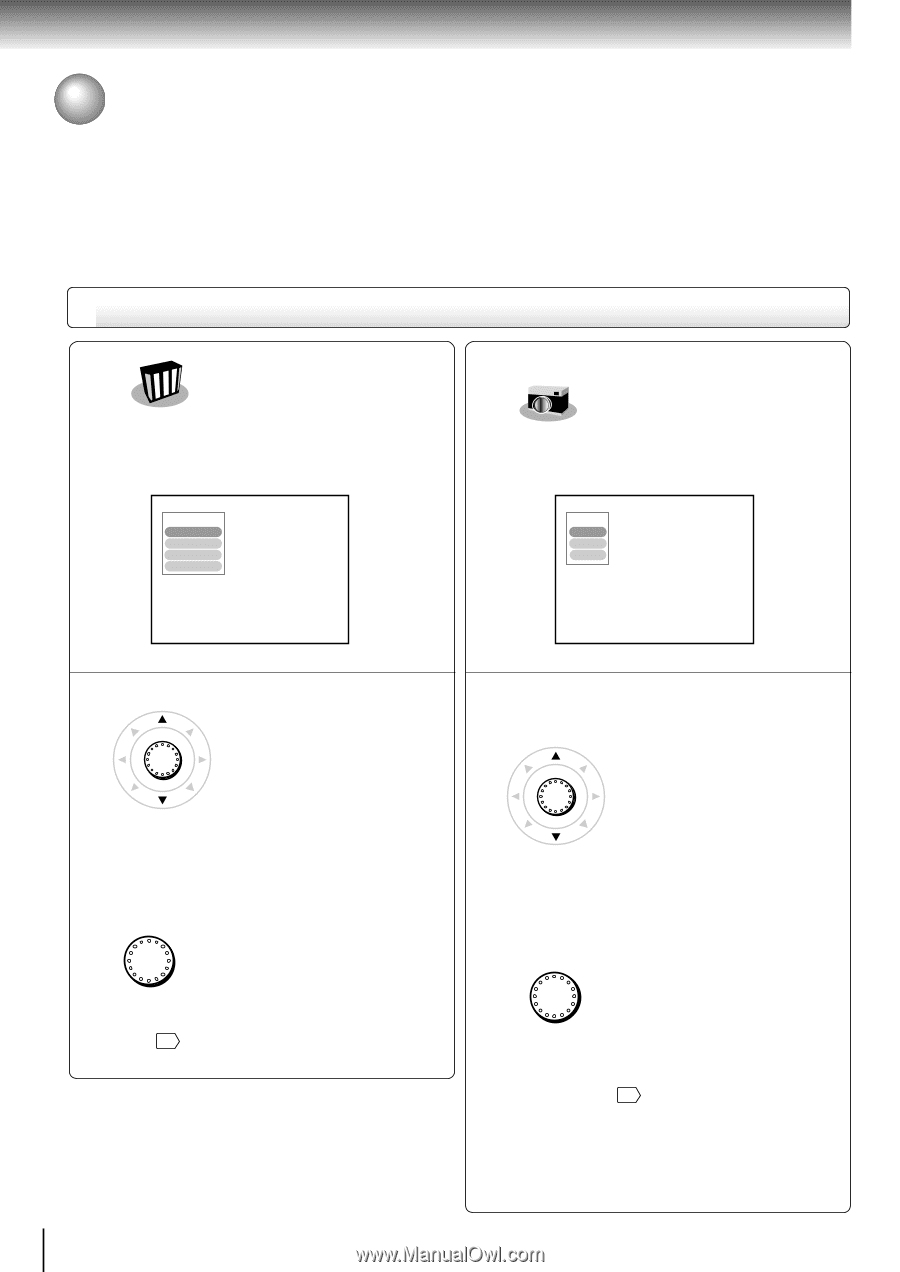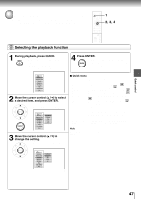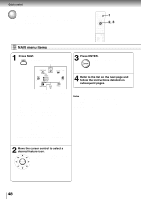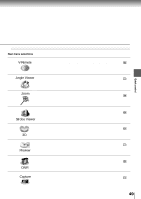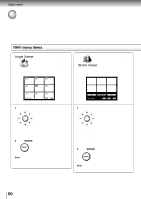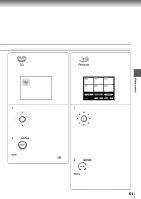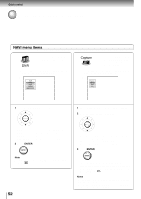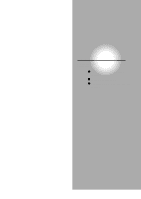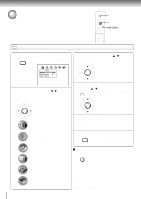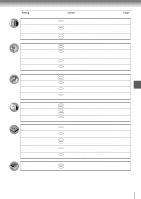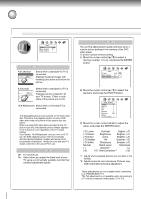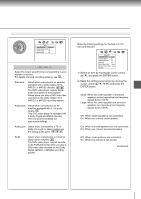Toshiba SD-4205N Owners Manual - Page 48
NAVI menu items, Capture
 |
View all Toshiba SD-4205N manuals
Add to My Manuals
Save this manual to your list of manuals |
Page 48 highlights
Quick control Accessing Features - NAVI - (continued) NAVI menu items You can view a picture with less video noise. DNR After selecting this icon and pressing ENTER, the following on-screen display appears: e.g. DNR DNR2 DNR1 DNR Off Edge Enhance Capture You can sample a scene from a playback picture and transform it into a background picture. After selecting this icon and pressing ENTER, the following on-screen display appears: e.g. Capture Storing Navi Exit 1 Move the cursor control to select. ENTER DNR2: DNR1: DNR Off: Edge Enhance : To increase the DNR1 effect. To reduce minute video noise. Off. To sharpen picture edges. 2 Press ENTER. ENTER Note For details and notes on the DNR picture enhancement, see page 39 . 52 1 Pause playback at a scene you want to capture. 2 Move the cursor control to select. ENTER Storing: To sample and store the current picture in the player memory. Navi: To return to the NAVI menu. Exit : To quit the on-screen display. 3 Press ENTER. ENTER The stored picture will be displayed as a background picture when the player is in the stop mode. It is necessary to confirm this process via the setup menu 61 . Notes • You can store only one picture. Storing a new picture will erase the old one. • No operations are permitted in process of sampling and storage of background picture.