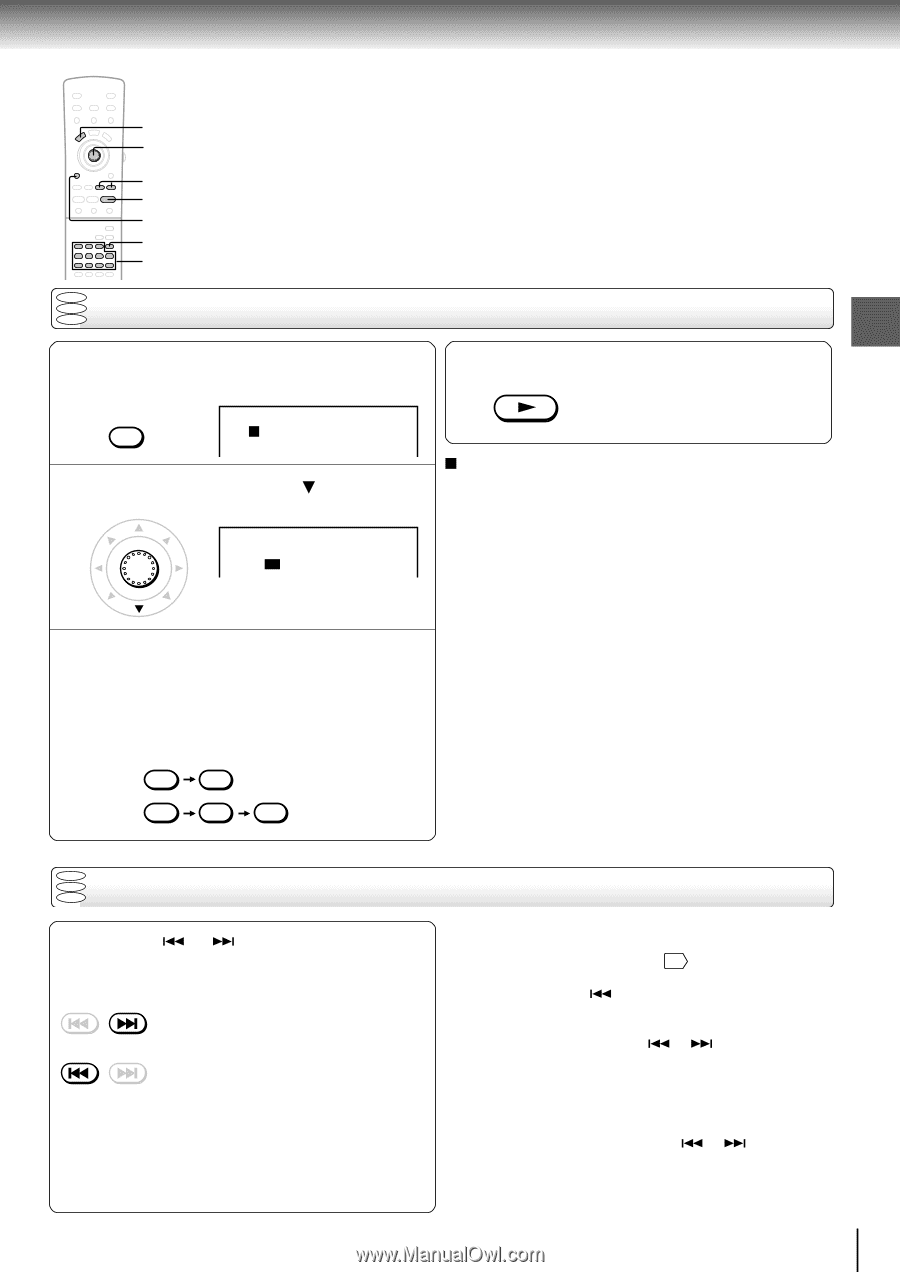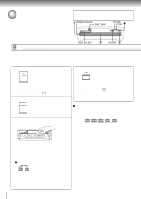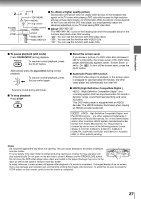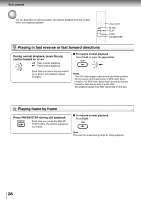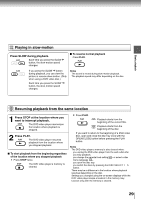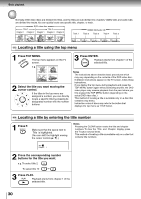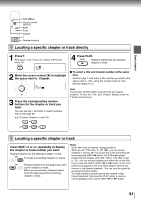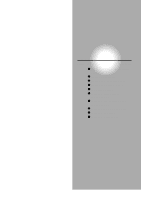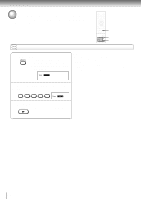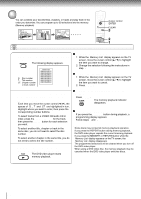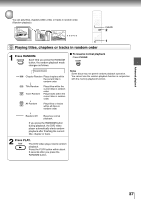Toshiba SD-4205N Owners Manual - Page 29
Locating a specific or track directly, Press SKIP
 |
View all Toshiba SD-4205N manuals
Add to My Manuals
Save this manual to your list of manuals |
Page 29 highlights
Basic playback TOP MENU Cursor control/ ENTER SKIP PLAY CLEAR T Number buttons DVD VCD Locating a specific chapter or track directly CD 1 Press T. Skip steps 1 and 2 if you are using a VIDEO CD/ audio CD. SEARCH T Title: 1 Chapter: 1 2 Move the cursor control ( ) to highlight the space next to "Chapter." ENTER Title: 1 Chapter: 1 3 Press the corresponding number buttons for the chapter or track you want. You can use the +10 button to select numbers from 10 through 99. e.g. To select chapter or track 25 2 5 or +10 +10 5 4 Press PLAY. PLAY Playback starts from the selected chapter or track. To select a title and chapter number at the same time Perform step 1, and enter a title number you want in the space next to "Title" using the number buttons, then perform steps 2 to 4. Note Pressing the CLEAR button resets the title and chapter numbers. To clear the "Title" and "Chapter" display, press the T button several times. DVD VCD Locating a specific chapter or track CD Press SKIP or repeatedly to display the chapter or track number you want. Playback starts from the selected chapter or track. SKIP To locate succeeding chapters or tracks SKIP Playback starts from the beginning of the current chapter or track. When you press twice, playback starts from the beginning of the preceding chapter or track. Notes • Some titles may not display chapter numbers. • When you set "Title Stop" to "Off" 62 , you can access chapters in another title. If you go back to the preceding title by pressing the SKIP button, the DVD video player locates the first chapter of the title. When "Title Stop" is set to "On," you can access chapters only within the current title. • If you press and hold the SKIP or button on the front panel during playback, the DVD video player performs fast reverse or fast forward playback. You can vary the speed by pressing the button further. To locate chapters or tracks during fast reverse or fast forward playback, first press the PLAY button to resume normal playback, then use the SKIP or button. 31