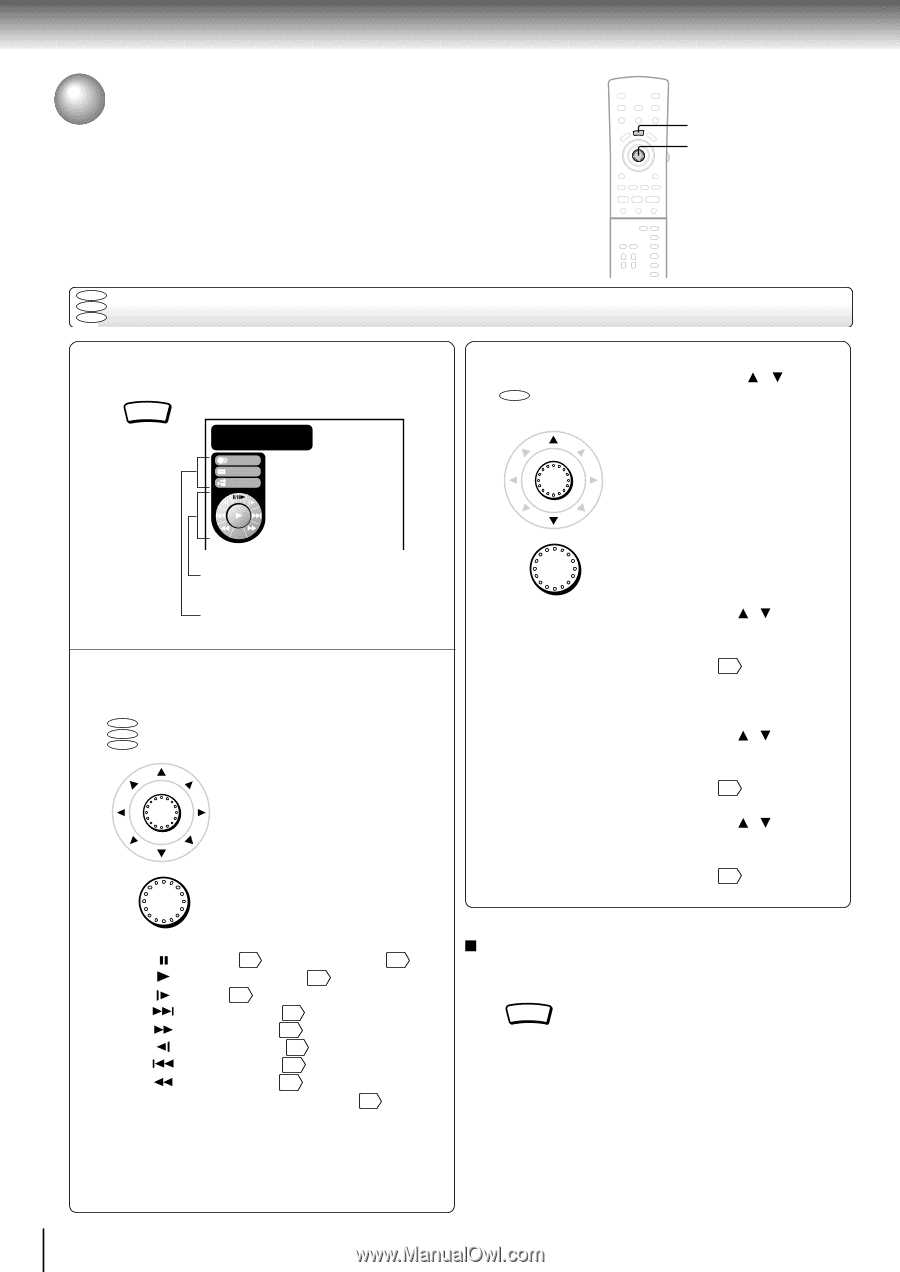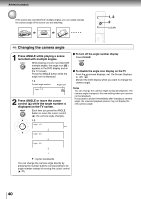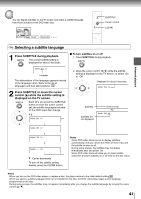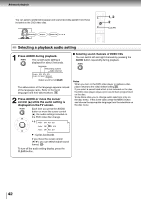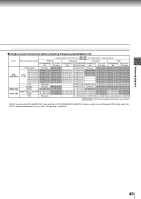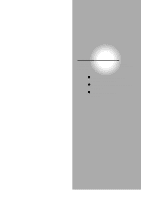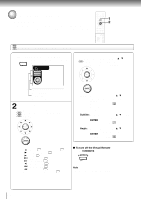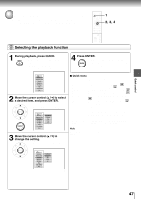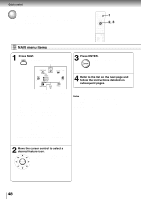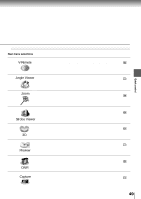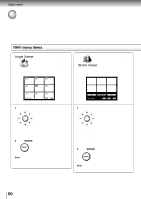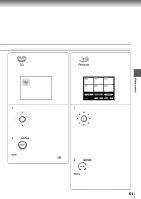Toshiba SD-4205N Owners Manual - Page 42
Using the Graphic Remote Control - V - Remote, AA BB
 |
View all Toshiba SD-4205N manuals
Add to My Manuals
Save this manual to your list of manuals |
Page 42 highlights
Quick control Using the Graphic Remote Control - V-REMOTE - 1 2 Pressing one button can display a graphics based on-screen remote control that allows you to control playback as if you were doing it from the actual remote control. DVD VCD Using the graphic remote control CD 1 During playback, press V-REMOTE. V-REMOTE The graphic remote control (Virtual Remote) appears. Title : 1 0: 12 :34 Chapt.: 2 0: 01 :23 Audio Subtitle Angle B: Move the cursor control ( / ) to DVD select "Audio," "Subtitle," or "Angle," and press ENTER. ENTER Navi Speed control Proceed to 2-A. Stream selection Proceed to 2-B. 2 AProceed to A or B. : Move the cursor control to select DVD the speed control, and press VCD CD ENTER. ENTER ENTER : Pause 27 / Frame by frame 28 : Normal playback 26 : Slow 29 : Forward skip 31 : Fast forward 28 : Reverse slow 29 : Reverse skip 31 : Fast reverse 28 Navi : Accesses the Navi menu 48 ENTER Audio: Move the cursor control ( / ) to select a desired audio language, and press ENTER. For details, see page 42 . Selecting the output sound format is not possible here. Subtitle: Move the cursor control ( / ) to select a desired subtitle language, and press ENTER. For details, see page 41 . Angle: Move the cursor control ( / ) to select a desired camera angle, and press ENTER. For details, see page 40 . To turn off the Virtual Remote Press V-REMOTE. V-REMOTE Note Some discs may not permit this operation. 46