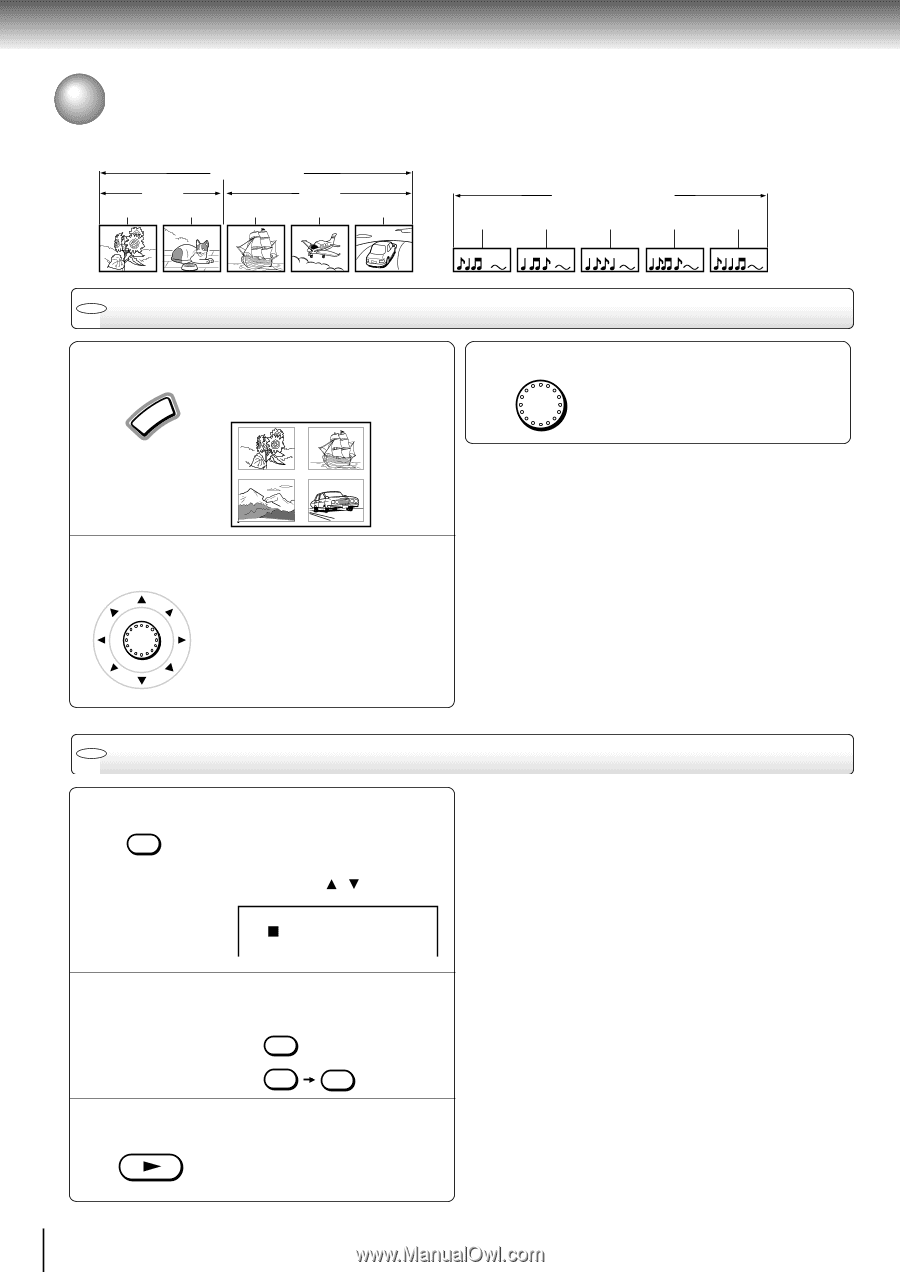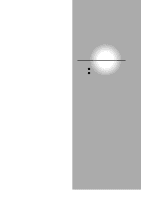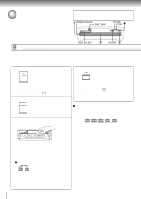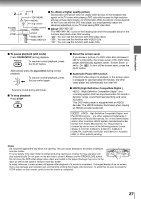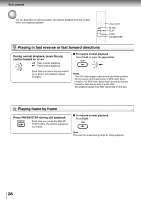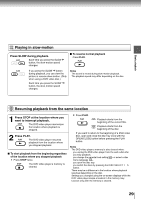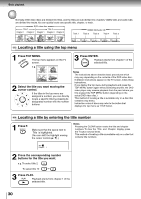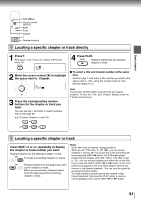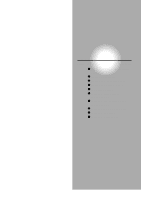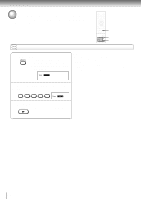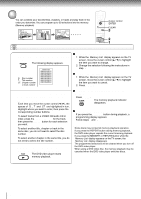Toshiba SD-4205N Owners Manual - Page 28
Locating a Specific Title, or Track, Locating a title using the top menu
 |
View all Toshiba SD-4205N manuals
Add to My Manuals
Save this manual to your list of manuals |
Page 28 highlights
Basic playback Locating a Specific Title, Chapter, or Track Normally, DVD video discs are divided into titles, and the titles are sub-divided into chapters. VIDEO CDs and audio CDs are divided into tracks. You can quickly locate any specific title, chapter, or track. DVD video disc Title 1 Title 2 Chapter 1 Chapter 2 Chapter 1 Chapter 2 Chapter 3 Track 1 VIDEO CD/Audio CD Track 2 Track 3 Track 4 Track 5 DVD Locating a title using the top menu 1 Press TOP MENU. OP MENU The top menu appears on the TV screen. T e.g. TITLE 1 TITLE 2 TITLE 3 TITLE 4 2 Select the title you want moving the cursor control. If the titles in the top menu are assigned a number, you can directly ENTER locate a specific title by pressing its designated number with the number buttons. 3 Press ENTER. Playback starts from chapter 1 of the ENTER selected title. Notes • The instructions above describe basic procedures which may vary depending on the contents of the DVD video disc. If different instructions appear on the TV screen, follow those instructions. • If you display the top menu during playback and press the TOP MENU button again without selecting any title, the DVD video player may resume playback from the point where you first pressed the TOP MENU button (depending on the actual DVD video disc.) • This method of locating a title is available only on a disc that contains a top menu. • Instruction notes of discs may refer to the button that displays the top menu as TITLE button. DVD Locating a title by entering the title number 1 Press T. SEARCH T Make sure that the space next to "Title" is highlighted. (You can shift the highlight moving the cursor control ( / ).) Notes • Pressing the CLEAR button resets the title and chapter numbers. To clear the "Title" and "Chapter" display, press the T button several times. • This method of locating a title is available only on a disc that contains title numbers. Title: 1 Chapter: 1 2 Press the corresponding number buttons for the title you want. e.g. To select title 2 2 To select title 12 1 2 3 Press PLAY. PLAY Playback starts from chapter 1 of the selected title. 30