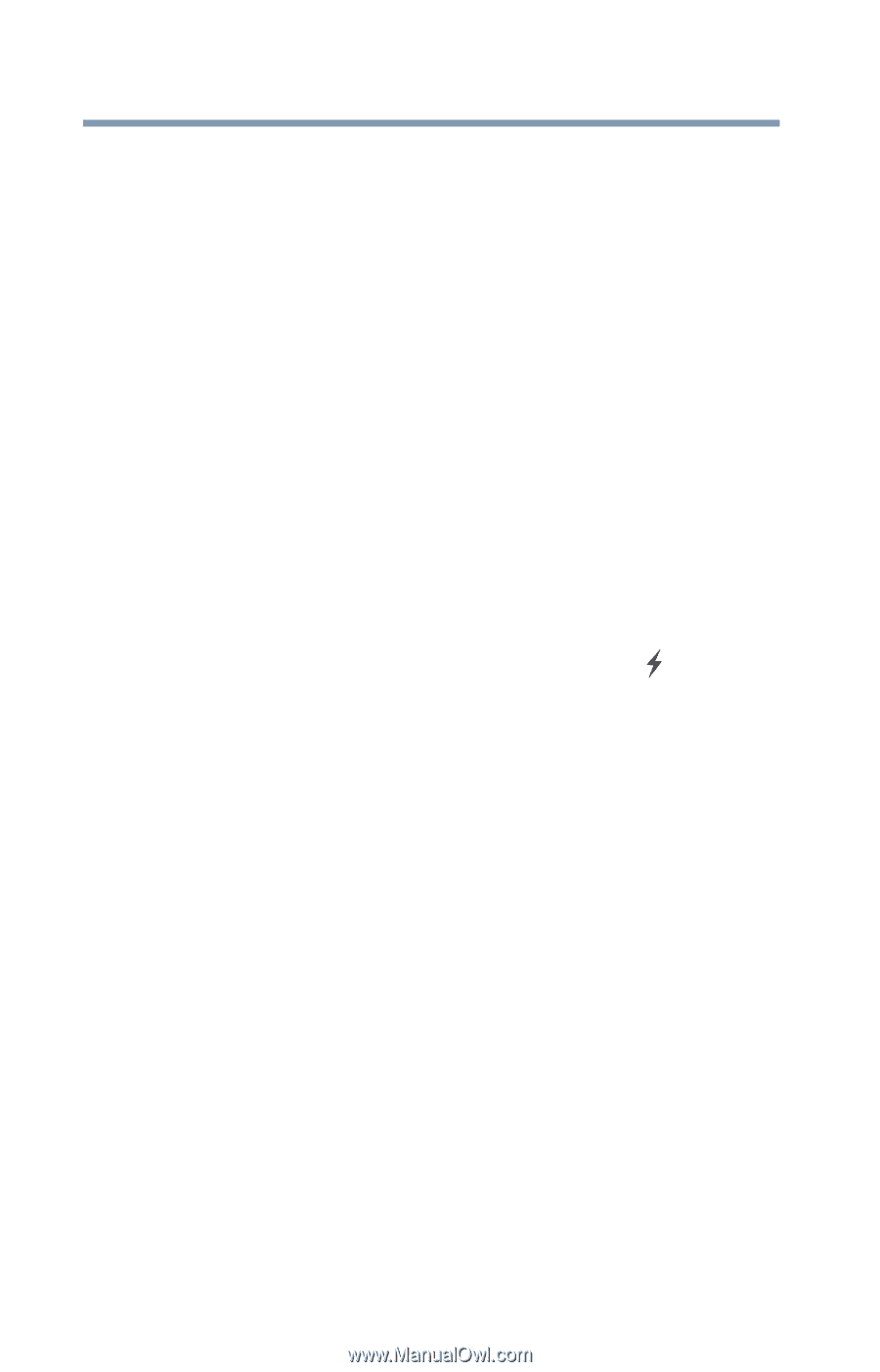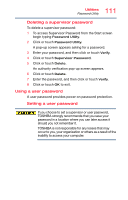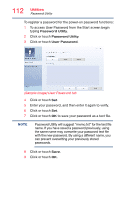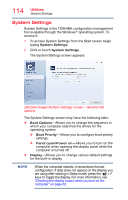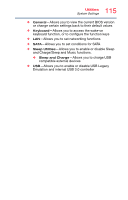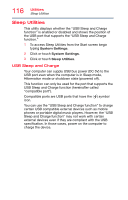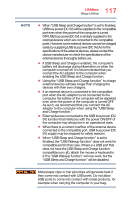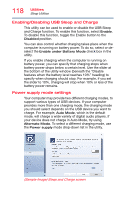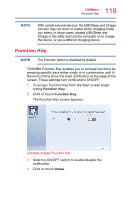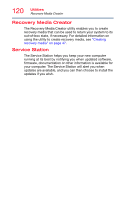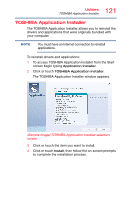Toshiba Satellite L55-B5267 Satellite L40/L50/L70/S40/S50/S70-B Series Windows - Page 116
Sleep Utilities, USB Sleep and Charge
 |
View all Toshiba Satellite L55-B5267 manuals
Add to My Manuals
Save this manual to your list of manuals |
Page 116 highlights
116 Utilities Sleep Utilities Sleep Utilities This utility displays whether the "USB Sleep and Charge function" is enabled or disabled and shows the position of the USB port that supports the "USB Sleep and Charge function." 1 To access Sleep Utilities from the Start screen begin typing System Settings. 2 Click or touch System Settings. 3 Click or touch Sleep Utilities. USB Sleep and Charge Your computer can supply USB bus power (DC 5V) to the USB port even when the computer is in Sleep mode, Hibernation mode or shutdown state (powered off). This function can only be used for the port that supports the USB Sleep and Charge function (hereinafter called "compatible port"). Compatible ports are USB ports that have the ( ) symbol icon. You can use the "USB Sleep and Charge function" to charge certain USB compatible external devices such as mobile phones or portable digital music players. However, the "USB Sleep and Charge function" may not work with certain external devices even if they are compliant with the USB specification. In those cases, power on the computer to charge the device.