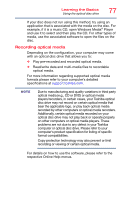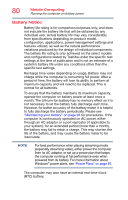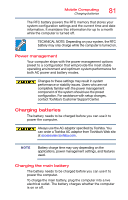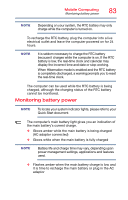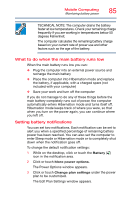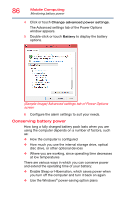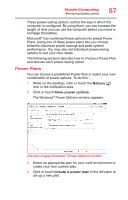Toshiba Satellite L55-B5267 Satellite L40/L50/L70/S40/S50/S70-B Series Windows - Page 82
Charging the RTC battery, media before discharging the battery. For more - bios
 |
View all Toshiba Satellite L55-B5267 manuals
Add to My Manuals
Save this manual to your list of manuals |
Page 82 highlights
82 Mobile Computing Charging batteries TECHNICAL NOTE: The recharging of the battery may not occur when your computer is using all of the power provided by the AC adaptor to run applications, features, and devices. Your computer's Power Options utility can be used to select a power level setting that reduces the power required for system operation and will allow the battery to recharge. The battery may not start charging immediately under the following conditions: ❖ The battery is extremely hot or cold. To ensure that the battery charges to its full capacity, wait until it reaches room temperature (50 to 80 degrees Fahrenheit, 10 to 26 degrees Celsius). ❖ The battery is almost completely discharged. Leave the power connected and the battery should begin charging after a few minutes. HINT: Once the battery is fully charged, we recommend that you periodically operate your computer on battery power until the battery discharges completely. Please make a complete back up of your data to external media before discharging the battery. For more information, see "Backing up your work" on page 72 Charging the RTC battery Your computer may have an internal real-time clock (RTC) battery. The RTC battery powers the System Time Clock and BIOS memory used to store your computer's configuration settings. When fully charged, it maintains this information for up to a month when the computer is powered off. The RTC battery may have become completely discharged while your computer was shipped, resulting in a CMOS error message during startup. The error message may vary by computer model.