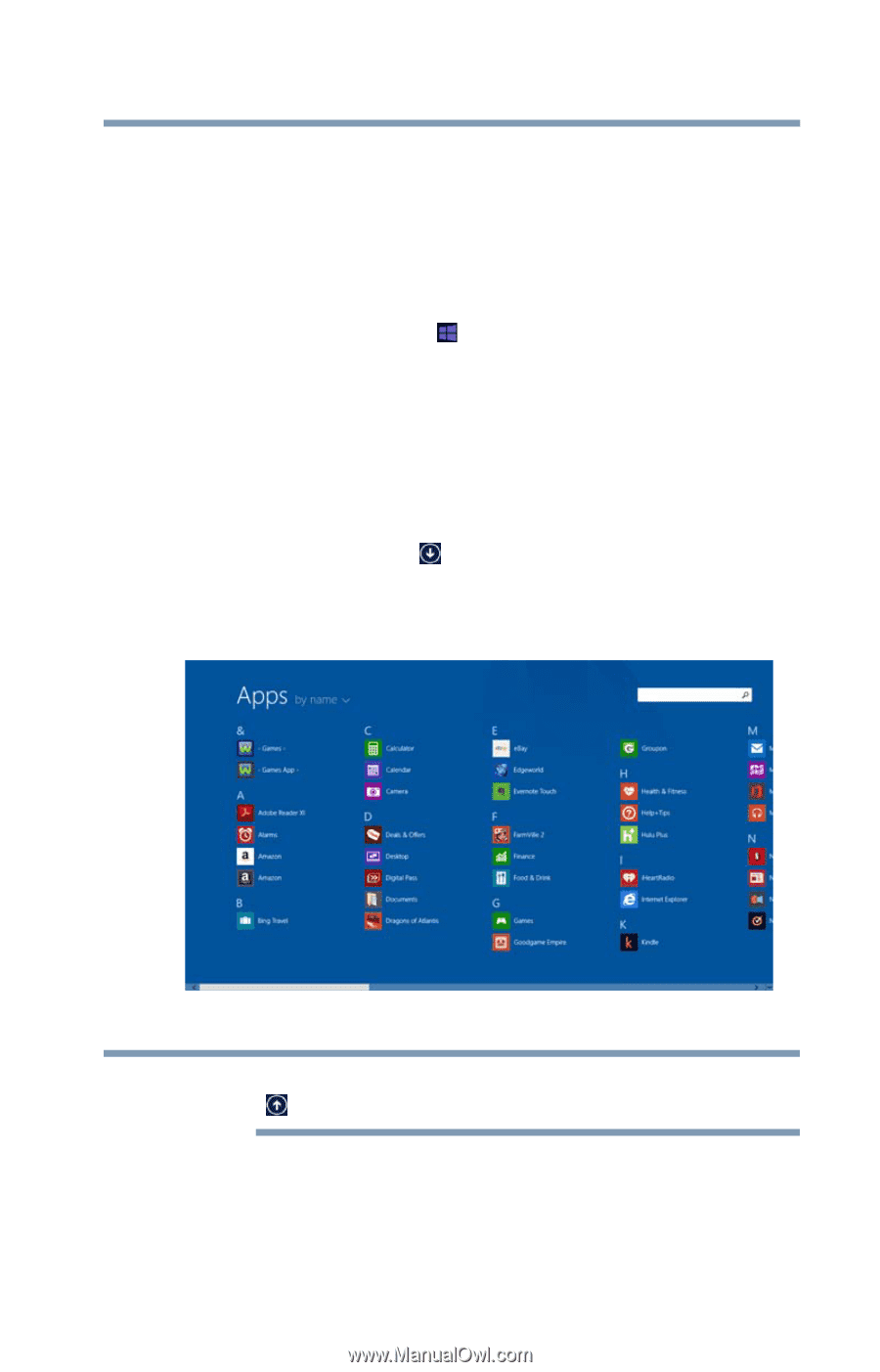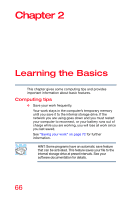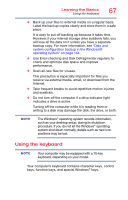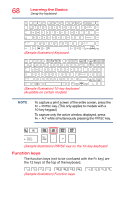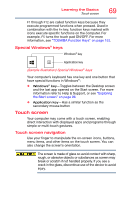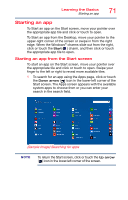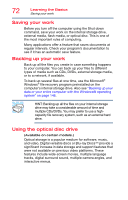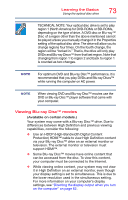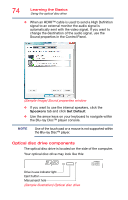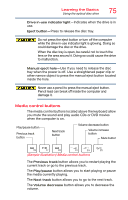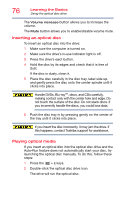Toshiba Satellite L55-B5267 Satellite L40/L50/L70/S40/S50/S70-B Series Windows - Page 71
Starting an app, Starting an app from the Start screen
 |
View all Toshiba Satellite L55-B5267 manuals
Add to My Manuals
Save this manual to your list of manuals |
Page 71 highlights
Learning the Basics Starting an app 71 Starting an app To Start an app on the Start screen, move your pointer over the appropriate app tile and click or touch to open. To Start an app from the Desktop, move your pointer to the upper-right corner of the screen or swipe in from the right edge. When the Windows® charms slide out from the right, click or touch the Start ( ) charm, and then click or touch the appropriate app tile to open. Starting an app from the Start screen To start an app on the Start screen, move your pointer over the appropriate tile and click or touch to open. Swipe your finger to the left or right to reveal more available tiles. 1 To search for an app using the Apps page, click or touch the Down arrow ( ) icon in the lower-left corner of the Start screen. The Apps screen appears with the available system apps to choose from or you can enter your search in the search field. (Sample Image) Searching for apps NOTE To return the Start screen, click or touch the Up arrow ( ) icon in the lower-left corner of the screen.