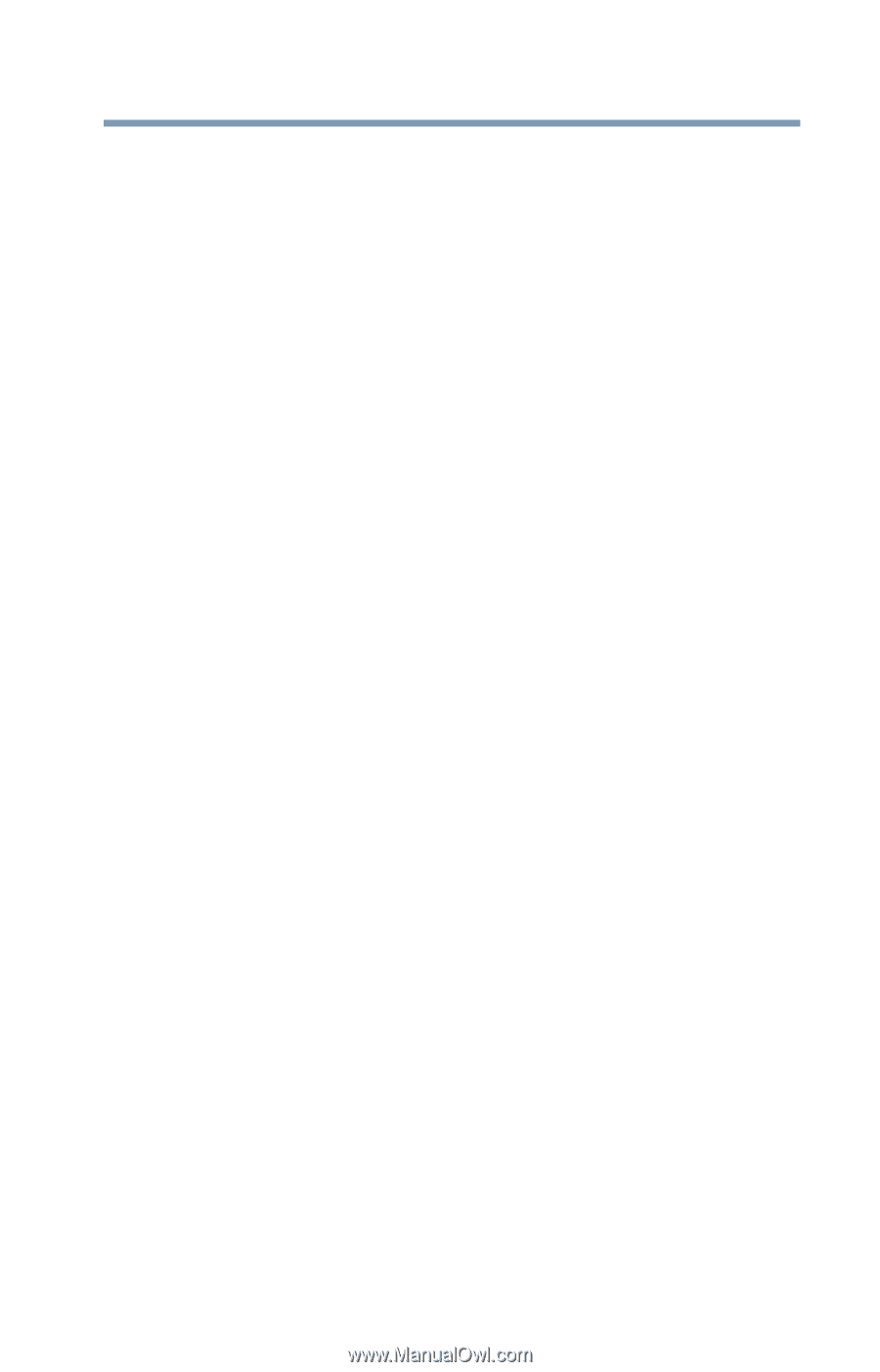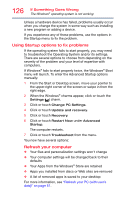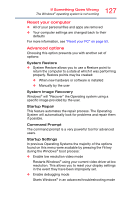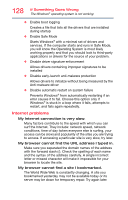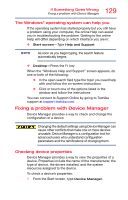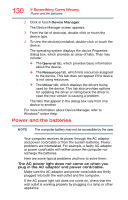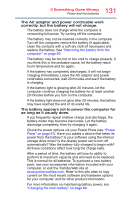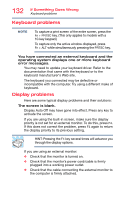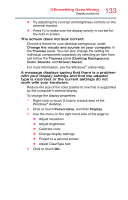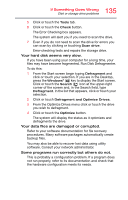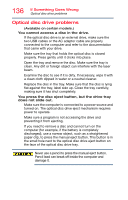Toshiba Satellite L55-B5267 Satellite L40/L50/L70/S40/S50/S70-B Series Windows - Page 131
as long as it usually does., correctly, but the battery will not charge.
 |
View all Toshiba Satellite L55-B5267 manuals
Add to My Manuals
Save this manual to your list of manuals |
Page 131 highlights
131 If Something Goes Wrong Power and the batteries The AC adaptor and power cord/cable work correctly, but the battery will not charge. The battery does not charge while the computer is consuming full power. Try turning off the computer. The battery may not be inserted correctly in the computer. Turn off the computer, remove the battery (if applicable), clean the contacts with a soft dry cloth (if necessary) and replace the battery. See "Removing the battery from the computer" on page 90. The battery may be too hot or too cold to charge properly. If you think this is the probable cause, let the battery reach room temperature and try again. If the battery has completely discharged, it will not begin charging immediately. Leave the AC adaptor and power cord/cable connected, wait 20 minutes and see if the battery is charging. If the battery light is glowing after 20 minutes, let the computer continue charging the battery for at least another 20 minutes before you turn on the computer. If the battery light does not glow after 20 minutes, the battery may have reached the end of its useful life. The battery appears not to power the computer for as long as it usually does. If you frequently repeat shallow charge and discharge, the battery meter may become inaccurate. Let the battery discharge completely, then try charging it again. Check the power options via your Power Plans (see "Power Plans" on page 87). Have you added a device that takes its power from the battery? Is your software using the internal storage drive more? Is the display power set to turn off automatically? Was the battery fully charged to begin with? All these conditions affect how long the charge lasts. After a period of time, the battery will lose its ability to perform at maximum capacity and will need to be replaced. This is normal for all batteries. To purchase a new battery pack, see your accessories information included with your computer, or visit the Toshiba Web site at accessories.toshiba.com. Refer to this site often to stay current on the most recent software and hardware options for your computer, and for other product information. For more information on maintaining battery power, see "Changing the main battery" on page 89.