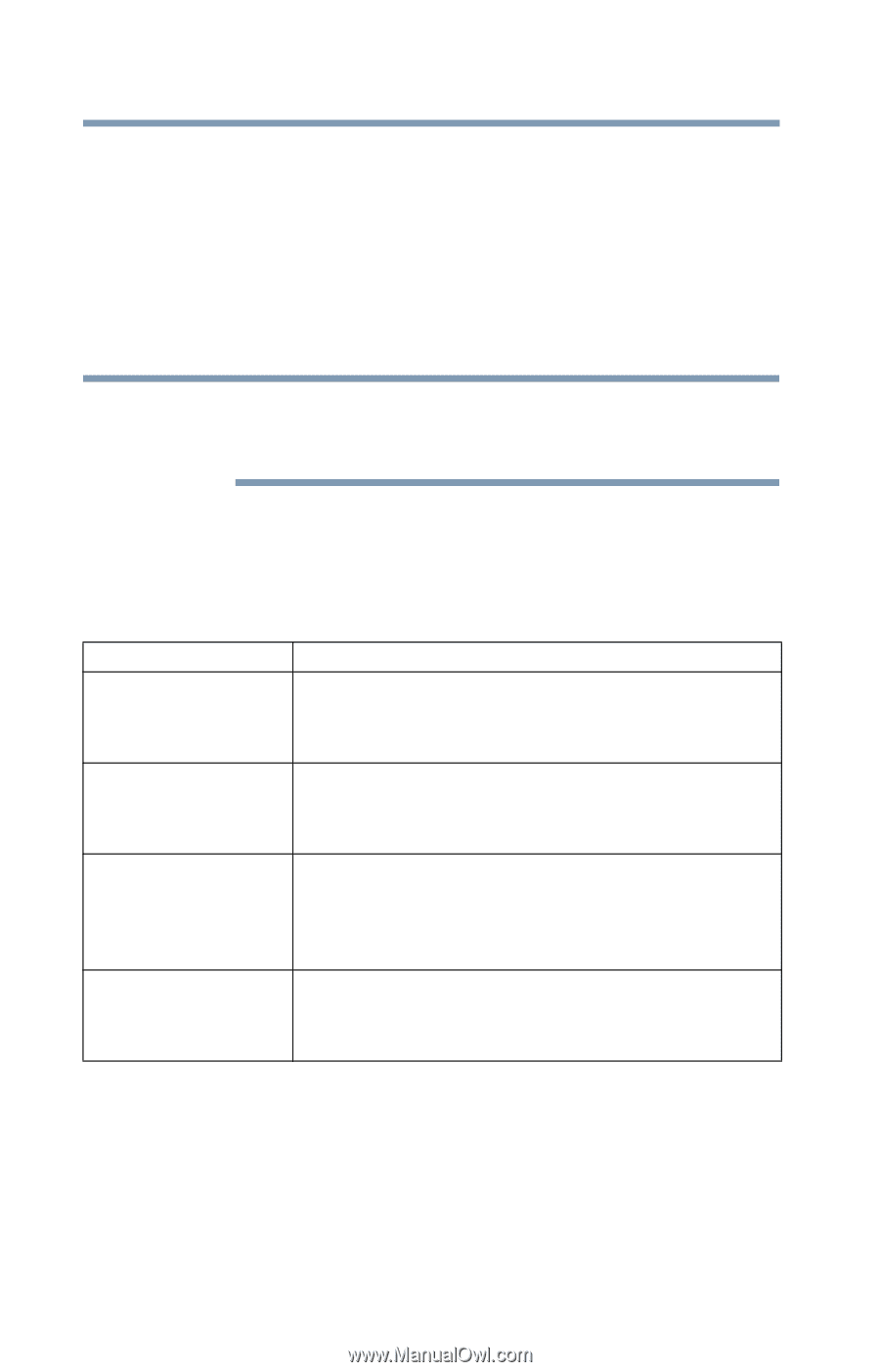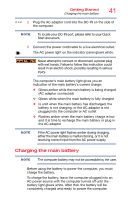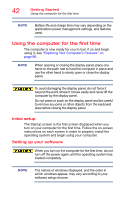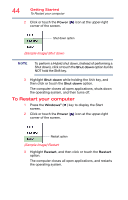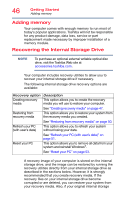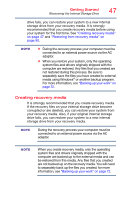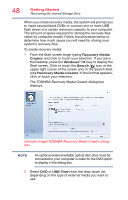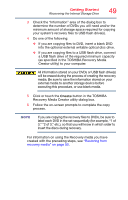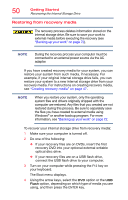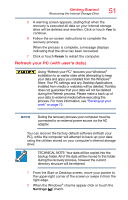Toshiba Satellite L55-B5267 Satellite L40/L50/L70/S40/S50/S70-B Series Windows - Page 46
Adding memory, Recovering the Internal Storage Drive, Refresh your PC
 |
View all Toshiba Satellite L55-B5267 manuals
Add to My Manuals
Save this manual to your list of manuals |
Page 46 highlights
46 Getting Started Adding memory Adding memory Your computer comes with enough memory to run most of today's popular applications. Toshiba will not be responsible for any product damage, data loss, service or part replacement made necessary by improper installation of a memory module. Recovering the Internal Storage Drive NOTE To purchase an optional external writable optical disc drive, visit the Toshiba Web site at accessories.toshiba.com. Your computer includes recovery utilities to allow you to recover your internal storage drive if necessary. The following internal storage drive recovery options are available: Recovery option Description Creating recovery This option allows you to create the recovery media media you will use to restore your computer. See "Creating recovery media" on page 47. Restoring from recovery media This option allows you to restore your system from the recovery media you created. See "Restoring from recovery media" on page 50. Refresh your PC (with user's data) This option allows you to refresh your system without losing your data. See "Refresh your PC (with user's data)" on page 51. Reset your PC This option allows you to remove all data from your system and reinstall Windows®. See "Reset your PC" on page 53. A recovery image of your computer is stored on the internal storage drive, and the image can be restored by running the recovery utilities directly from your internal storage drive as described in the sections below. However, it is strongly recommended that you create recovery media. If the recovery files on your internal storage drive become corrupted or are deleted, you can restore your system from your recovery media. Also, if your original internal storage