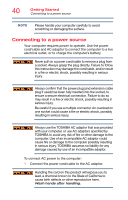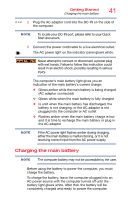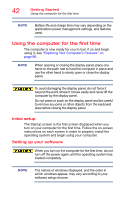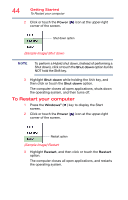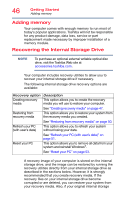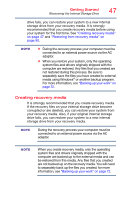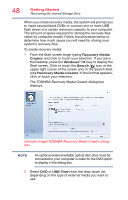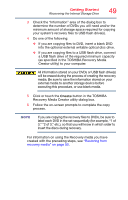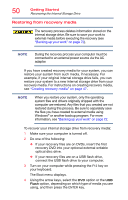Toshiba Satellite L55-B5267 Satellite L40/L50/L70/S40/S50/S70-B Series Windows - Page 45
To place your computer in Sleep mode, Adding optional external devices, Sample Image Sleep
 |
View all Toshiba Satellite L55-B5267 manuals
Add to My Manuals
Save this manual to your list of manuals |
Page 45 highlights
Getting Started To place your computer in Sleep mode 45 To place your computer in Sleep mode 1 Press the Windows® ( ) key to display the Start screen. If you power down using the Sleep command and the battery discharges fully, your unsaved information will be lost. Be sure to save your work first. 2 Click or touch the Power ( ) icon at the upper-right corner of the screen. Sleep option (Sample Image) Sleep 3 Highlight Sleep, and then click or touch the Sleep option. Sleep mode saves the current state of the computer to memory so that, when you restart the computer, you can continue working from where you left off. Adding optional external devices NOTE Before adding external devices, Toshiba recommends setting up your software. See "Setting up your software" on page 42. After starting your computer for the first time you may want to: ❖ Connect external devices (see "Connecting an external device" on page 60) ❖ Connect an external monitor (see "Using external display devices" on page 61)