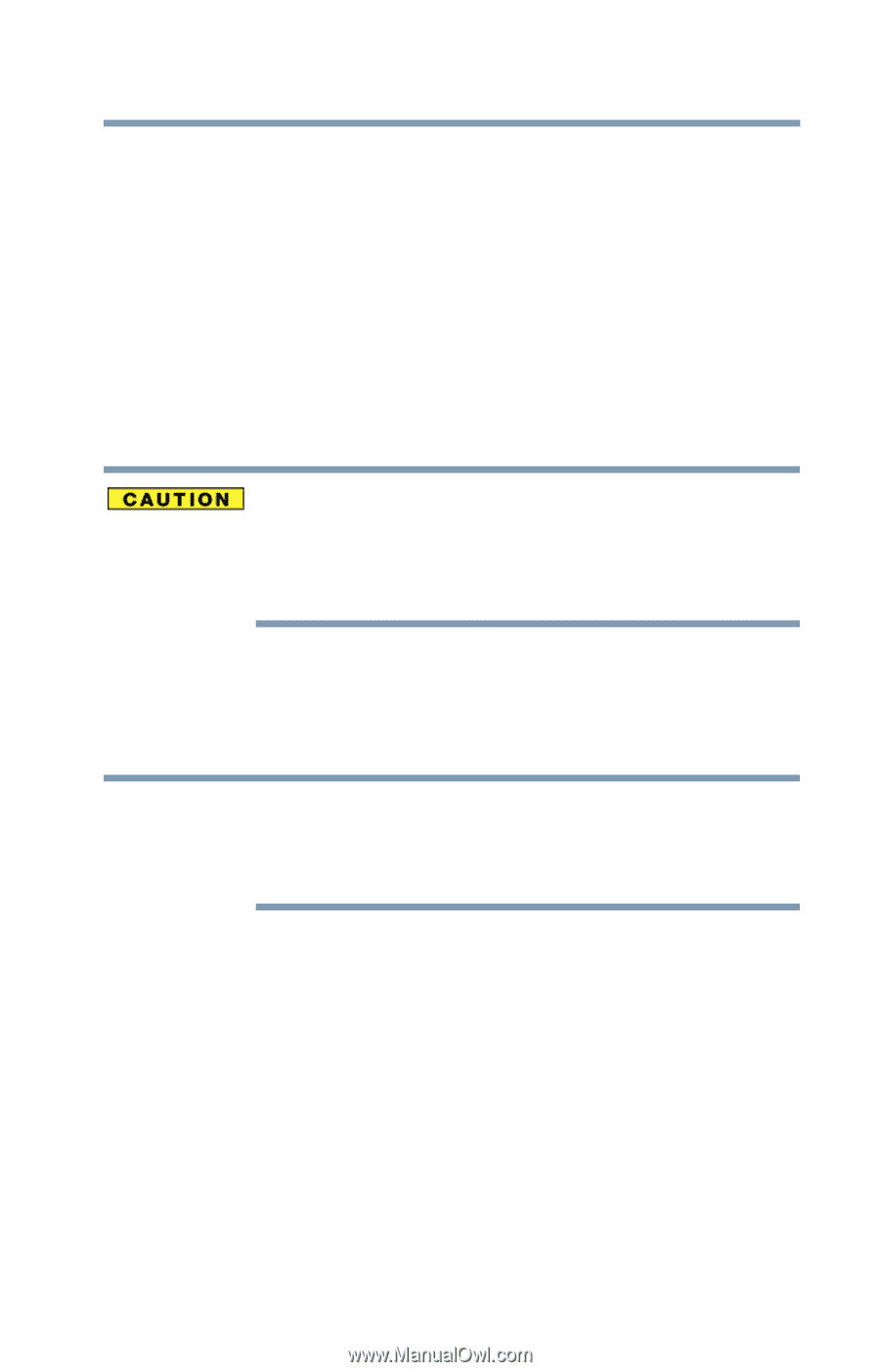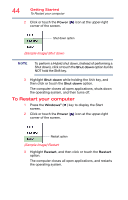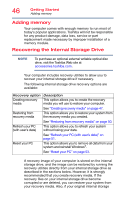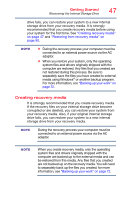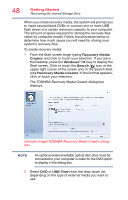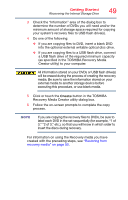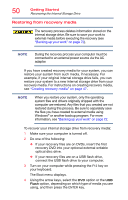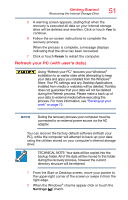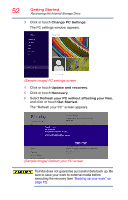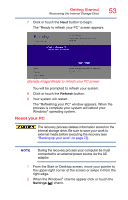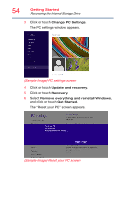Toshiba Satellite L55-B5267 Satellite L40/L50/L70/S40/S50/S70-B Series Windows - Page 49
button in the TOSHIBA, Recovery Media Creator utility dialog box.
 |
View all Toshiba Satellite L55-B5267 manuals
Add to My Manuals
Save this manual to your list of manuals |
Page 49 highlights
Getting Started Recovering the Internal Storage Drive 49 3 Check the "Information" area of the dialog box to determine the number of DVDs you will need and/or the minimum amount of storage space required for copying your system's recovery files to USB flash drive(s). 4 Do one of the following: ❖ If you are copying files to DVD, insert a blank DVD into the optional external writable optical disc drive. ❖ If you are copying files to a USB flash drive, connect a USB flash drive of the required minimum capacity (as specified in the TOSHIBA Recovery Media Creator utility) to your computer. All information stored on your DVDs or USB flash drive(s) will be erased during the process of creating the recovery media. Be sure to save the information stored on your external media to another storage device before executing this procedure, or use blank media. 5 Click or touch the Create button in the TOSHIBA Recovery Media Creator utility dialog box. 6 Follow the on-screen prompts to complete the copy process. NOTE If you are copying the recovery files to DVDs, be sure to label each DVD in the set sequentially (for example, "1 of 3," "2 of 3," etc.), so that you will know in which order to insert the discs during recovery. For information on using the Recovery media you have created with the preceding steps, see "Restoring from recovery media" on page 50.