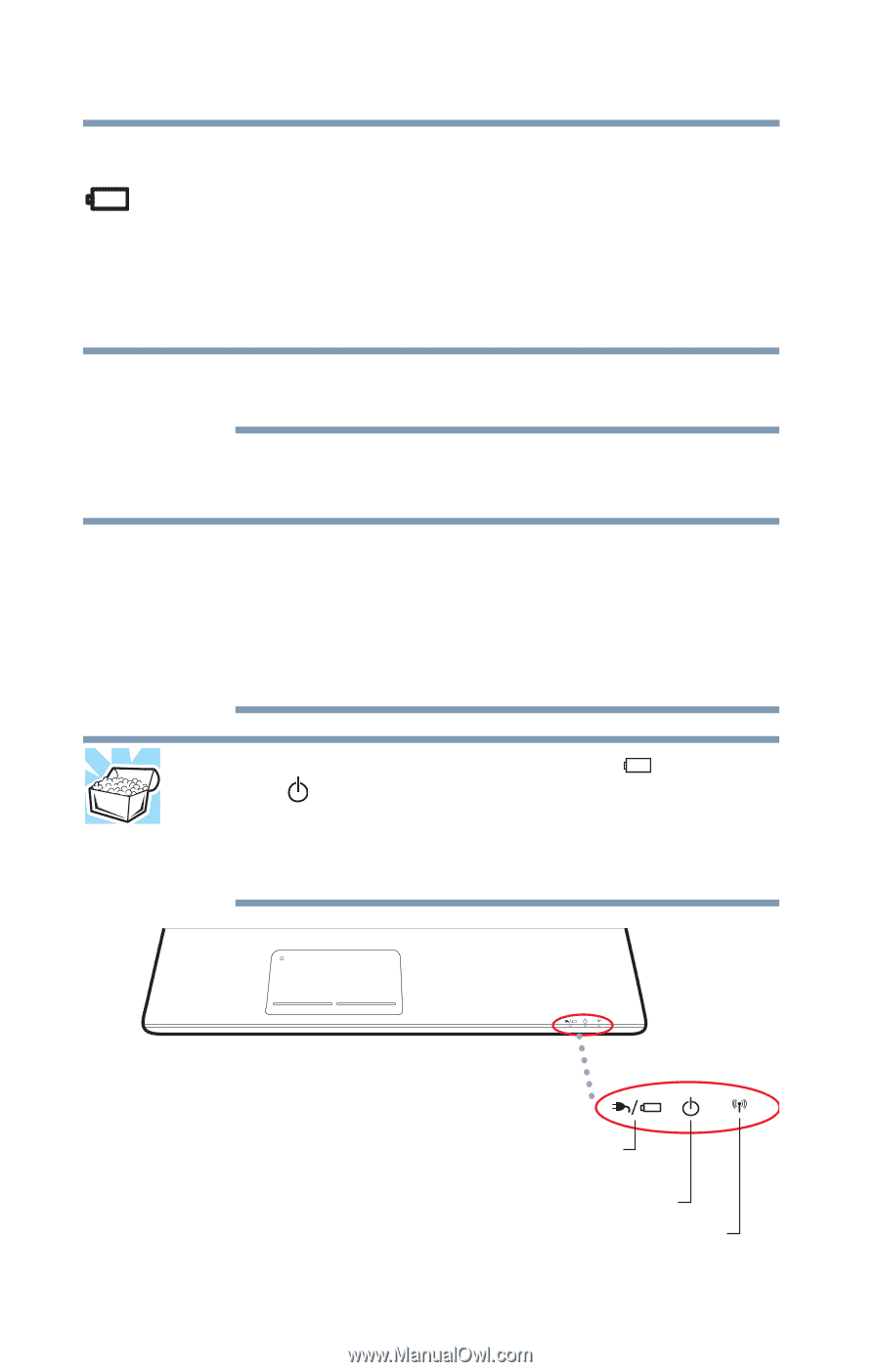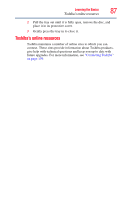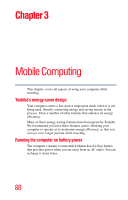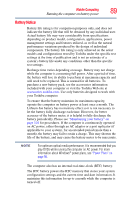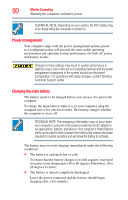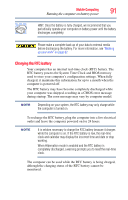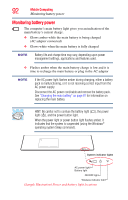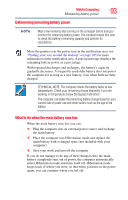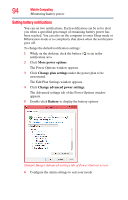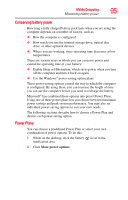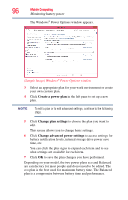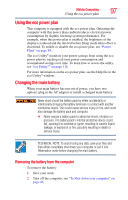Toshiba Satellite P855-S5312 User Guide - Page 92
Monitoring battery power
 |
View all Toshiba Satellite P855-S5312 manuals
Add to My Manuals
Save this manual to your list of manuals |
Page 92 highlights
92 Mobile Computing Monitoring battery power Monitoring battery power The computer's main battery light gives you an indication of the main battery's current charge. ❖ Glows amber while the main battery is being charged (AC adaptor connected) ❖ Glows white when the main battery is fully charged NOTE Battery life and charge time may vary, depending upon power management settings, applications and features used. ❖ Flashes amber when the main battery charge is low and it is time to recharge the main battery or plug in the AC adaptor NOTE If the AC power light flashes amber during charging, either a battery pack is malfunctioning, or it is not receiving correct input from the AC power supply. Disconnect the AC power cord/cable and remove the battery pack. See "Changing the main battery" on page 97 for information on replacing the main battery. HINT: Be careful not to confuse the battery light ( ), the power light ( ), and the power button light. When the power light or power button light flashes amber, it indicates that the system is suspended (using the Windows® operating system Sleep command). System indicator lights AC power light/ Battery light ON/OFF light Wireless indicator light (Sample Illustration) Power and battery light locations