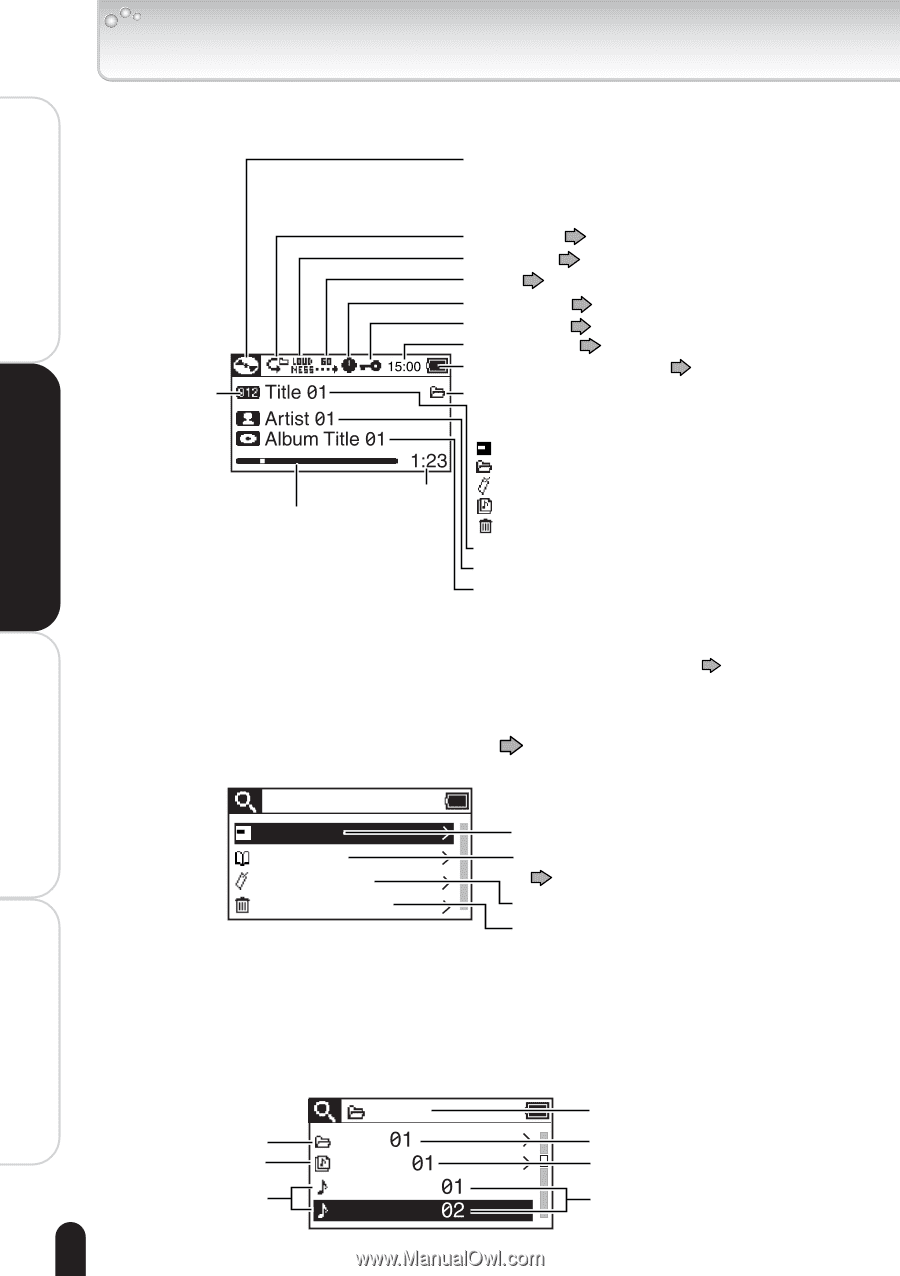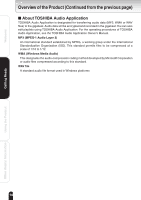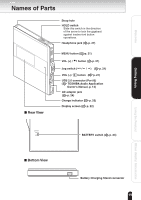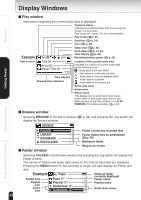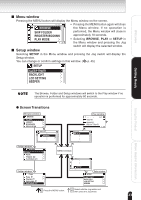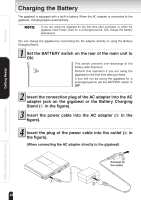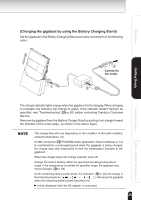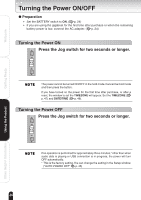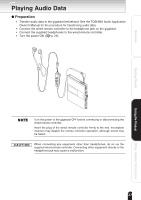Toshiba TOSHIBA SD800KA Gigabeat, MEG201, Toshiba Digital Audio Player, Owners - Page 22
Display Windows
 |
UPC - 733002676224
View all Toshiba TOSHIBA SD800KA manuals
Add to My Manuals
Save this manual to your list of manuals |
Page 22 highlights
Display Windows Welcome I Play window Information regarding the current audio data is displayed. Playback status Indicates the playback status with the moving icon Pause: The icon stops. Fast forward or reverse: The icon moves quickly. Play mode ( p. 31) Equalizer ( p. 34) Intro ( p. 33) Sleep timer ( p. 45) Example Hold status ( p. 19, 20) Time display ( p. 48) Remaining battery power ( p. 25) Track number Time elapsed Elapsed-time indication Location of the current audio data Indicates the location of current audio data by the following icons: : Audio data in the root folder : Audio data in a normal audio data folder : Audio data in the bookmarked folder : Audio data in a playlist : Audio data in the recycle bin Audio data name Artist name Album name This display can be switched to level meter, folder name or next audio data name in the Menu window of the Play window, or in PLAY WINDOW of the Setup window. ( p. 45) Getting Ready Using the Product Other Helpful Information I Browse window Selecting BROWSE in the Menu window ( p. 23) and pressing the Jog switch will display the Browse window. BROWSE FOLDER LIBRARY BOOKMARK RECYCLE BIN I Folder window Folder containing recorded files Folder listing files by artist/album ( p. 40) Bookmark folder Recycle bin folder Selecting FOLDER in the Browse window and pressing the Jog switch will display the Folder window. The names of folders and audio data saved on the internal hard disk are displayed. Pressing the MENU button for two seconds or longer will also display the Folder window. Example Folder icon Playlist icon Audio icon Pops Pops Playlist Audiodata Audiodata Name of folder currently displayed Folder name Playlist name Audio data name 22