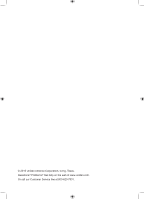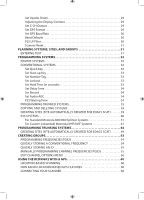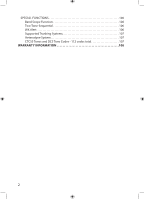Uniden BCD996P2 English Manual
Uniden BCD996P2 Manual
 |
View all Uniden BCD996P2 manuals
Add to My Manuals
Save this manual to your list of manuals |
Uniden BCD996P2 manual content summary:
- Uniden BCD996P2 | English Manual - Page 1
BCD996P2 Owner's Manual ©2015 Uniden America Corporation Printed in Vietnam U01UB378ZZZ (0) - Uniden BCD996P2 | English Manual - Page 2
© 2015 Uniden America Corporation, Irving, Texas. Questions? Problems? Get help on the web at www.uniden.com. Or call our Customer Service line at 800-620-7531. - Uniden BCD996P2 | English Manual - Page 3
3 PART 15 INFORMATION 3 SCANNING LEGALLY 3 AVIS D'INDUSTRIE CANADA 4 MAIN FEATURES 5 SCANNING CONCEPTS 7 UNDERSTANDING DYNAMIC MEMORY an Optional Antenna 17 Connecting an Earphone/Headphone 17 Connecting an Extension Speaker 17 OPERATION BASICS 18 TURNING ON THE SCANNER AND SETTING - Uniden BCD996P2 | English Manual - Page 4
/TGIDS 54 QUICKLY STORING A CONVENTIONAL FREQUENCY 54 QUICKLY STORING AN ID 55 MANUALLY PROGRAMMING CHANNEL FREQUENCIES/TGIDS 55 EDIT CHANNEL OPTIONS MENU 56 USING THE BCD996P2 WITH A GPS 60 LOCATION-BASED SCANNING 60 NON RADIO LOCATION-BASED GPS FEATURES 60 CONNECTING YOUR SCANNER 60 - Uniden BCD996P2 | English Manual - Page 5
62 GPS Review Location Mode 62 GPS REVIEW LOCATION MODE 66 PRIORITY/PRIORITY ID/PRIORITY PLUS SCAN 67 USING STARTUP KEYS 68 SCANNING 81 EDITING A SERVICE SEARCH 82 Custom Search 85 Set Search Key 85 Auto Search and Store 85 Quick Search 86 Searching (only, not Search with Scan 87 Storing a - Uniden BCD996P2 | English Manual - Page 6
SPECIAL FUNCTIONS 106 Band Scope Function 106 Two-Tone-Sequential 106 WX Alert 106 Supported Trunking Systems 107 Heterodyne System 107 CTCSS Tones and DCS Tone Codes - 112 codes total 107 WARRANTY INFORMATION 108 2 - Uniden BCD996P2 | English Manual - Page 7
Users Guide, could void your authority to operate this product. PART 15 INFORMATION This scanner has been tested and found to comply with the limits for a scanning : • Reorient or relocate the receiving antenna. • Increase the separation between the scanner and the receiver. This device complies with - Uniden BCD996P2 | English Manual - Page 8
. Une version française de ce guide d'utilisation est disponible sur le site Web d'Uniden au : www.uniden.com. 1. Sur le site d'Uniden, sélectionnez " Support", puis " Owner's Manuals". 2. Au menu déroulant de sélection des produits, choisissez "Scanners". 3. Sélectionnez le modèle et cliquez sur le - Uniden BCD996P2 | English Manual - Page 9
bands. APCO 25 Phase I and Phase II Support - scanner or modified (only with optional software). Key Safe Mode - Lets you hand the scanner to a novice user and prevent programming from being modified. Start-up Configuration - You can program each of your conventional systems, trunked sites, service - Uniden BCD996P2 | English Manual - Page 10
sets the digital decode threshold for APCO 25 systems. Preprogrammed Systems - Your scanner is preprogrammed with several conventional and digital agencies covering police, fire, and ambulance. Search with Scan Operation - Lets you include and/or assign quick keys to selected service/ custom search - Uniden BCD996P2 | English Manual - Page 11
the scanner using a computer using optional 3rd party software. Multi-Level Display and Keypad light - Makes the display and keypad easy to see in dim light using 7 color options and three light levels. Signal Strength Meter - Shows the signal strength for the more powerful transmissions. 12 Service - Uniden BCD996P2 | English Manual - Page 12
custom/service searches on and off while scanning. This is not the same as locking out or unlocking systems/sites/groups/searches (which you can also do). They are just the number keys on the scanner but once assigned to systems/sites/groups/searches they become the 'Quick Key's. You can program one - Uniden BCD996P2 | English Manual - Page 13
and the rest are voice frequencies shared by all the users. There may be 3 or 4 frequencies assigned as (primary or alternate) control channels but only one control channel will be active at a time. These scanners will allow you to program just Motorola/P25 control channels into the trunking system - Uniden BCD996P2 | English Manual - Page 14
frequencies (in manual mode) or can digital, or mixed (digital and analog talkgroups). Mixed Motorola systems should be programmed as Motorola systems and not P25 digital updates in the data stream to the channels you have programmed in the scanner (in ID Scan mode; in ID Search mode, the scanner - Uniden BCD996P2 | English Manual - Page 15
Type I system, you have to program the fleet map for the system. Type II IDs are identified by a 5-digit number. EDACS IDs come in two heard by other system users. I-call IDs are usually 6-digit IDs (ex: 700152). Unit IDS (or Radio IDs) are 7 or 8 digit numbers identifying individual radios. - Uniden BCD996P2 | English Manual - Page 16
INCLUDED WITH YOUR SCANNER Accessories included in the box are: BCD996P2 Scanner AC Adapter Vehicle Accessory Power Cord Three-Wire Harness Not Shown: USB Cable Mounting Bracket and Hardware • Owner's Manual (English and French) • APP Form • FREQ Form Other Printed Materials Antenna 12 - Uniden BCD996P2 | English Manual - Page 17
, move the scanner or its antenna away from the source. • To improve the scanner's reception, use an optional external antenna designed for multiband coverage. (You can purchase this type of antenna at a local electronics store). If the optional antenna has no cable, use 50Ω coaxial cable for lead - Uniden BCD996P2 | English Manual - Page 18
connector of the supplied indoor telescoping antenna to the BNC Antenna Connector and apply moderate pressure to secure cable that ends in a 3.5mm plug for the scanner. The recorder might have its own requirements as to the proper plug. Check the recorder's instructions to be sure. Connect the cable - Uniden BCD996P2 | English Manual - Page 19
result. If in doubt, consult your vehicle dealer's service department or a qualified professional installer. Important: AVOID AIRBAG the sleeve firmly in place. 5. Before inserting the scanner in the sleeve, attach the cable from the previously mounted antenna. Attach the DC Power leads. RED goes to - Uniden BCD996P2 | English Manual - Page 20
the DIN-E Sleeve If you plan to connect other devices or wires to the radio, such as a GPS unit, at a later time, you should plan to remove the scanner from the DIN-E sleeve. This is easily done using the provided Removal Keys that come with the optional DIN-E sleeve. Refer to the - Uniden BCD996P2 | English Manual - Page 21
the power, audio, antenna, and any other cables or wires, to the scanner before the scanner is secured. The following illustration is a typical example of the ISO technique and the general side mounting screw holes often encountered. It does not actually represent the Uniden scanner nor your vehicle - Uniden BCD996P2 | English Manual - Page 22
). Right out of the box you can do a service search, custom search, weather scan, auto search and store, close call search, or close call auto store. To listen to local systems, you first must program them into the scanner. NAVIGATING THE MENU The scanner's menu lets you select options that let you - Uniden BCD996P2 | English Manual - Page 23
/GPS/ MENU/L/O Buttons SCAN/ FUNCTION SEARCH Knob Knob VOL/ BACKLIGHT Knob HOLD/ RESUME Knob Each of the knobs and keys on the BCD996P2 the scanner on/off and adjusts the volume. • Press to toggle through the backlight intensities in Any Mode. • Press then VOL to view the APCO threshold - Uniden BCD996P2 | English Manual - Page 24
. • Press to go to a channel and/or a system number tag after entering. • Press to return to GPS mode in Review Location Mode. • Press then MENU to go to the 'Edit' menu for the current system in Scan Mode. • Press then MENU to go to the 'Search for...' menu in Search Mode. • Press then - Uniden BCD996P2 | English Manual - Page 25
on/off in Any Hold Mode except GPS. • Press then press and hold 8(REV) to view the repeater frequency in Scan/Search/Close Call Only Hold Modes. • Press then press 9(MOD) to toggle the modulation for a conventional channel in Scan Hold Mode. • Press then press 9(MOD) to toggle the modulation for - Uniden BCD996P2 | English Manual - Page 26
digit system/site/search quick key to turn on or off in Scan Mode. • Press to enter a decimal point for a frequency while programming. • Press to enter a hyphen when entering an ID while programming a displayed channel in Scan Mode. • Press to enter 'Review Location' menu in GPS Display Mode. • Press - Uniden BCD996P2 | English Manual - Page 27
to start/continue/resume scanning in Scan/GPS Modes. • Press to start/continue/resume searching in Search Mode. • Press then SCAN/SEARCH to start a 'quick search' at the current frequency while scanning a conventional system in Scan Receive/Hold Modes. • Press then then SCAN/SEARCH to change from - Uniden BCD996P2 | English Manual - Page 28
A LOOK AT THE DISPLAY Conventional Display Mode 1 (Function Mode) Conventional Display Mode 2 Trunking Display Mode 1 Trunking Display Mode 2 24 - Uniden BCD996P2 | English Manual - Page 29
tag and channel number tag (if programmed) in Function Mode. PRI Appears in priority mode and blinks in priority plus mode in Scan Mode. Displays to show the signal strength of the receiving channel or frequency. GPS Appears if the scanner is connected to a GPS device and receiving a signal in - Uniden BCD996P2 | English Manual - Page 30
Scan Receiving/Hold Modes. • Displays the receive modulation of the custom/service search in Search Mode. • Displays the tone code (if received) for a conventional frequency if programmed P25 Displays if the channel is receiving digitalized voice in Scan Receiving/Hold Modes. PT0 Displays if the - Uniden BCD996P2 | English Manual - Page 31
a conventional channel in Scan Receiving/Hold Modes. • Displays the receive modulation of the custom/service search in Search Mode. ATT displays if the search is attenuated in Receiving or Search Modes. displays the tone code (if received) for a conventional frequency if programmed and blinks in - Uniden BCD996P2 | English Manual - Page 32
ve edited the Band Defaults. Although TV bands are listed, the scanner cannot decode digital TV audio. SETTINGS MENUS To Edit Settings press MENU. Scroll to Set GPS Format P25 Threshold Firmware Version and Serial Number Set Upside-Down Set GPS Baud Rate Disp. Unit ID Cloning Scanner Reset Set - Uniden BCD996P2 | English Manual - Page 33
turn on the headlights. For vehicle use - Scroll to 'Manual' and press E/ . 5. Scroll to 'High', 'Middle', scanner will output the control channel data along with any description. 4. At 'Select Comm Port' scroll to 'Front Port' or 'Rear Port' and press E/ . Set GPS Format Allows you to set the GPS - Uniden BCD996P2 | English Manual - Page 34
DB9 serial cable from the rear port. 1. Scroll to 'Set GPS Baud Rate programming. Note: these setting have no effect on service scanner to apply a software filter that removes the 4kHz tone you can hear on some P25 systems. Note that turning on ~ and install the latest firmware upgrade for the scanner - Uniden BCD996P2 | English Manual - Page 35
sites, service searches, or custom searches with a 'Startup Key' (0-9) so that when you power up the scanner and press the key number, just those systems/sites/searches assigned to the key will be enabled for scan (groups are not affected). See also Using Startup Keys. ENTERING TEXT To program text - Uniden BCD996P2 | English Manual - Page 36
) system/(trunked) site/group (and search you want to include with scan). You can assign as many systems/sites you want to a quick key back to the scanner and have to delete it with the software. CONVENTIONAL SYSTEMS 1. To Create a New Conventional System press MENU. 2. At 'Program System' press - Uniden BCD996P2 | English Manual - Page 37
digit. Set Start-up Key Allows you to automatically lock or unlock a system when you turn on the scanner. If you hold down the system's start-up key while turning on the scanner in scan mode and pressing E/ then L/O. Set Hold Time (in seconds) Determines the amount of time the scanner will scan the - Uniden BCD996P2 | English Manual - Page 38
delay expires, the scanner opens squelch at the end of this delay. This is to prevent "false decode" problems (digital noise at the beginning time you set here. To Edit the System Name: 1. Press MENU. 2. At 'Program System' press E/ . 3. At 'Select System' scroll to the system you want to name and - Uniden BCD996P2 | English Manual - Page 39
system. Copying a system copies all sites, groups, channels, and settings including quick key assignments. To Delete a System: 1. Press MENU. 2. At 'Program System' press E/ . 3. At 'Select System' scroll to the system and press E/ . 4. Scroll to 'Delete System' and press E/ . 5. At 'Confirm Delete - Uniden BCD996P2 | English Manual - Page 40
. 2. Enter the number tag (0-999) (Press .No to clear the display) and press E/ to save and exit. ID Scan/Search (no EDACS SCAT) sets whether the scanner scans the programmed ID groups (ID Scan) or searches for all IDs (ID Search) in a trunking system. The default setting is ID search. 1. Scroll to - Uniden BCD996P2 | English Manual - Page 41
fleetmap or program a fleetmap for Motorola Type I systems. You must program a system fleet map in order for the scanner to properly all available blocks. Priority ID Scan (no EDACS SCAT/P25-1Tr) allows you to use Priority Scan with IDs. 1. Scroll to 'Priority ID Scan' and press E/ . 2. Scroll - Uniden BCD996P2 | English Manual - Page 42
scanner recognizes only analog end transmission codes. Analog+Digital - The scanner recognizes both analog and digital end codes. Ignore - The scanner . Off - The scanner does not send any audio from any channel in the system Rvw ID:Srch L/O (no EDACS SCAT) allows you to review locked out IDs in - Uniden BCD996P2 | English Manual - Page 43
press E/ . 2. Scroll to one of two settings and press E/ . Search - The scanner opens squelch for any digital signal and displays the NAC being used. Set P25 NAC - The scanner opens squelch only for signals that include the programmed NAC. 3. At 'Input P25 NAC' see Entering Text. To Edit the System - Uniden BCD996P2 | English Manual - Page 44
, and then see Creating Groups and Programming Frequencies/IDs. To Edit Site Options: 1. Press MENU. 2. At 'Program System' press E/ . 3. At etc. then scroll to second digit. Set Start-up Key allows you to turn on the scanner with the site enabled for scan using the Startup Configuration. The - Uniden BCD996P2 | English Manual - Page 45
/900 Standard' or '800 Splinter' and press E/ . The scanner will use the normal Motorola band plan and return to the menu instructions and use the spreadsheet at http://info.uniden.com control channel. Set Frequencies this is where you program or change the trunking frequencies, delete frequencies, - Uniden BCD996P2 | English Manual - Page 46
Scroll to Auto, NFM, or FM and press E/ . Note: You can also toggle modulation for a site in scan hold mode by pressing then 9(MOD). Set Attenuator this setting controls whether the scanner attenuates signals on this site by about 20 dB. The default setting is off. 1. Scroll to 'Set Attenuator' and - Uniden BCD996P2 | English Manual - Page 47
delay expires, the scanner will open squelch at the end of this delay. This is to prevent "false decode" problems (digital noise at the the wait time you set here. To Edit the System Name: 1. Press MENU. 2. At 'Program System' press E/ . 3. At 'Select System' scroll to the system you want to copy and - Uniden BCD996P2 | English Manual - Page 48
Air Interface are not true Project 25 systems as they have one or more analog talkgroups. Program these systems as a Motorola system and let the scanner detect the digital. If the System Voice says System Voice: APCO-25 Common Air Interface Exclusive then the system is a true Project 25 system and - Uniden BCD996P2 | English Manual - Page 49
Press MENU. 2. At 'Program System' press E/ . 3. At 'Select System' scroll to the system that you want to edit and press E/ . 4. Scroll to 'Edit Sys Option' and press E/ . 5. Scroll to the options below and press E/ . 6. At 'Edit Name' press E/ . See Entering Text. 7. Press SCAN/SEARCH to return to - Uniden BCD996P2 | English Manual - Page 50
. 2. Enter the number tag (0-999) (Press .No to clear the display) and press E/ to save and exit. ID Scan/Search (no EDACS SCAT) sets whether the scanner scans the programmed ID groups (ID Scan) or searches for all IDs (ID Search) in a trunking system. The default setting is ID search. 1. Scroll to - Uniden BCD996P2 | English Manual - Page 51
and press E/ . 2. Scroll to one of three settings and press E/ . Analog - The scanner recognizes only analog end transmission codes. Analog+Digital - The scanner recognizes both analog and digital end codes. Ignore - The scanner waits for the carrier to drop before leaving a channel. Emergency Alert - Uniden BCD996P2 | English Manual - Page 52
on for a channel. Rvw ID:Srch L/O (no EDACS SCAT) allows you to review locked out IDs in a system and unlock them. 1. Scroll to 'Rvw ID: scanner opens squelch for any digital signal and displays the NAC being used. Set P25 NAC - The scanner opens squelch only for signals that include the programmed - Uniden BCD996P2 | English Manual - Page 53
'Program System' press E/ . 3. At 'Select System' scroll to the system that has the site you want to edit and press E/ . 4. Scroll to 'Edit Site' and press E/ . 5. At 'Select Site' scroll to the site you want to edit and press E/ . 6. Scroll to the options below and press E/ . 7. Press SCAN/SEARCH - Uniden BCD996P2 | English Manual - Page 54
quick key will get you closer, 1 for 10, 2 for 20, etc. then scroll to second digit. Set Start-up Key allows you to turn on the scanner with the site enabled for scan using the Startup Configuration. The default setting is no startup key. 1. Scroll to 'Set Startup Key' and press E/ . 2. Scroll to - Uniden BCD996P2 | English Manual - Page 55
. EDACS Narrow-band sites use a 4800 baud control channel. Set Frequencies this is where you program or change the trunking frequencies, delete frequencies, or lock them out. 1. To Program New Frequencies, scroll to 'Set Frequencies' and press E/ . 2. At 'Set Frequency' scroll to 'New Frequency - Uniden BCD996P2 | English Manual - Page 56
Location Info allows you program a location for the site so the scanner will enable/disable it for scanning with a GPS unit attached. See Set GPS Format first to set expires, the scanner will open squelch at the end of this delay. This is to prevent "false decode" problems (digital noise at the - Uniden BCD996P2 | English Manual - Page 57
and exit. Edit Channel creates channels and edits channel options. See Programming Frequencies/IDs. Set Location Info allows you program a location for the group so the scanner will enable/disable it for scanning with a GPS unit attached. See Set GPS Format first to set your units, time zone, etc - Uniden BCD996P2 | English Manual - Page 58
. 5. Enter the range (0.5 to 125 in 0.5 steps) and press E/ . 6. At 'Set GPS Enable' press E/ . 7. Scroll to On or Off and press E/ . 8. Press MENU to return customize the channel(s), group, and system. To Program a Frequency into an Existing Group: 1. In scan mode press HOLD to hold on any channel. - Uniden BCD996P2 | English Manual - Page 59
the channel settings or are done editing the channel, press L/O to return to 'Hold' to enter another ID or SCAN to exit. MANUALLY PROGRAMMING CHANNEL FREQUENCIES/TGIDS To Program a New Channel: 1. Press MENU. 2. At 'Program System' press E/ . 3. At 'Select System' scroll to system where you want to - Uniden BCD996P2 | English Manual - Page 60
press .No once, then the user ID (1-254) and press E/ . Note: If you omit the user ID (still need the hyphen), the scanner treats this field as a wildcard 'Select Channel'. 9. Scroll to 'New Channel' and press E/ . 10. Program the rest of the channels the same way. EDIT CHANNEL OPTIONS MENU Once you - Uniden BCD996P2 | English Manual - Page 61
press E/ . 10. Press SCAN/SEARCH to return to scanning when done with editing. APCO 25 digital audio. 5. At 'P25 NAC Option' (conventional only) scroll to 1 of 2 options and press E/ . Search - The scanner searches and displays any NAC tone with the transmission. Set P25 NAC - Allows you to program - Uniden BCD996P2 | English Manual - Page 62
press E/ to save and exit. Note: You can also toggle modulation for a conventional channel in scan hold mode by pressing then 9(MOD). Set Attenuator (Conventional only) this setting controls whether the scanner attenuates signals on The channel by about 20 dB. The default setting is Off. 1. Scroll - Uniden BCD996P2 | English Manual - Page 63
to -3, -2, -1, 0, +1, +2, or +3 and press E/ to save and exit. Note: You can also toggle volume offset for a channel in scan hold mode by pressing then 5(LVL). Copy/Paste Channel the scanner can copy a channel (and all its settings) into a copy buffer to paste into the same system (in a different - Uniden BCD996P2 | English Manual - Page 64
USING THE BCD996P2 WITH A GPS LOCATION-BASED SCANNING You can connect the scanner to a compatible GPS device and set the scanner to automatically lock and unlock trunked sites and channel groups based on the location information and range settings you program for those sites/groups. This frees you - Uniden BCD996P2 | English Manual - Page 65
When the scanner does not receive GPS data, the scanner displays "No GPS Input" See also Set GPS Format in the 'Settings' menu to set relevant options for GPS display modes. To Program a Current Location (when connected to a GPS): 1. Press and hold GPS for 2 seconds. 2. The scanner opens a dialog (' - Uniden BCD996P2 | English Manual - Page 66
you stored the location point with a GPS. 1. Scroll to 'Edit Name' and press E/ . See Entering Text. Set Type if you want to change the location type, the scanner resets the available options based on the new location type and the scanner goes back to the 'Program Location' menu for that location - Uniden BCD996P2 | English Manual - Page 67
Interest. Set Location Info enter the latitude and longitude for the location. See Set GPS Format first to set your units, time zone, etc. 1. Scroll to 'Set save and exit. Set Heading (Dangerous Road/Xing only) sets how the scanner alerts you to the location based on how you approach it. To make the - Uniden BCD996P2 | English Manual - Page 68
Limit (Dangerous Road/Xing only) decides whether the scanner alerts you each time you approach the location or and exit. Note: you can also do this in 'Review Location Mode' by pressing L/O. GPS Display Mode (POI only) Press GPS to switch to GPS display mode. In this mode, you can see the current - Uniden BCD996P2 | English Manual - Page 69
) to the selected POI. • The present time. • The elevation of the current location. • The current speed. While in GPS Display Mode To Program the Current Location : 1. Press and hold GPS for 2 seconds. 2. To Select a POI turn the scroll control. 3. To Toggle through the POI Display Modes press then - Uniden BCD996P2 | English Manual - Page 70
is detected as soon as the scanner is turned on, the scanner displays "GPS CONNECTED" instead of displaying individual lock/unlock messages for groups/sites. It applies the location-based rules to all systems at one time. GPS REVIEW LOCATION MODE If you have programmed data for a Point of Interest - Uniden BCD996P2 | English Manual - Page 71
Review Location Mode: 1. To Select a Location turn the scroll control. 2. To Return to 'GPS Display' Mode press MENU. 3. To Overwrite and Store the Current Location press and hold GPS , the longer the interruption will be. The scanner is unable to scan over 100 priority channels at once. The quick - Uniden BCD996P2 | English Manual - Page 72
save and exit. USING STARTUP KEYS You can program each of your Systems with a Startup Key (0-9) so that when you power up the scanner and press the key number at the same time, just those Favorites List(s) assigned to the key will be enabled for scan. Systems are not affected. To Use a Startup - Uniden BCD996P2 | English Manual - Page 73
in the trunking system and if any ID becomes active, the scanner will display it in 'ID Search' mode. In 'ID Scan' mode, the scanner will only display IDs programmed in to groups. Then the scanner starts any (unlocked/enabled) service searches, searching them in the menu order. Then any (unlocked - Uniden BCD996P2 | English Manual - Page 74
to resume. To store a (blinking) NAC code (for a conventional channel set to digital only), press E/ . At 'Set Found P25 NAC?' press E/ . Press SCAN/SEARCH to resume. To store a search frequency (Search with Scan) press E/ . Then see Storing a Displayed Frequency. To toggle the attenuation for - Uniden BCD996P2 | English Manual - Page 75
attenuation for a search on or off (Search with Scan) press then 7(ATT) while searching (or hold on MOD). Press Hold to resume. To toggle the modulation for a service/custom search press then 9(MOD Unlocking Channels. To unlock and/or review locked out IDs see Reviewing Locked out IDs. To unlock all - Uniden BCD996P2 | English Manual - Page 76
8. The scanner stores the ID into a (created) channel group called 'Qck Save Grp' and you will be at the 'Edit Channel' menu to complete the settings for the new channel. 9. If you don't want to edit the channel settings or are done editing the channel, press SCAN/ SEARCH to return to scanning. Note - Uniden BCD996P2 | English Manual - Page 77
you select the number tag, the scanner will go to the first system/search line on the display now shows the digital error rate and the AUTO decode threshold out a Conventional System/Trunked Site/Search in Scan Mode hold on any channel/ frequency in the Service Search', or 'Edit Custom Search'. 73 - Uniden BCD996P2 | English Manual - Page 78
and unlock it there. See 'Edit Conventional System Options', 'Edit Site Options', 'Edit Service Search', or 'Edit Custom Search'. To Unlock All Conventional Systems, Trunked Sites, Groups, Channels, and Searches in scan mode press then press and hold L/O until 'Unlock All Systems?' appears. Press - Uniden BCD996P2 | English Manual - Page 79
See 'Edit Channel Options'. To Unlock a Single Channel in Scan Mode press HOLD to hold on any channel. Press and quickly SCAN/SEARCH to resume scanning. Note: This will also enable all your groups (turn the quick keys on). To Review and/or Unlock Locked out IDs in a System: 1. Press MENU. At 'Program - Uniden BCD996P2 | English Manual - Page 80
center frequency and span of the frequency range. In Hold Mode, you can monitor the displayed frequency. The scanner rapidly sweeps between the endpoints of the selected frequency range and updates each bar segment with the relative signal strength in each pass. You can use the band scope in normal - Uniden BCD996P2 | English Manual - Page 81
by default. Search Mode - 'SRCH' shows in the display and the scanner searches and displays the signals of the frequency range in real time. The To toggle between 'Search' mode and 'Max Hold Search' mode press then SCAN/SEARCH. To listen to any frequency under the marker Hold (in either mode MOD). 77 - Uniden BCD996P2 | English Manual - Page 82
' will not show in the display when on unless in Function mode. If you manually set the mode to NFM or FM, the scanner will not reliably detect signals that are modulated in either FMB or WFM. Close Call, Priority ScCloasean, Weather Scan and GPS functions do not work in Band Scope Mode. 78 - Uniden BCD996P2 | English Manual - Page 83
scanning when done with editing. Freq Lockouts Max Auto Store Set Record Broadcast Screen Set Delay Time Set Audio AGC Tone/Code Search Set Attenuator P25 Waiting Time Repeater Find Freq Lockouts allows you to review determine whether the scanner automatically ignores transmissions - Uniden BCD996P2 | English Manual - Page 84
Note: Broadcast screen is not effective during some service searches. 1. Scroll to 'Broadcast Screen' and press E/ scanner skips known VHF TV frequencies. NOAA WX - the scanner skips known NOAA weather frequencies. Band 1-10 - the scanner skips known frequencies for custom broadcast ranges. Program - Uniden BCD996P2 | English Manual - Page 85
before the delay expires, the scanner will open squelch at the end of this delay. This is to prevent "false decode" problems (digital noise at the beginning of review those first. Edit Service Search Set Search Key Storing a Displayed Frequency Service Search Search and Store Reviewing - Uniden BCD996P2 | English Manual - Page 86
SERVICE SEARCH To Edit a Service Search: 1. Press MENU. 2. Scroll to 'Search for...' and press E/ . 3. Scroll to 'Edit Service' and press E/ . 4. Scroll to the service on or off. 14. Scroll to 'Digital' and press E/ to toggle on or of time the search will search in Scan Mode) and press E/ . 3. Enter - Uniden BCD996P2 | English Manual - Page 87
to exit. Press MENU and scroll to another service search and repeat the previous steps or press L/O to exit. Service Search allows you quickly select and search the scanner's preprogrammed frequencies. See Edit Service Search first. To start a Service Search: 1. Press MENU. 2. Scroll to 'Search for - Uniden BCD996P2 | English Manual - Page 88
menu. 800Splinter - The scanner will use the regular old Analog' and press E/ to toggle on or off. 35. Scroll to 'Digital' and press E/ to toggle on or off. 36. Press MENU to Set Hold Time (the amount of time the search will search in Scan Mode) and press E/ . 10. Enter the hold time (0-255 seconds - Uniden BCD996P2 | English Manual - Page 89
Search Custom Search allows you search the scanner's 10 programmed frequency ranges. See Editing a Custom Search service search, custom search, 'Tone-Out', or 'Band Scope' and press E/ . 6. Repeat for any other search keys you want to program. Press L/O to exit. The default settings for the BCD996P2 - Uniden BCD996P2 | English Manual - Page 90
select the system to store frequencies in otherwise you will see 'Nothing to Scan'. If no systems are programmed 'No System Stored' appears. When you have selected a service search or custom search range(s), the scanner looks for active frequencies within the range(s) and 'Search and Store' appears - Uniden BCD996P2 | English Manual - Page 91
exit. Searching (only, not Search with Scan) 1. To start a search see Quick Search, Service Search, or Custom Search. 2. To toggle search bands on or off for custom searches press the number key of the custom search. 3. To access (1) search using the programmed search keys press 1(srch 1), 2(srch - Uniden BCD996P2 | English Manual - Page 92
override and alert settings. You can also set the scanner to Auto Store Close Call hits. 'Hits with Scan' is a special system that automatically stores the last information for transmitters using a highly directional antenna (such as an amateur radio beam antenna) or if there are many transmitters - Uniden BCD996P2 | English Manual - Page 93
length of time set in Close Call Pause (or until the signal is lost if longer). With this feature Off, when the scanner detects a Close Call signal while scanning, the scanner does not override the current audio. 'Close Call' appears for the length of time set in Close Call Pause. (only if it - Uniden BCD996P2 | English Manual - Page 94
transmissions. PRI - Close Call checks for frequencies every two seconds. Close Call Only this setting puts the scanner in Close Call Only mode. You can also do this by pressing and holding SQ in scan mode. You will see activity in the 7 bands in the display. Bands with a * (asterisk) under them are - Uniden BCD996P2 | English Manual - Page 95
) press then 7(ATT). To toggle the modulation (for all bands) press then 9(MOD). To exit CC only press SQ. While Scanning or Searching with Close Call Override set to On, when the scanner detects a Close Call signal, the scanner overrides the current audio and goes to the Close Call hit. 'Close Call - Uniden BCD996P2 | English Manual - Page 96
to search for a local NOAA weather broadcast and set it to alert when a SAME weather alert is broadcast on a NOAA weather channel. You can also program FIPS codes into the scanner and use weather alert priority that will check the weather channel every 5 seconds for a weather alert signal. 92 - Uniden BCD996P2 | English Manual - Page 97
below and press E/ . 4. Press SCAN/SEARCH to return to scanning when done with editing. Weather Scan Program SAME Set Attenuator Set Audio AGC Weather Alert Priority Set Delay Time Set Record Weather Alert Weather Scan The scanner starts scanning the preprogrammed weather frequencies and - Uniden BCD996P2 | English Manual - Page 98
program up to 5 groups of 8 FIPS codes (40 codes) into the scanners digit from 1-9, resulting in codes such as 148439, 248439, and so on. To obtain the FIPS code for the location where you installed your scanner call the NWS toll free at 1-888-697-7263 (follow the instructions for weather scan by - Uniden BCD996P2 | English Manual - Page 99
trigger an alert. The scanner will mute and scan only the weather channels. Note: You can also turn on weather alert in scan or search modes by tone). See also Hardware: Tone-Out at WPA Scanner. Tone-Out Standby Mode is used if you know and use programmed tones. Tone-Out Search Mode is used if - Uniden BCD996P2 | English Manual - Page 100
or Off) and press E/ . 11. At 'Set Level' scroll to 'Level 1-15 or Auto' (the scanner sets the alert beep to the master volume level) and press E/ . 12. Scroll to 'Set Alert Light' scroll to 'Tone-Out 2' and repeat to program more tones. 19. Press MENU to return. Using Tone-Out Standby/Search See Setting up - Uniden BCD996P2 | English Manual - Page 101
frequency. In this case, the scanner displays each Tone-Out channel for two seconds. It does not scan them; Tone-Out monitors the ATT). 5. To toggle the modulation press then 9(MOD). Key-Safe Mode This mode prevents accidental programming changes and prevents anyone from changing modes. Some - Uniden BCD996P2 | English Manual - Page 102
and hold then turn on the scanner. The first time (only) you turn on the scanner in Key-Safe mode you will MODE KEYS Scan Service Custom Quick Weather Close ToneSearch Search Search Scan Call Out SQ 1 1 1 1 N/A 4 N/A PRI N/A N/A N/A N/A N/A WX 1 1 1 1 X 1 N/A GPS X X - Uniden BCD996P2 | English Manual - Page 103
X Preset Fleet Maps There are 16 preset fleet maps programmed into your scanner to choose from. In Motorola II systems, and all the blocks have size code 0. In Type I systems, size codes are used in different blocks to denote the maximum number of users in that block. Notice that size code 12 uses - Uniden BCD996P2 | English Manual - Page 104
Preset Map 1 Preset Map 2 Block Size Block Size Code Code 0 S-11 0 S-4 1 S-11 1 S-4 2 S-11 2 S-4 3 S-11 3 S-4 4 S-11 4 S-4 5 S-11 5 S-4 6 S-11 6 S-4 7 S-11 7 S-4 Preset Map 3 Preset Map 4 Preset Map 5 Preset Map 6 Block Size Code Block Size Code Block Size Code - Uniden BCD996P2 | English Manual - Page 105
trunking radios directly interpret them for their special functions, thus no difference is noticed by the person with the radio. The scanner however interprets these special talkgroup status bits as different talkgroups entirely. Below is the conversion chart for these special status bits. TT - Uniden BCD996P2 | English Manual - Page 106
was transmitting a multi-select call on talkgroup 1808, the scanner would actually receive those transmissions on 1815. Some common uses of these status bits are as follows: • When a user hits their emergency button, all conversations on the talkgroup revert to the emergency status talkgroup (ID - Uniden BCD996P2 | English Manual - Page 107
: Antenna Jack: BNC Type Phone Jack: 3.5mm (1/8 in.) Stereo Type Ext.SP Jack: 3.5mm (1/8 in.) Monaural Type REC.Out Jack: 3.5mm (1/8 in.) Stereo Type Ext. DC Power and Orange Wire Jack: 3 pin (Center Orange Wire) DC Power Jack: 5.5mm (1/5 in.) (Center Positive) GPS/Remote Interface Jack: D Sub - Uniden BCD996P2 | English Manual - Page 108
.050 MHz (AM) 272.950 MHz (AM) 315.050 MHz UHF Band (AM) 325.050 MHz (NFM) 406.875 MHz (NFM) 511.9125 MHz Public Service Band (NFM) 758.0125 MHz (NFM) 806.000 MHz (NFM) 857.150 MHz (NFM) 954.9125 MHz 1200MHz Band (NFM) 1299.925 MHz Hum & Noise - Uniden BCD996P2 | English Manual - Page 109
) 173.225 MHz (WFM) 197.450 MHz VHF High Band 2 (AM) 272.950 MHz UHF Band (AM) 325.050 MHz (NFM) 406.874 MHz Public Service Band (NFM) 758.0125 MHz (NFM) 857.150 MHz 1200MHz Band (NFM) 1299.925 MHz Close Call Sensitivity (Nominal) (NFM) 40.8400 MHz (NFM) 161 - Uniden BCD996P2 | English Manual - Page 110
Mobile 12.5 70 cm Amateur Band 12.5 UHF Standard Band 12.5 UHF TV 6.25 Public Service Band 6.25 Public Service Band 12.5 Public Service Band 12.5 Public Service Band 12.5 Public Service Band 25 25 cm Amateur Band SPECIAL FUNCTIONS Band Scope Function • Frequency Span 0.2 MHz To - Uniden BCD996P2 | English Manual - Page 111
Supported Trunking Systems • Motorola Systems: Type I, II, II/I (hybrid) • EDACS Systems: FM, NFM, and SCAT • LTR Systems • APCO Systems: Astro Imbe, Astro 25 and P25 AMBE (HDQPSK) Heterodyne System 1st IF: 25.000MHz - 319.995MHz, 806.000MHz - 1300.000MHz: 380.75MHz 320.000MHz - - Uniden BCD996P2 | English Manual - Page 112
than an authorized Uniden service center for a defect or malfunction covered by this warranty, (E) used in any conjunction with equipment or parts or as part of any system not manufactured by Uniden, or (F) installed or programmed by anyone other than as detailed by the Operating Guide for this
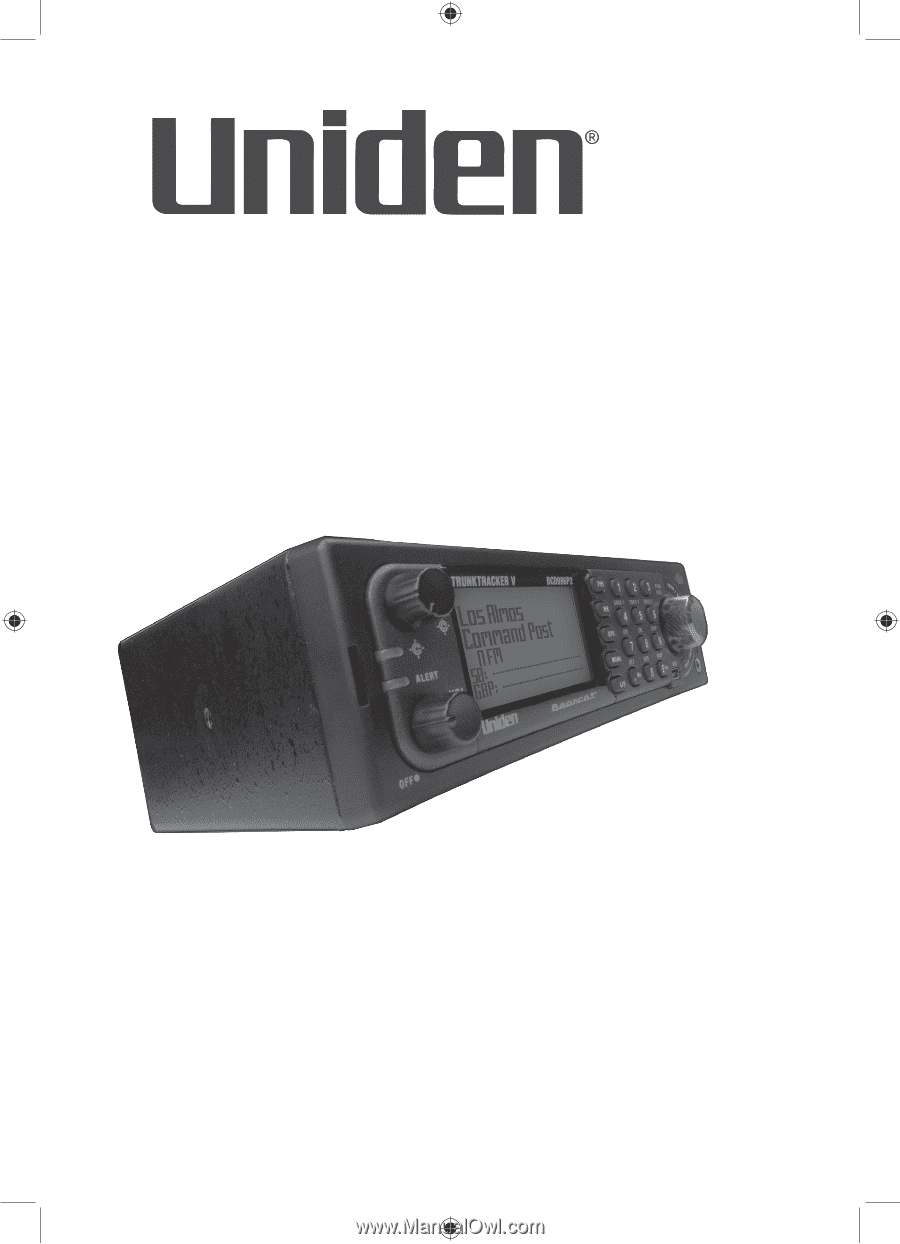
BCD996P2
Owner’s Manual
©2015 Uniden America Corporation
Printed in Vietnam
U01UB378ZZZ (0)