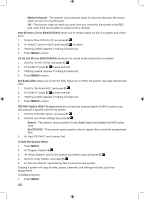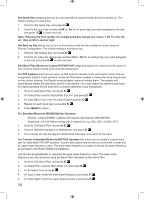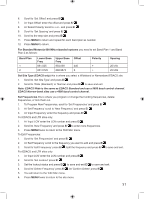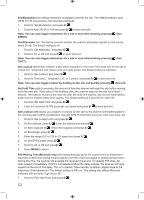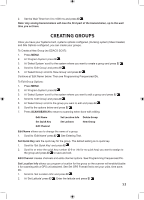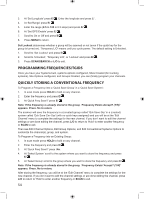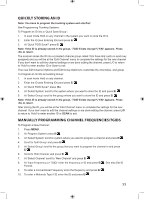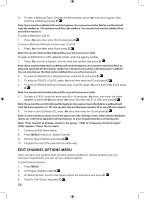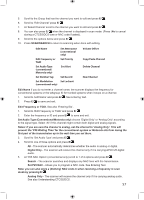Uniden BCD996P2 English Manual - Page 57
Creating Groups
 |
View all Uniden BCD996P2 manuals
Add to My Manuals
Save this manual to your list of manuals |
Page 57 highlights
2. Set the Wait Time from 0 to 1000 ms and press E/ . Note: Any analog transmissions will lose the first part of the transmission, up to the wait time you set here. CREATING GROUPS Once you have your Systems built, systems options configured, (trunking system) Sites Created, and Site Options configured, you can create your groups. To Create a New Group (no EDACS SCAT): 1. Press MENU. 2. At 'Program System' press E/ . 3. At 'Select System' scroll to the system where you want to create a group and press E/ . 4. Scroll to 'Edit Group' and press E/ . 5. At 'Select Group' scroll to 'New Group' and press E/ . Continue at 'Edit Name' below. Then see Programming Frequencies/IDs. To Edit Group Options: 1. Press MENU. 2. At 'Program System' press E/ . 3. At 'Select System' scroll to the system where you want to edit a group and press E/ . 4. Scroll to 'Edit Group' and press E/ . 5. At 'Select Group' scroll to the group you want to edit and press E/ . 6. Scroll to the options below and press E/ . 7. Press SCAN/SEARCH to return to scanning when done with editing. Edit Name Set Quick Key Edit Channel Set Location Info Delete Group Set Lockout New Group Edit Name allows you to change the name of a group. 1. Scroll to 'Edit Name' press E/ . See Entering Text. Set Quick Key sets the quick key for the group. The default setting is no quick key 1. Scroll to 'Set Quick Key' and press E/ . 2. Scroll to or enter the quick key number (0-9 or .No for no quick key) you want to assign to the group and press E/ to save and exit. Edit Channel creates channels and edits channel options. See Programming Frequencies/IDs. Set Location Info allows you program a location for the group so the scanner will enable/disable it for scanning with a GPS unit attached. See Set GPS Format first to set your units, time zone, etc. 1. Scroll to 'Set Location Info' and press E/ . 2. At 'Set Latitude' press E/ . Enter the latitude and press E/ . 53