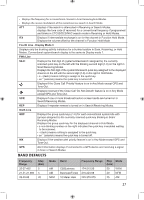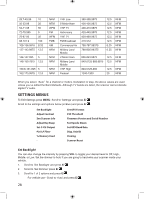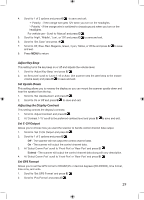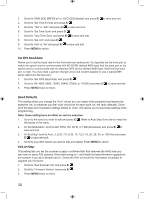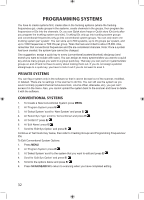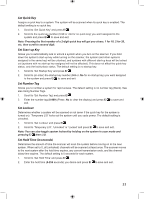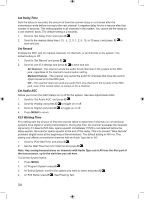Uniden BCD996P2 English Manual - Page 33
Adjust Key Beep, Set Upside-Down, Adjusting the Display Contrast, Set C-CH Output, Set GPS Format
 |
View all Uniden BCD996P2 manuals
Add to My Manuals
Save this manual to your list of manuals |
Page 33 highlights
4. Scroll to 1 of 2 options and press E/ to save and exit. '+ Polarity' - if the orange wire gets 12V when you turn on the headlights. '- Polarity' - if the orange wire is switched to chassis ground when you turn on the headlights. For vehicle use - Scroll to 'Manual' and press E/ . 5. Scroll to 'High', 'Middle', 'Low', or 'Off' and press E/ to save and exit. 6. Scroll to 'Set Color' and press E/ . 7. Scroll to Off, Blue, Red, Magenta, Green, Cyan, Yellow, or White and press E/ to save and exit. 8. Press MENU to return. Adjust Key Beep This setting turns the key beep on or off and adjusts the volume level. 1. Scroll to 'Adjust Key Beep' and press E/ . 2. At 'Set Level' scroll to 'Level 1-15 or Auto' (the scanner sets the alert beep to the master volume level) and press E/ to save and exit. Set Upside-Down This setting allows you to reverse the display so you can mount the scanner upside-down and hear the speaker from the top. 1. Scroll to 'Set Upside-down' and press E/ . 2. Scroll to On or Off and press E/ to save and exit. Adjusting the Display Contrast This setting controls the display's contrast. 1. Scroll to 'Adjust Contrast' and press E/ . 2. At 'Contrast 1-15' scroll to the preferred contrast level and press E/ to save and exit. Set C-CH Output Allows you to choose how you want the scanner to handle control channel data output. 1. Scroll to 'Set C-CH Output' and press E/ . 2. Scroll to 1 of 3 options and press E/ . Off - The scanner will not output the control channel data. On - The scanner will output the control channel data. 3. At 'Select Comm Port' scroll to 'Front Port' or 'Rear Port' and press E/ . Extend - The scanner will output the control channel data along with any description. 4. At 'Select Comm Port' scroll to 'Front Port' or 'Rear Port' and press E/ . Set GPS Format Allows you to set the GPS format to DD,MM,SS or decimal degrees (DD.000000), time format, time zone, and units. 1. Scroll to 'Set GPS Format' and press E/ . 2. Scroll to 'Pos Format' and press E/ . 29