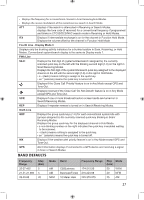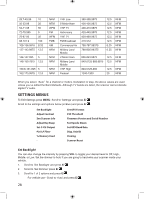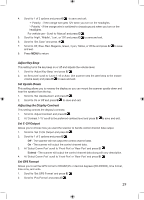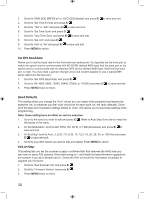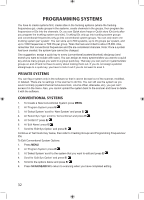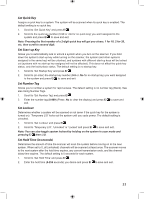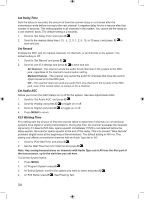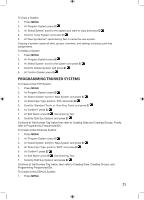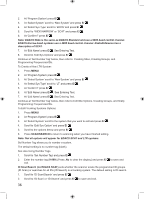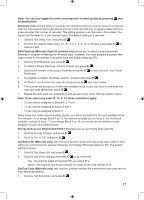Uniden BCD996P2 English Manual - Page 36
Programming Systems
 |
View all Uniden BCD996P2 manuals
Add to My Manuals
Save this manual to your list of manuals |
Page 36 highlights
PROGRAMMING SYSTEMS You have to create systems first, create sites in the trunking systems (where the trunking frequencies go), create groups in the systems, create channels in the groups, then program the frequencies or IDs into the channels. Or, you can Quick store freqs or Quick store IDs (only after you program the trunking system and site). Trunking IDs only go into trunking system groups and conventional frequencies only go into conventional system groups. You can only store one trunking system per 'system'. You can store up to 500 systems, up to 20 groups per system, and up to 1000 frequencies or 500 IDs per group. Total channels are limited to about 25,000. Also, remember that conventional frequencies and IDs are considered channels. Note: Once a system has been created, the system type cannot be changed. One suggestion; assign a quick key to every (conventional) system/(trunked) site/group (and search you want to include with scan). You can assign as many systems/sites you want to a quick key and as many groups you want to a group quick key. That way you can just turn systems/sites/ groups on and off and not have to worry about locking them out. If you do not assign systems/ sites/groups to a quick key, you have to lock it out if you do not want to scan it. PRIVATE SYSTEMS You can flag a system only in the software so that it cannot be read out of the scanner, modified, or deleted. There are no settings in the scanner to do this. You can still use the system as you would normally (system/channel lockouts/unlock, volume offset, attenuate, etc), you just can't access it in the menu. Also, you cannot upload the system back to the scanner and have to delete it with the software. CONVENTIONAL SYSTEMS 1. To Create a New Conventional System press MENU. 2. At 'Program System' press E/ . 3. At 'Select System' scroll to 'New System' and press E/ . 4. At 'Select Sys Type' scroll to 'Conventional' and press E/ . 5. At 'Confirm?' press E/ . 6. At 'Edit Name' press E/ . 7. Scroll to 'Edit Sys Option' and press E/ . Continue at 'Set Quick Key' below, then refer to Creating Groups and Programming Frequencies/ IDs. To Edit Conventional System Options: 1. Press MENU. 2. At 'Program System' press E/ . 3. At 'Select System' scroll to the system that you want to edit and press E/ . 4. Scroll to 'Edit Sys Option' and press E/ . 5. Scroll to the options below and press E/ . 6. Press SCAN/SEARCH to return to scanning when you have completed editing. 32