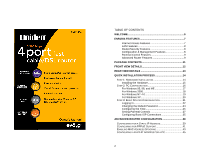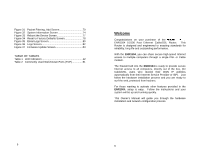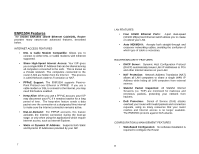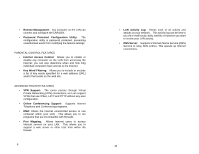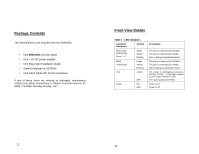Uniden ENR1504 English Owners Manual
Uniden ENR1504 Manual
 |
View all Uniden ENR1504 manuals
Add to My Manuals
Save this manual to your list of manuals |
Uniden ENR1504 manual content summary:
- Uniden ENR1504 | English Owners Manual - Page 1
the Default Password 24 Configuring the Time 25 Setting Parental Controls 27 Configuring Basic ISP Connections 35 ADVANCED ROUTER CONFIGURATION 38 CONFIGURING FOR A STATIC IP ADDRESS 39 CONFIGURING FOR PPPOE SUPPORT 41 ENABLING MAC ADDRESS SPOOFING 43 CONFIGURING A FIXED IP ADDRESS FOR - Uniden ENR1504 | English Owners Manual - Page 2
63 EDITING THE ROUTING TABLE 65 CONFIGURING PACKET FILTERING 68 ROUTER MAINTENANCE FEATURES 74 SYSTEM INFORMATION SCREEN 74 REBOOTING THE ROUTER 77 RESETTING THE ROUTER TO FACTORY DEFAULTS 78 SYSTEM LOGS 79 UPDATING THE FIRMWARE 83 TROUBLESHOOTING 84 POWER LED DOES NOT TURN ON 84 TEST LED - Uniden ENR1504 | English Owners Manual - Page 3
their WAN IP Address automatically from their Internet Service Provider or ISP). Just follow the hardware installation process and you are ready to surf the web, protected from hackers. For those wanting to activate other features provided in the ENR1504, setup is easy. Follow the instructions and - Uniden ENR1504 | English Owners Manual - Page 4
WAN IP Address that can be shared among all computers connected to the LAN. This is known as a Private Network. The computers connected to the router (LAN) are hidden from the Internet. This process is called Network Address Translation or NAT. • PPPoE Support: The ENR1504 supports Point-toPoint - Uniden ENR1504 | English Owners Manual - Page 5
web address (URL) and/or that reside on the web site. ADVANCED ROUTER FEATURES • VPN Support: The router passes through Virtual Private Networking (VPN) connections, so it can support VPNs that use IPSec, L2TP and PPTP without any user configuration. • Online Conferencing Support: Supports Internet - Uniden ENR1504 | English Owners Manual - Page 6
the ENR1504: • One ENR1504 unit with stand. • One 7.5V DC power adapter. • One Easy-Start Installation Guide. • Owner's Manual on CD-ROM. • One Cat-5 cable with RJ-45 connectors. If any of these items are missing or damaged, immediately contact your place of purchase or Uniden Customer Service at - Uniden ENR1504 | English Owners Manual - Page 7
the same LAN IP Address (The LAN IP Address is similar to an area code for making telephone calls. In order for all the computers to talk to each other, they must reside in the same area code). 3. Basic Router Configuration: Within this step you can set your Parental Controls, Passwords, and other - Uniden ENR1504 | English Owners Manual - Page 8
the instructions specifically for your Microsoft operating system: Windows 95, 98, ME, NT, 2000 or XP. NOTES: - If you are using the default ENR1504 settings and the default Windows "Obtain an IP address automatically" (DHCP) settings, no changes are required. - By default, the 10/100 Router - Uniden ENR1504 | English Owners Manual - Page 9
configuration tab. If there is an IP address listed on this tab, WRITE DOWN this IP address on the memo page of this manual (page 109). NOTE: After you've configured your PC to communicate with the ENR1504, you might need to enter these IP addresses into the router in order to share your internet - Uniden ENR1504 | English Owners Manual - Page 10
configuration tab. If there is an IP address listed on this tab, WRITE DOWN this IP address on the memo page of this manual (page 109). NOTE: After you've configured your PC to communicate with the ENR1504, you might need to enter these IP addresses into the router in order to share your Internet - Uniden ENR1504 | English Owners Manual - Page 11
Configuration below. STEP 3: BASIC ROUTER CONFIGURATION The ENR1504 10/100 Router uses a browser-based management/configuration interface. Although the router's default settings allow most users to connect with no further configuration, you will need to set the password, time zone, and any desired - Uniden ENR1504 | English Owners Manual - Page 12
Network Password Screen 4. In the User Name field, enter the following (in upper case): UNIDEN 5. Leave the Password field blank and click OK. The router boot code version in the memo section of this manual (page 109) for future reference. CHANGING THE DEFAULT PASSWORD 1. In the menu on the left of - Uniden ENR1504 | English Owners Manual - Page 13
Figure 3 Account Configuration Screen 2. Change the Administrative Login Name and Administrative Password. Make a note of the login name and password in the memo section of this manual (page 109). 3. Click Apply. If the router displays a dialogue box that says "Values are saved. Do you really want - Uniden ENR1504 | English Owners Manual - Page 14
for each PC using its MAC address (a hardware identification number assigned to apply to all computers connected to the router. 27 Figure 6 Network Access Rules password override for the Internet restrictions, click Allow Password Overrides. You will define keywords on the Set Override Password - Uniden ENR1504 | English Owners Manual - Page 15
to 06:00.) 5. Click Apply. If the router displays a dialogue box that says "Values are saved. Do User Rules screen (see Figure 8). Figure 8 Add User Rules Screen NOTE: PCs have full access by default. If you do not add a PC to the User Rules list, that PC has full access. 2. Enter the MAC Address - Uniden ENR1504 | English Owners Manual - Page 16
this screen displays the MAC addresses of all computers connected to the router.) 3. Select the level password override for the Internet restrictions, click Allow Password Overrides. You will define keywords on the Set Override Password screen (see page 33). The override password applies to all users - Uniden ENR1504 | English Owners Manual - Page 17
Apply. If the router displays a dialogue box that password under the Password field. Confirm the password by entering it again in the Confirm Password field. NOTE: For security reasons, the password will not be visible from this screen. Make a note of the password in the memo page of this manual - Uniden ENR1504 | English Owners Manual - Page 18
Under the DNS Server fields, select Auto to have the router automatically obtain the DNS server information from your ISP. Select Manual if you want to enter DNS server information by hand. 5. If you select Manual under DNS Server, enter the IP address of the primary and secondary (if available) DNS - Uniden ENR1504 | English Owners Manual - Page 19
Router on page 77. 37 Advanced Router Configuration For most users, the default settings of the router are router: • Your ISP gives you a static IP address. • Your ISP requires PPPoE support. • Your ISP requires you to have a specific MAC or hardware address to connect to the network (MAC address - Uniden ENR1504 | English Owners Manual - Page 20
by dots or periods) • The subnet mask (also a four-part number separated by periods). The default value is 255.255.255.0 • The default gateway address. This is the IP address of your ISP's router. • The IP address of the Domain Name System (DNS) server(s) used by the ISP. Once you have all this - Uniden ENR1504 | English Owners Manual - Page 21
user name and password for your ISP account • The Maximum Transmission Unit (MTU) supported by your ISP. The MTU is the largest number of bytes that can be transmitted as a single packet. (Any packets larger than this number will be broken into multiple packets before transmission.) • The IP address - Uniden ENR1504 | English Owners Manual - Page 22
is typically the default. 9. Under the DNS Server fields, select Auto to have the router automatically obtain the DNS server information from your ISP. Select Manual if you want to enter DNS server information by hand. 10. If you select Manual under DNS Server, enter the IP address of the primary - Uniden ENR1504 | English Owners Manual - Page 23
, or a computer that operates as the DMZ-you need to make sure that a PC always receives the same IP address. RESERVING FIXED IP ADDRESSES If the PC supports DHCP, follow the steps below to configure the router to always give the same IP address to that PC: 1. Open a browser window and login to the - Uniden ENR1504 | English Owners Manual - Page 24
. The router will return you to the Fixed IP Table screen. 11. To delete the IP address for a PC, select the PC's MAC address on the Fixed IP Table screen and click the Delete button. EXCLUDING FIXED IP ADDRESSES If the PC does not support DHCP, you will need to manually configure the IP address on - Uniden ENR1504 | English Owners Manual - Page 25
The router will return you to the Excluded IP Table screen. 9. To delete the IP address for a PC, select the PC's MAC address on the Excluded IP Table screen and click the Delete button. CONFIGURING A PC AS A HOST (PORT MAPPING) The Internet uses ports to specify different types of service requests - Uniden ENR1504 | English Owners Manual - Page 26
you have determined which PCs need to support which services, follow the steps below to configure the router to map the required ports to the host PC: 1. Assign a fixed IP address to the PC you want to set up as a service host (see Configuring a Fixed IP Address for a PC on page 45). Record this - Uniden ENR1504 | English Owners Manual - Page 27
Modify button. 14. To delete all mapping for a PC, select the PC's IP address on the Port Mapping screen (see Figure 20 on page 52) and click the the system now?" click OK. This will reboot the router and apply all configuration changes. NOTE: If the router does not prompt you to reboot it at the - Uniden ENR1504 | English Owners Manual - Page 28
below to configure UPnP support: 1. Open a browser window and login to the router. 2. Click Advanced Configuration IP address to the PC you want to set up in the DMZ (see Configuring a Fixed IP Address for a PC on page 45). Record this IP address. 2. Open a browser window and login to the router - Uniden ENR1504 | English Owners Manual - Page 29
to automatically obtain an IP address when they login so the system administrator doesn't have to manually assign an IP address for each computer. 57 The ENR1504 router can act as a DHCP server, so it can provide IP addresses to computers on your network. By default, the DHCP server function - Uniden ENR1504 | English Owners Manual - Page 30
. 59 7. Under the End Address field, enter the last IP address you want the router to be able to assign. The router will assign any IP address that falls into this range. NOTE: The Start and End Addresses should be in the same subnet as the LAN IP address. If the LAN IP Address were 192.168.1.1 and - Uniden ENR1504 | English Owners Manual - Page 31
the LAN Configuration screen (see Figure 24). Figure 26 LAN Configuration Screen 9. Under the LAN IP Address field, enter the IP address you reserved for the router. Enter the four separate parts of the IP address into the four separate boxes in the field. 10. Under the Subnet Mask field, enter the - Uniden ENR1504 | English Owners Manual - Page 32
a dynamic IP address from you ISP and you want to maintain an Internet host on your network. Follow the steps below to enable dynamic DNS: NOTE: Before enabling the dynamic DNS feature, you must have an account with a dynamic DNS service provider. 1. Open a browser window and login to the router - Uniden ENR1504 | English Owners Manual - Page 33
for each remote PC, remote network or subnetwork. • The subnet mask for each remote PC, remote network or subnetwork. • The IP address of the gateway device. The gateway is the router or computer that connects one network to 65 another. Follow the steps below to edit the routing table: 1. Open - Uniden ENR1504 | English Owners Manual - Page 34
. Be sure to enter the four separate parts of the IP address into the four separate boxes in the field. 7. Under the Interface field, select whether the gateway is attached to the router's WAN port or one of the LAN ports. If the ENR1504 is connected to the Internet then it should 67 not - Uniden ENR1504 | English Owners Manual - Page 35
displays the Packet Filtering, Add screen (see Figure 31). Figure 31 Packet Filtering, Add Screen 4. Under the Status field, click Enable. 5. In the Source Start IP Address field, enter the first IP address of the range of addresses you want to filter packets 69 70 - Uniden ENR1504 | English Owners Manual - Page 36
field, select TCP, UDP, TCP/UDP, or ICMP according to the needs of your network. 14. Under the Interface field, select whether the destination IP address is attached to the router's WAN port or one of the LAN ports. 15. Under the Action field, select Forward to send the packets to a destination - Uniden ENR1504 | English Owners Manual - Page 37
click the Modify button. 18. To delete the packet filtering settings, select the IP address range on the Packet Filtering screen (see Figure 30 on page 69) and click the Delete button. 19. Click Apply. If the router displays a dialogue box that says "Values are saved. Do you really want to reboot - Uniden ENR1504 | English Owners Manual - Page 38
STATUS MAC Address IP Address Subnet Mask DHCP DHCP Start Address DHCP End Address This field displays the MAC address the router uses to communicate with PCs attached locally. This field displays the IP address the router uses to communicate with PCs attached locally. The default IP address is 192 - Uniden ENR1504 | English Owners Manual - Page 39
?" click OK. This will reboot the router and reload the original configuration settings, erasing any and all changes. 3. After you reset the router to its factory default configuration, you must login to the router using the factory default IP address and password. (See Logging In on page 22.) 78 - Uniden ENR1504 | English Owners Manual - Page 40
must login to the router using the factory default IP address and password. (See Logging In on page 22.) SYSTEM LOGS The system logs track access to the router, communication with the ISP, and errors. The system log is most useful for troubleshooting the router. AUTOMATICALLY EMAILING SYSTEM LOGS - Uniden ENR1504 | English Owners Manual - Page 41
Server Authentication, then enter the User Name and Password. 7. If you select the Daily log, select what time the router should send the log each router, the router receiving an error from the ISP or any PC, an unauthroized IP or MAC address trying to access the router, a PC logging into the router, - Uniden ENR1504 | English Owners Manual - Page 42
the Update button to update the firmware. 83 Troubleshooting This section provides a brief troubleshooting guide for common problems. If this guide does not solve your problem, see our support website at www.uniden.com/productsupport.cfm or contact customer support at 1 (800) 775-9060 POWER LED - Uniden ENR1504 | English Owners Manual - Page 43
that the Link light is turned on. 8. Attempt to login to the router from the problem PC. 9. If you cannot login to the router, attempt to PING the PC. Open a DOS command window and type the following command (assuming the router IP address is 192.168.1.1): ping 192.168.1.1 85 10. If you do not - Uniden ENR1504 | English Owners Manual - Page 44
your router to factory defaults, and start the configuration again. 9. If you are using PPPoE or Dynamic IP to connect support for your ISP. Specifications Model No Standards Network and Routing Protocols WAN Port LAN Ports LED Indicators Power Operating Temperature Storage Temperature ENR1504 - Uniden ENR1504 | English Owners Manual - Page 45
and used in accordance with the instructions, may cause harmful interference to radio by turning the equipment off and on, the user is encouraged to try to correct the interference by approved by Uniden, or operation of this product in any way other than as detailed by the owner's manual, could - Uniden ENR1504 | English Owners Manual - Page 46
Uniden America Corporation DOES NOT represent this unit to be waterproof. To reduce the risk of fire, electrical shock, or damage to the unit, DO NOT expose this unit to rain or moisture. IMPORTANT SAFETY INSTRUCTION . Take it to qualified service personnel when service or repair work is required - Uniden ENR1504 | English Owners Manual - Page 47
an authorized Uniden service center for a defect or malfunction covered by this warranty, (E) used in any conjunction with equipment or parts or as part of any system not manufactured by Uniden, or (F) installed or programmed by anyone other than as detailed by the owner's manual for this product - Uniden ENR1504 | English Owners Manual - Page 48
PERFORMANCE OF WARRANTY: If, after following the instructions in the owner's manual you are certain that the Product is defective, be shipped freight prepaid, by traceable means, to warrantor at: Uniden America Corporation Parts and Service Division 4700 Amon Carter Blvd Fort Worth, TX 76155 (800 - Uniden ENR1504 | English Owners Manual - Page 49
that can connect to the Internet needs a unique IP address. When an organization sets up its computer users with a connection to the Internet, an IP address must be assigned to each machine. Without DHCP, the IP address must be entered manually at each computer and, if computers move to another - Uniden ENR1504 | English Owners Manual - Page 50
IP address. A dynamic DNS Service Provider maintains a database of the updated IP addresses linked to a domain name. Dynamic IP Address - An IP address that is automatically assigned to a client station in a TCP/IP network, typically by a DHCP server. Network devices that serve multiple users - Uniden ENR1504 | English Owners Manual - Page 51
of an Internet Protocol address (IP address) used within one network to a different IP address known within another network. One network is designated the inside network and the other is the outside. Network - A system that transmits any combination of voice, video, and/or data between users. 102 - Uniden ENR1504 | English Owners Manual - Page 52
allows IRQs to be shared, which helps to solve the problem of limited IRQs available on a PC. For example, users to share local resources between PCs without needing an access point or router. 103 Ping (Packet Internet Groper) - An Internet utility used to determine whether a particular IP address - Uniden ENR1504 | English Owners Manual - Page 53
data for the user. A common misconception is that software is data. It is not, software tells the hardware how to process the data. 105 SOHO (Small Office/Home Office) - Market segment of professionals who work at home or in small offices. Static IP Address - A permanent IP address that is assigned - Uniden ENR1504 | English Owners Manual - Page 54
to TCP. Upgrade - To replace existing software of firmware with a newer version. Upload - To send a file transmitted over a network. In a communications session, upload means transmit, and download means receive. URL (Uniform Resource Locator) - The address that defines the route to a file on the - Uniden ENR1504 | English Owners Manual - Page 55
MEMO 109 110

2
TABLE OF CONTENTS
WELCOME
.................................................................................
6
ENR1504 FEATURES
...............................................................
7
Internet Access Features
................................................
7
LAN Features
..................................................................
8
Router/Security Features
................................................
8
Configuration & Management Features
..........................
8
Parental Control Features
...............................................
9
Advanced Router Features
.............................................
9
PACKAGE CONTENTS
..........................................................
11
FRONT VIEW DETAILS
..........................................................
12
REAR VIEW DETAILS
............................................................
13
QUICK INSTALLATION PROCESS
.......................................
14
S
TEP
1: H
ARDWARE
I
NSTALLATION
..........................................
14
Installing the Hardware
..................................................
15
S
TEP
2: PC C
ONFIGURATION
..................................................
16
For Windows 95, 98, and ME
........................................
17
For Windows 2000
........................................................
18
For Windows NT 4.0
......................................................
19
For Windows XP
............................................................
20
S
TEP
3: B
ASIC
R
OUTER
C
ONFIGURATION
.................................
21
Logging In
......................................................................
22
Changing the Default Password
....................................
24
Configuring the Time
.....................................................
25
Setting Parental Controls
..............................................
27
Configuring Basic ISP Connections
..............................
35
ADVANCED ROUTER CONFIGURATION
.............................
38
C
ONFIGURING FOR A
S
TATIC
IP A
DDRESS
................................
39
C
ONFIGURING FOR
PPP
O
E S
UPPORT
......................................
41
E
NABLING
MAC A
DDRESS
S
POOFING
......................................
43
C
ONFIGURING A
F
IXED
IP A
DDRESS FOR A
PC
.........................
45