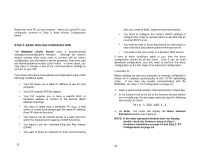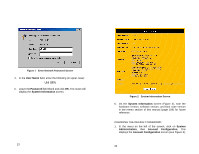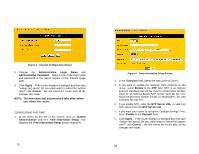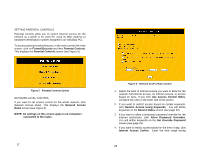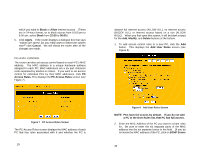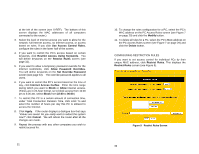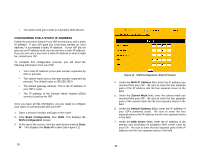Uniden ENR1504 English Owners Manual - Page 15
Add User Rules
 |
View all Uniden ENR1504 manuals
Add to My Manuals
Save this manual to your list of manuals |
Page 15 highlights
which you want to Block or Allow Internet access. (Times are in 24-hour format, so to block access from 10:00 pm to 6:00 am, select Block from 22:00 to 06:00.) 5. Click Apply. If the router displays a dialogue box that says "Values are saved. Do you really want to reboot the system now?" click Cancel. We will reboot the router after all the changes are made. PC-LEVEL CONTROL The router can also set access control based on each PC's MAC address. The MAC address is a unique hardware address assigned to each PC; MAC addresses are a six-part character code separated by dashes or colons. If you want to set access control for individual PCs by their MAC addresses, click PC Access Rules. This displays the PC Access Rules screen (see Figure 7). Figure 7 PC Access Rules Screen The PC Access Rules screen displays the MAC address of each PC that has rules associated with it and whether the PC is 29 allowed full Internet access (ALLOW ALL), no Internet access (BLOCK ALL), or Internet access based on a rule (ALLOW RULE). When you first open this screen, it will be blank except for the Add, Modify, and Delete buttons at the bottom. 1. To add access control rules to a new PC, click the Add button. This displays the Add User Rules screen (see Figure 8). Figure 8 Add User Rules Screen NOTE: PCs have full access by default. If you do not add a PC to the User Rules list, that PC has full access. 2. Enter the MAC Address of the PC you want to create rules for. Be sure to enter the six separate parts of the MAC address into the six separate boxes in the field. (If you do not know the MAC address of the PC, click on DCHP Server 30