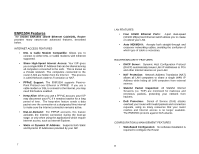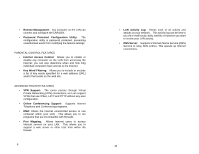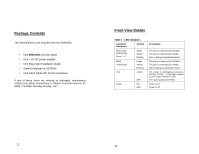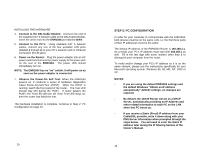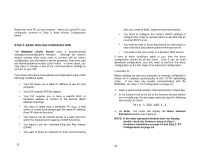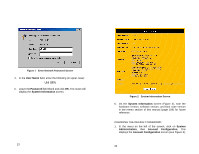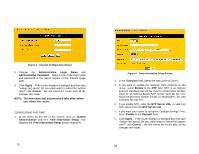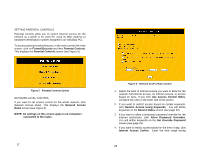Uniden ENR1504 English Owners Manual - Page 9
Use the Following IP Address
 |
View all Uniden ENR1504 manuals
Add to My Manuals
Save this manual to your list of manuals |
Page 9 highlights
FOR WINDOWS 95, 98, AND ME 1. Click on Start, Settings, Control Panel. Double click on Network. 2. In "The following network components are installed" box, select the TCP/IP associated with your network adapter. (If you have only one network adapter installed, you will only see one TCP/IP listed.) Highlight it and click the Properties button. 3. In the "TCP/IP Properties" window, select the "IP Address" tab. If the "Obtain an IP address automatically" is checked, this computer is ready to communicate with the ENR1504. If it is not, proceed to step 4. 4. If there is an IP address listed, WRITE DOWN this IP address on the memo page of this manual (page 109). 5. Select the DNS configuration tab. If there is an IP address listed on this tab, WRITE DOWN this IP address on the memo page of this manual (page 109). NOTE: After you've configured your PC to communicate with the ENR1504, you might need to enter these IP addresses into the router in order to share your internet access through your Cable or DSL modem. 6. Select Obtain an IP address automatically. 7. Click the OK button in the "TCP/IP Properties" window, and click OK in the "Network" window. 8. Restart the computer if asked. Repeat for each PC on your network. When all of your PCs are configured, continue to Step 3: Basic Router Configuration on page 21. 17 FOR WINDOWS 2000 1. Click on Start, Settings, Control Panel. Double click on Network and Dial-up Connections. 2. Right click on the Local Area Connection that is associated with the network adapter you are using and select the Properties option. 3. In the "Components checked are used by this connection" box, highlight Internet Protocol (TCP/IP), and click the "Properties" button. If the "Obtain an IP address automatically" is checked, this computer is ready to communicate with the ENR1504. If it is not, proceed to step 4. 4. If there are any IP addresses listed on this screen, WRITE DOWN these IP addresses on the memo page of this manual (page 109). There may be an IP address listed under Use the Following IP Address and one under Use the Following DNS Server Addresses. Be sure to make a note of BOTH IP addresses. NOTE: After you've configured your PC to communicate with the ENR1504, you might need to enter these IP addresses into the router in order to share your Internet access through your Cable or DSL modem. 5. Select Obtain an IP address automatically. 6. Click the OK button in the Internet Protocol (TCP/IP) Properties window, and click the OK button in the Local Area Connection Properties window. 7. Restart the computer if asked. Repeat for each PC on your network. When all of your PCs are configured, continue to Step 3: Basic Router Configuration on page 21. 18