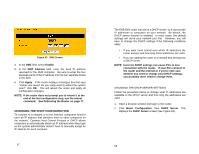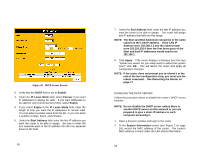Uniden ENR1504 English Owners Manual - Page 30
See Rebooting the Router
 |
View all Uniden ENR1504 manuals
Add to My Manuals
Save this manual to your list of manuals |
Page 30 highlights
Figure 24 DHCP Server Screen 3. Verify that the DHCP field is set to Enable. 4. Under the IP Lease Mode field, select Forever if you want IP addresses to always be valid. If you want addresses to be valid for only a short period of time, select Expire. 5. If you select Expire in the IP Lease Mode field, enter the length of time you want the IP addresses to remain valid. You can select a preset value from the list, or you can enter a number of days, hours, and minutes. 6. Under the Start Address field, enter the first IP address you want the router to be able to assign. Be sure to enter the four separate parts of the IP address into the four separate boxes in the field. 59 7. Under the End Address field, enter the last IP address you want the router to be able to assign. The router will assign any IP address that falls into this range. NOTE: The Start and End Addresses should be in the same subnet as the LAN IP address. If the LAN IP Address were 192.168.1.1 and the subnet mask were 255.255.255.0 then the first three parts of the Start and End IP addresses would need to be 192.168.1. 8. Click Apply. If the router displays a dialogue box that says "Values are saved. Do you really want to reboot the system now?" click OK. This will reboot the router and apply all configuration changes. NOTE: If the router does not prompt you to reboot it at the end of the last configuration step, you must use the reboot command. See Rebooting the Router on page 77. DISABLING THE DHCP SERVER Follow the procedure below to disable the router's DHCP server function: NOTE: Do not disable the DHCP server unless there is another DHCP server on this network or you are prepared to give a static IP address to each computer accessing it. 1. Open a browser window and login to the router. 2. At the System Information screen (see Figure 2 on page 24), record the MAC address of the router. The router's MAC address is listed under the LAN status information. 60