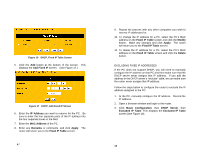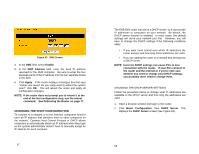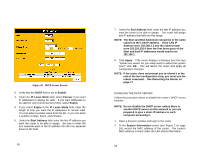Uniden ENR1504 English Owners Manual - Page 28
Configuring Universal Plug And Play Upnp, Configuring A Dmz
 |
View all Uniden ENR1504 manuals
Add to My Manuals
Save this manual to your list of manuals |
Page 28 highlights
CONFIGURING UNIVERSAL PLUG AND PLAY (UPnP) Universal Plug and Play or UPnP is a networking architecture that provides compatibility among computers, networking equipment, software and peripherals. With UPnP, connected devices communicate their features to the network at a times interval so other devices can access those features. Follow the steps below to configure UPnP support: 1. Open a browser window and login to the router. 2. Click Advanced Configuration, then UPnP. This displays the UPnP Setup screen (see Figure 22). Figure 22 UPnP Setup Screen 3. In the UPnP field, select Enable. 4. In the Advertisement Time field, enter how often you want the router to transmit its UPnP feature message. 5. In the Advertisement Packets TTL (Time to Live) field, enter how many connections or devices the packet can travel through (or hop) before it expires. 55 6. Click Apply. If the router displays a dialogue box that says "Values are saved. Do you really want to reboot the system now?" click OK. This will reboot the router and apply all configuration changes. NOTE: If the router does not prompt you to reboot it at the end of the last configuration step, use the reboot command. See Rebooting the Router on page 77. CONFIGURING A DMZ The router allows you to configure a single PC on the LAN to be forwarded all traffic received on the Firewalls WAN interface. If you want a PC to receive all Internet traffic unfiltered from the Internet then they should be configured as the DMZ. Follow the steps below if you need to configure a PC to operate as a DMZ. NOTE: Any PC that is configured to operate as the DMZ is not protected from malicious access by the router. NOTE: Though a DMZ is set up to receive all traffic unfiltered by the firewall, traffic is still subject to translation by NAT. This means that Applications that are damaged by NAT (i.e. SIP) will still be affected. 1. Assign a fixed IP address to the PC you want to set up in the DMZ (see Configuring a Fixed IP Address for a PC on page 45). Record this IP address. 2. Open a browser window and login to the router. 3. Click Advanced Configuration, then DMZ. This displays the DMZ screen (see Figure 23). 56