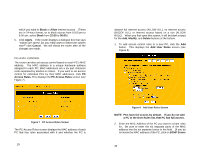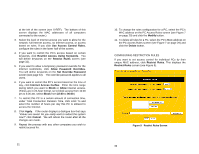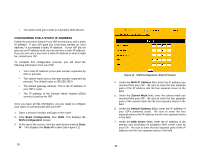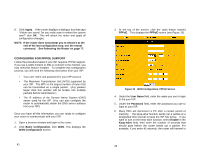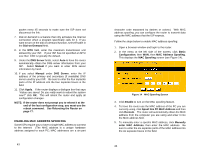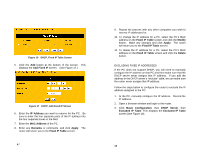Uniden ENR1504 English Owners Manual - Page 20
Configuring For A Static Ip Address
 |
View all Uniden ENR1504 manuals
Add to My Manuals
Save this manual to your list of manuals |
Page 20 highlights
• You want to link your router to a dynamic DNS service. CONFIGURING FOR A STATIC IP ADDRESS Follow the procedure below if your ISP provided you with a static IP address. If your ISP gave you a four-part number as "your address," it is probably a static IP address. If your ISP did not give you an IP address at all, you do not have a static IP address. If you are not sure if you have a static IP address or what it might be, contact your ISP. To complete this configuration process, you will need the following information from your ISP: • Your static IP address (a four-part number separated by dots or periods) • The subnet mask (also a four-part number separated by periods). The default value is 255.255.255.0 • The default gateway address. This is the IP address of your ISP's router. • The IP address of the Domain Name System (DNS) server(s) used by the ISP. Once you have all this information, you are ready to configure your router to communicate with your ISP: 1. Open a browser window and login to the router. 2. Click Basic Configuration, then WAN. This displays the WAN Configuration screen. 3. At the top of the screen, click the radio button marked Static IP. This displays the Static IP screen (see Figure 12). 39 Figure 12 WAN Configuration, Static IP Screen 4. Under the WAN IP Address field, enter the IP address you received from your ISP. Be sure to enter the four separate parts of the IP address into the four separate boxes in the field. 5. Under the Subnet Mask field, enter the subnet mask you received from your ISP. Be sure to enter the four separate parts of the subnet mask into the four separate boxes in the field. 6. Under the Default Gateway fields, enter the IP address of your ISP's preferred router. Be sure to enter the four separate parts of the IP address into the four separate boxes in the field. 7. Under the DNS Server fields, enter the IP address of the primary and secondary (if available) DNS server used by your ISP. Be sure to enter the four separate parts of the IP address into the four separate boxes in the field. 40