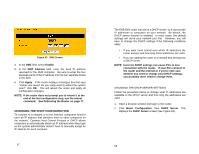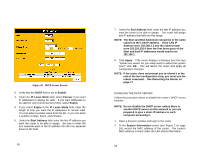Uniden ENR1504 English Owners Manual - Page 31
See Rebooting the Router
 |
View all Uniden ENR1504 manuals
Add to My Manuals
Save this manual to your list of manuals |
Page 31 highlights
3. At the PC that serves as your network's DHCP server, reserve a fixed IP address for the router. Record this IP address along with the network subnet mask. 4. Open a browser window and login to the router. 5. Click Basic Configuration, then DHCP Server. This displays the DHCP Server screen (see Figure 24). Figure 25 DHCP Server Screen 6. Set the DHCP field to Disable. 7. Click Apply. If the router displays a dialogue box that says "Values are saved. Do you really want to reboot the system now?" click Cancel. We will reboot the router after all the changes are made. 61 8. Click Basic Configuration, then LAN. This displays the LAN Configuration screen (see Figure 24). Figure 26 LAN Configuration Screen 9. Under the LAN IP Address field, enter the IP address you reserved for the router. Enter the four separate parts of the IP address into the four separate boxes in the field. 10. Under the Subnet Mask field, enter the subnet mask the router should use. Be sure to enter the four separate parts of the IP address into the four separate boxes in the field. 11. Click Apply. If the router displays a dialogue box that says "Values are saved. Do you really want to reboot the system now?" click OK. This will reboot the router and apply all configuration changes. NOTE: If the router does not prompt you to reboot it, use the reboot command. See Rebooting the Router on page 77. NOTE: If you cannot communicate with the router after it reboots, verify that the first three parts of your PC's IP address match the router's IP address and that 62