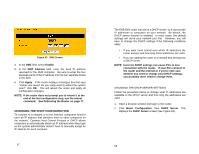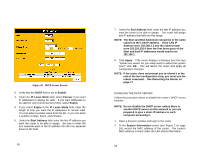Uniden ENR1504 English Owners Manual - Page 33
Editing The Routing Table
 |
View all Uniden ENR1504 manuals
Add to My Manuals
Save this manual to your list of manuals |
Page 33 highlights
NOTE: If the router does not prompt you to reboot it at the end of the last configuration step, you must use the reboot command. See Rebooting the Router on page 77. EDITING THE ROUTING TABLE To provide Internet access, the router must be able to contact all the PCs on your network. If all the PCs on your network are directly attached to the router, the router always knows where they are. However, if a PC is attached to the router through an intermediary device (such as another router or another PC), the router cannot find it. These intermediate devices are called a gateway, because they serve a gate between the router and the remote PC. The routing table tells the router which gateway devices these remote PCs or networks are connected to. Maintaining the routing table lets the router know which gateway device to send a data packet to reach a remote PC. You may have to edit the routing table if the following conditions apply: • You have more than one router on your network • You want to divide your network into smaller "virtual networks" or subnetworks To edit the routing table, you will need the following information: • The IP address for each remote PC, remote network or subnetwork. • The subnet mask for each remote PC, remote network or subnetwork. • The IP address of the gateway device. The gateway is the router or computer that connects one network to 65 another. Follow the steps below to edit the routing table: 1. Open a browser window and login to the router. 2. Click Advanced Configuration, then Routing Table. This displays the Routing Table screen (see Figure 28). Figure 28 Routing Table Screen 3. When you first view this screen, the table will be blank. Click the Add button to add a routing entry to the table. This displays the Routing Table, Add screen (see Figure 29). 66