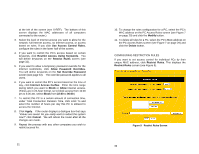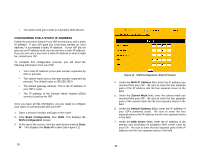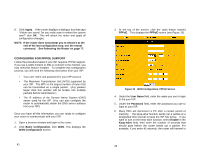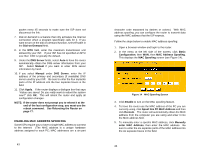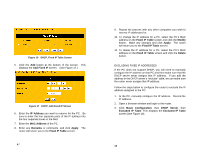Uniden ENR1504 English Owners Manual - Page 21
Configuring For Pppoe Support
 |
View all Uniden ENR1504 manuals
Add to My Manuals
Save this manual to your list of manuals |
Page 21 highlights
8. Click Apply. If the router displays a dialogue box that says "Values are saved. Do you really want to reboot the system now?" click OK. This will reboot the router and apply all configuration changes. NOTE: If the router does not prompt you to reboot it at the end of the last configuration step, use the reboot command. See Rebooting the Router on page 77. CONFIGURING FOR PPPOE SUPPORT Follow the procedure below if your ISP requires PPPoE support. If you use a cable modem or DSL to connect to the Internet, you may need this feature enabled. To complete this configuration process, you will need the following information from your ISP: • Your user name and password for your ISP account • The Maximum Transmission Unit (MTU) supported by your ISP. The MTU is the largest number of bytes that can be transmitted as a single packet. (Any packets larger than this number will be broken into multiple packets before transmission.) • The IP address of the Domain Name System (DNS) server used by the ISP. (You can also configure the router to automatically obtain the DNS server address from your ISP.) Once you have all this information, you are ready to configure your router to communicate with your ISP: 1. Open a browser window and login to the router. 2. Click Basic Configuration, then WAN. This displays the WAN Configuration screen. 41 3. At the top of the screen, click the radio button marked PPPoE. This displays the PPPoE screen (see Figure 13). Figure 13 WAN Configuration, PPPoE Screen 4. Under the User Name field, enter the name you use to login to the your ISP. 5. Under the Password field, enter the password you use to login to your ISP. 6. Many ISPs will disconnect a PC after a certain period of inactivity. The keep-alive function sends out a packet at a designated time interval to keep the ISP link active. If you want to turn on the keep-alive function, select Enable in the Keep-Alive field, then enter the number of seconds that should pass before the router sends out a packet. For example, if you enter 45 seconds, the router will transmit a 42