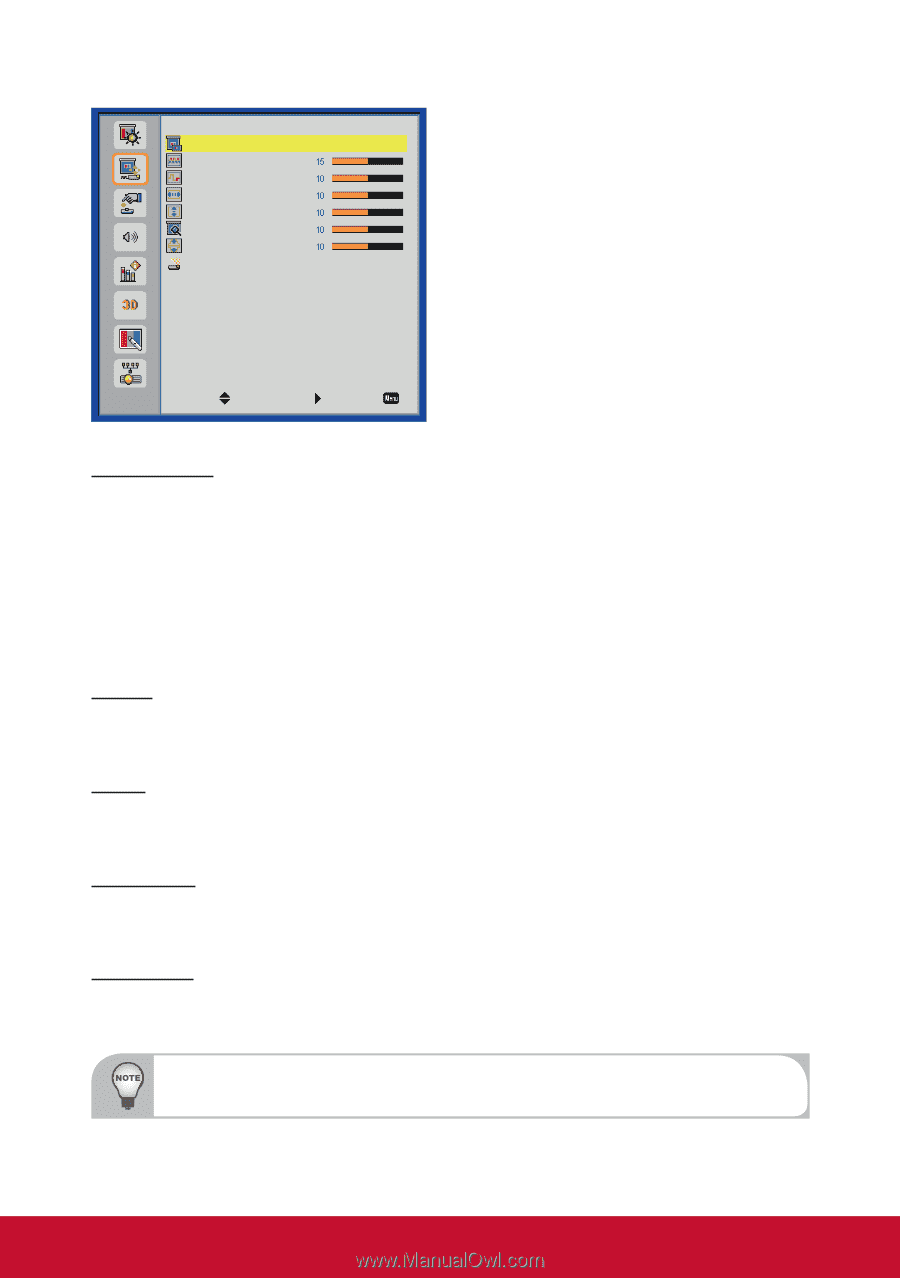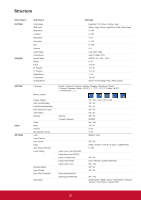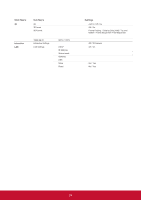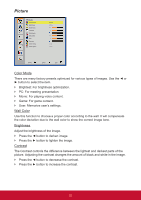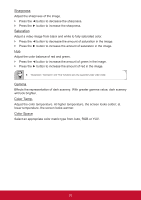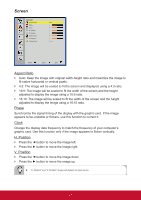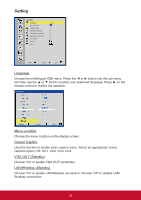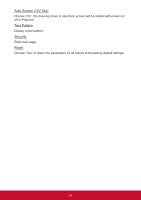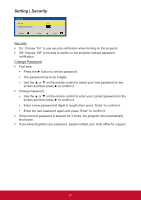ViewSonic PJD8353s PJD8353S, PJD8653WS User Guide (English) - Page 28
Aspect Ratio, Phase, Clock, H. Position, V. Position
 |
View all ViewSonic PJD8353s manuals
Add to My Manuals
Save this manual to your list of manuals |
Page 28 highlights
Screen Screen Aspect Ratio Phase Clock H. Position V. Position Digital Zoom V. Keystone Ceiling Mount Auto Front Select Enter Exit Aspect Ratio `` Auto: Keep the image with original width-height ratio and maximize the image to fit native horizontal or vertical pixels. `` 4:3: The image will be scaled to fit the screen and displayed using a 4:3 ratio. `` 16:9: The image will be scaled to fit the width of the screen and the height adjusted to display the image using a 16:9 ratio. `` 16:10: The image will be scaled to fit the width of the screen and the height adjusted to display the image using a 16:10 ratio. Phase Synchronize the signal timing of the display with the graphic card. If the image appears to be unstable or flickers, use this function to correct it. Clock Change the display data frequency to match the frequency of your computer's graphic card. Use this function only if the image appears to flicker vertically. H. Position `` Press the ◄ button to move the image left. `` Press the ► button to move the image right. V. Position `` Press the ◄ button to move the image down. `` Press the ► button to move the image up. "H. Position" and "V. Position" ranges will depend on input source. 27