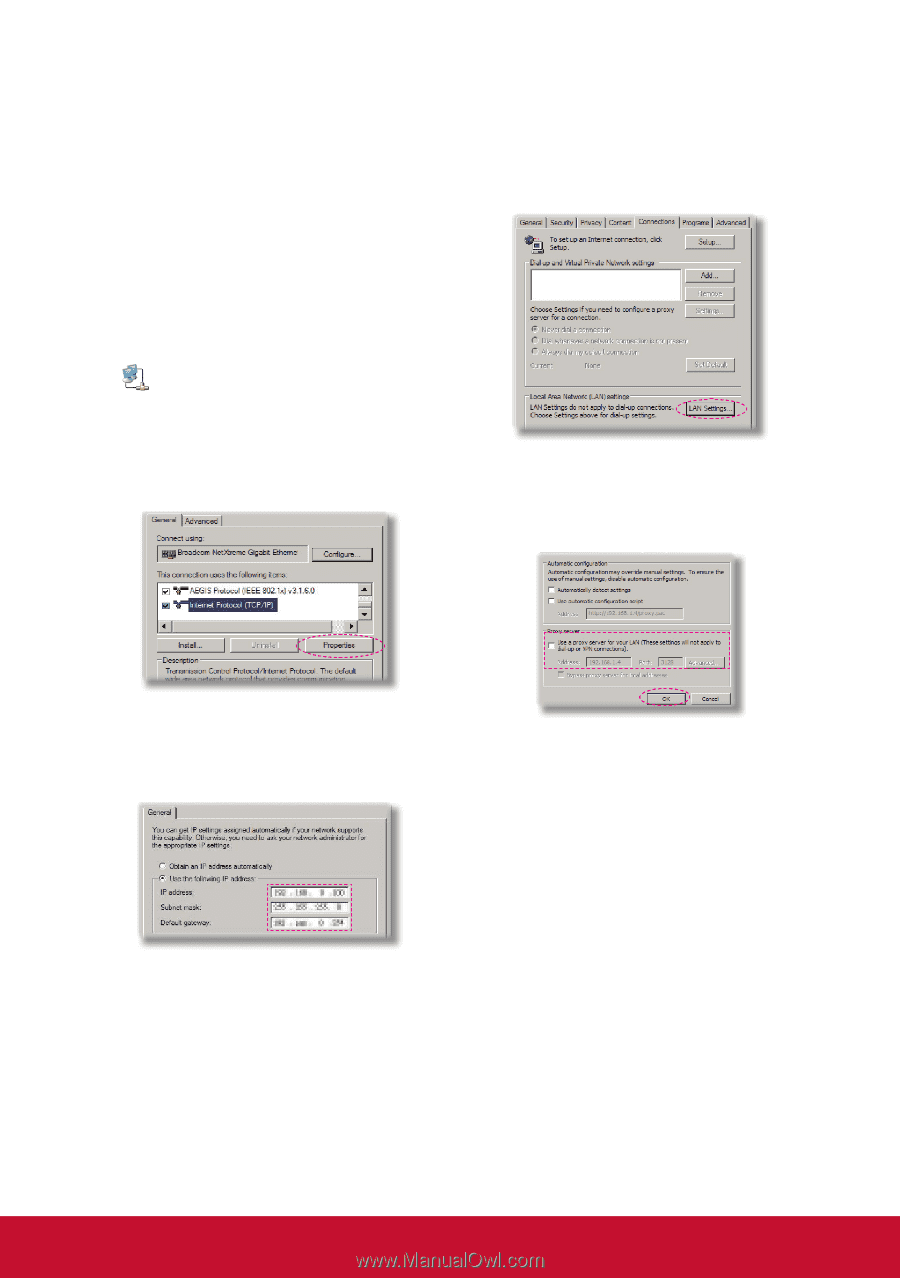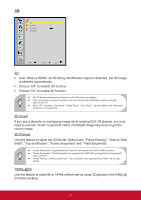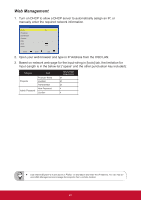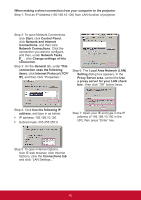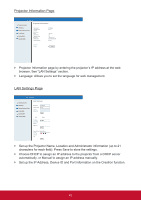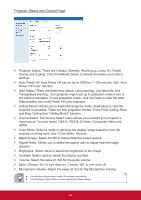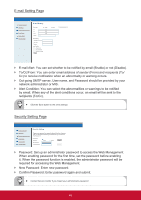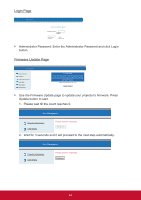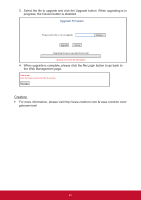ViewSonic PJD8353s PJD8353S, PJD8653WS User Guide (English) - Page 43
Local Area Network LAN
 |
View all ViewSonic PJD8353s manuals
Add to My Manuals
Save this manual to your list of manuals |
Page 43 highlights
When making a direct connection from your computer to the projector Step 1: Find an IP Address (192.168.10.100) from LAN function of projector. Step 2: To open Network Connections, click Start, click Control Panel, click Network and Internet Connections, and then click Network Connections. Click the connection you want to configure, and then, under Network Tasks , click Change settings of this connection. Step 3: On the General tab, under This connection uses the following items, click Internet Protocol (TCP/ IP), and then click "Properties." Step 6: The Local Area Network (LAN) Setting dialog box appears, In the Proxy Server area, cancel the Use a proxy server for your LAN check box., then click "OK" button twice. Step 4: Click Use the following IP address, and type in as below: `` IP address: 192.168.10.100 `` Subnet mask: 255.255.255.0 Step 7: Open your IE and type in the IP address of 192.168.10.100 in the URL then press "Enter" key. Step 5: To open Internet Options, click IE web browser, click Internet Options, click the Connections tab and click "LAN Settings..." 42