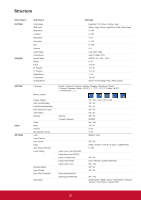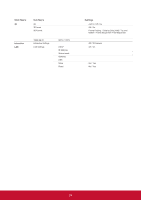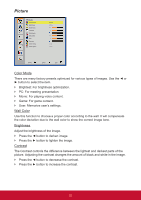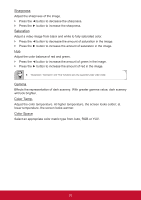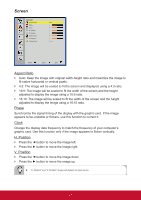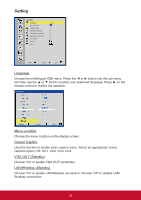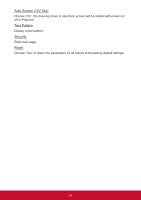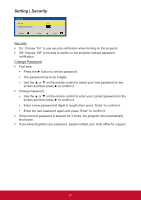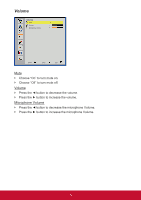ViewSonic PJD8353s PJD8353S, PJD8653WS User Guide (English) - Page 29
Digital Zoom, V Keystone, Ceiling Mount
 |
View all ViewSonic PJD8353s manuals
Add to My Manuals
Save this manual to your list of manuals |
Page 29 highlights
Digital Zoom Press the ◄ button to reduce the size of an image. Press the ► button to magnify an image on the projection screen. V Keystone Press the ◄ or ► button to adjust image distortion vertically. If the image looks trapezoidal, this option can help make the image rectangular. Ceiling Mount `` Front: The image is projected straight on the screen. `` Front Ceiling: This is the default selection. When selected, the image will turn upside down. `` Rear: When selected, the image will appear reversed. `` Rear Ceiling: When selected, the image will appear reversed in upside down position. 28
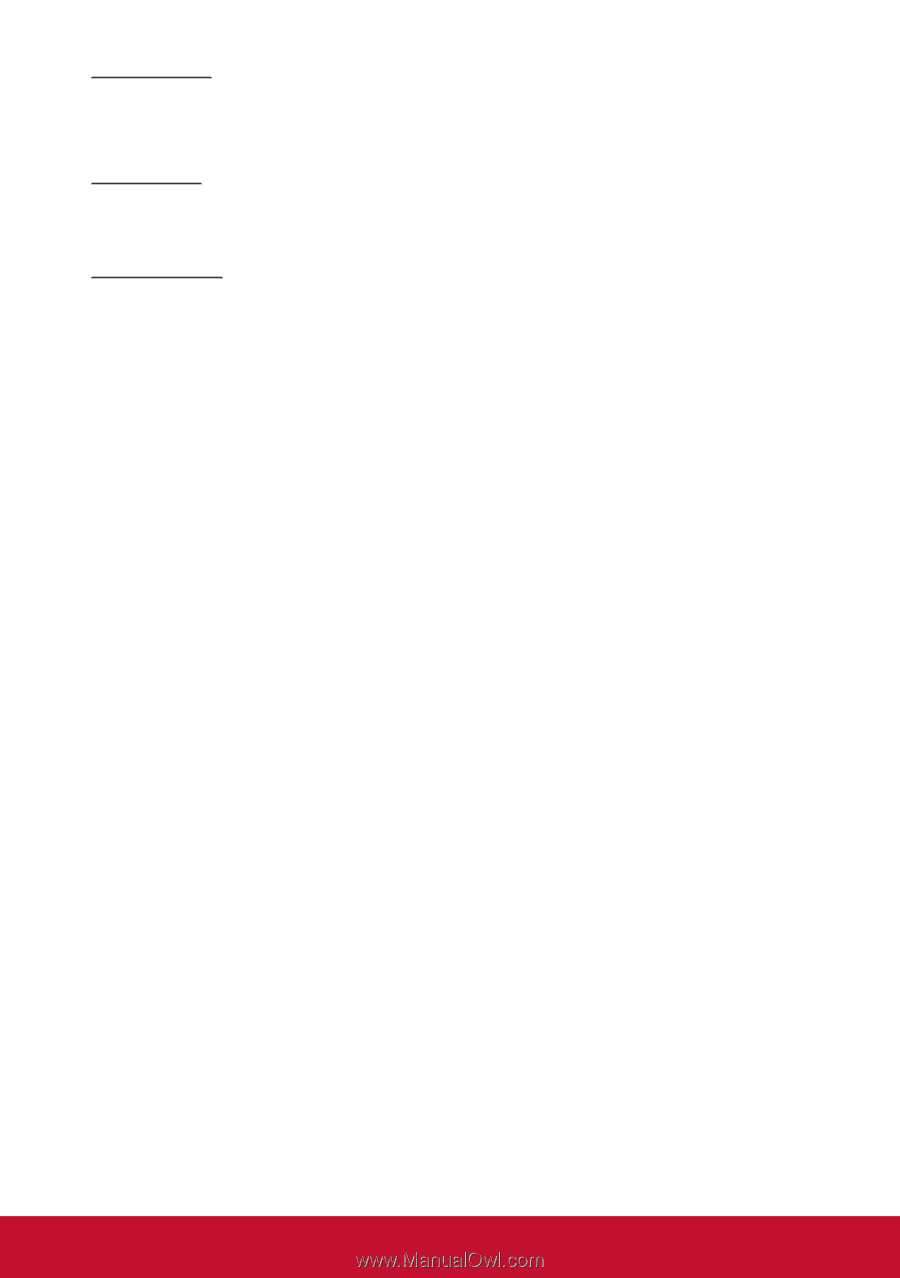
28
Digital Zoom
Press the ◄ button to reduce the size of an image.
Press the ► button to magnify an image on the projection screen.
V Keystone
Press the ◄ or ► button to adjust image distortion vertically. If the image looks
trapezoidal, this option can help make the image rectangular.
Ceiling Mount
`
Front: The image is projected straight on the screen.
`
Front Ceiling: This is the default selection. When selected, the image will turn
upside down.
`
Rear: When selected, the image will appear reversed.
`
Rear Ceiling: When selected, the image will appear reversed in upside down
position.