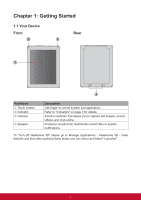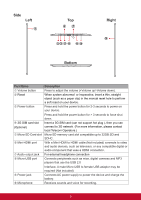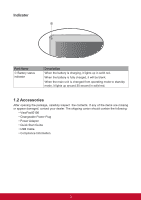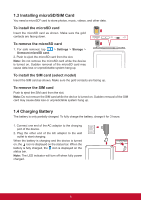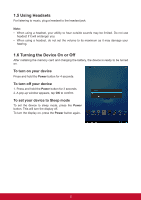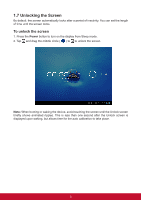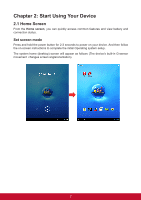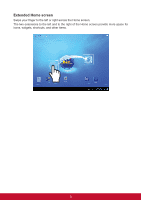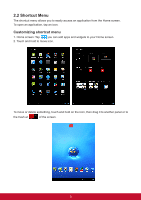ViewSonic ViewPad E100 ViewPad E100 User Guide - Page 18
Unlocking the Screen
 |
View all ViewSonic ViewPad E100 manuals
Add to My Manuals
Save this manual to your list of manuals |
Page 18 highlights
1.7 Unlocking the Screen By default, the screen automatically locks after a period of inactivity. You can set the length of time until the screen locks. To unlock the screen 1. Press the Power button to turn on the display from Sleep mode. 2. Tap and drag the middle circle ( ) to to unlock the screen. Note: When booting or waking the device, avoid touching the screen until the Unlock screen briefly shows animated ripples. This is less than one second after the Unlock screen is displayed upon waking, but allows time for the auto calibration to take place. 6

6
1.7 Unlocking the Screen
By default, the screen automatically locks after a period of inactivity. You can set the length
of time until the screen locks.
To unlock the screen
1. Press the
Power
button to turn on the display from Sleep mode.
2. Tap
and drag the middle circle (
) to
to unlock the screen.
Note:
When booting or waking the device, avoid touching the screen until the Unlock screen
briefly shows animated ripples. This is less than one second after the Unlock screen is
displayed upon waking, but allows time for the auto calibration to take place.