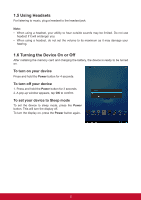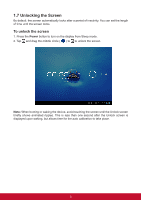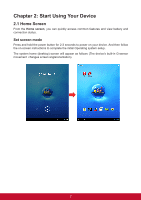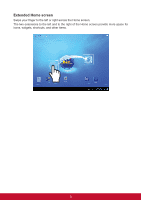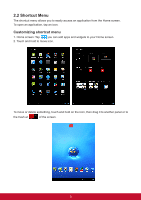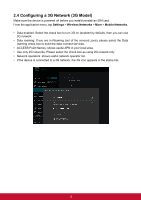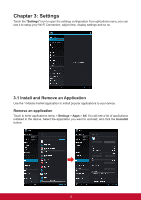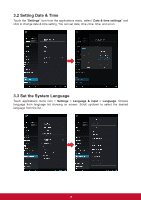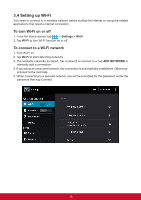ViewSonic ViewPad E100 ViewPad E100 User Guide - Page 22
Using widgets, To remove widgets
 |
View all ViewSonic ViewPad E100 manuals
Add to My Manuals
Save this manual to your list of manuals |
Page 22 highlights
Using widgets Save time with live updates right on the Home screen and get all your personalized updates in one place. You may add and customize the Widgets on the Home screen as you like. 1. From the Home screen, tap . All available widgets are displayed. 2. To add widget, drag the widget icon to the specific Home screen. To remove widgets 1. From the Home screen, tap and hold the desired widget. The the top right of the Home screen. 2. Drag the widget to icon to delete it from the Home screen. icon appears on 10

10
Using widgets
Save time with live updates right on the Home screen and get all your personalized updates
in one place.
You may add and customize the Widgets on the Home screen as you like.
1. From the Home screen, tap
. All available widgets are displayed.
2. To add widget, drag the widget icon to the specific Home screen.
To remove widgets
1. From the Home screen, tap and hold the desired widget. The
icon appears on
the top right of the Home screen.
2. Drag the widget to
icon to delete it from the Home screen.