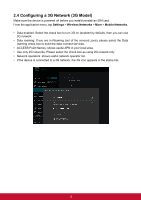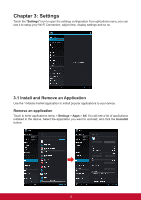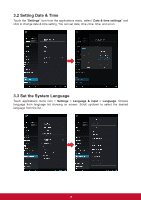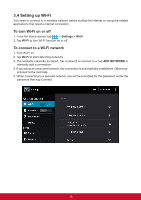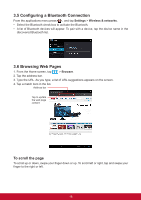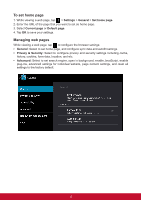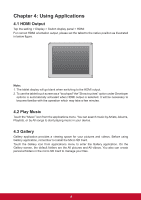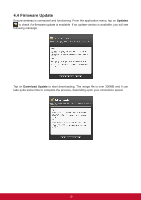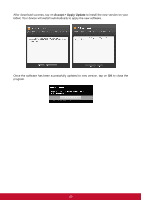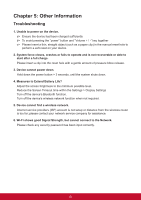ViewSonic ViewPad E100 ViewPad E100 User Guide - Page 28
Configuring a Bluetooth Connection, 6 Browsing Web s
 |
View all ViewSonic ViewPad E100 manuals
Add to My Manuals
Save this manual to your list of manuals |
Page 28 highlights
3.5 Configuring a Bluetooth Connection From the applications menu press , and tap Settings > Wireless & networks. • Select the Bluetooth check box to activate the Bluetooth. • A list of Bluetooth devices will appear. To pair with a device, tap the device name in the discovered Bluetooth list. 3.6 Browsing Web Pages 1. From the Home screen, tap > Browser. 2. Tap the address bar. 3. Type the URL. As you type, a list of URL suggestions appears on the screen. 4. Tap a match item in the list. Address bar Tap to update the web page content. To scroll the page To scroll up or down, swipe your finger down or up. To scroll left or right, tap and swipe your finger to the right or left. 16

16
3.5 Configuring a Bluetooth Connection
From the applications menu press
, and tap
Settings
>
Wireless & networks
.
•
Select the Bluetooth check box to activate the Bluetooth.
•
A list of Bluetooth devices will appear. To pair with a device, tap the device name in the
discovered Bluetooth list.
3.6 Browsing Web Pages
1. From the Home screen, tap
>
Browser
.
2. Tap the address bar.
3. Type the URL. As you type, a list of URL suggestions appears on the screen.
4. Tap a match item in the list.
To scroll the page
To scroll up or down, swipe your finger down or up. To scroll left or right, tap and swipe your
finger to the right or left.
Address bar
Tap to update
the web page
content.